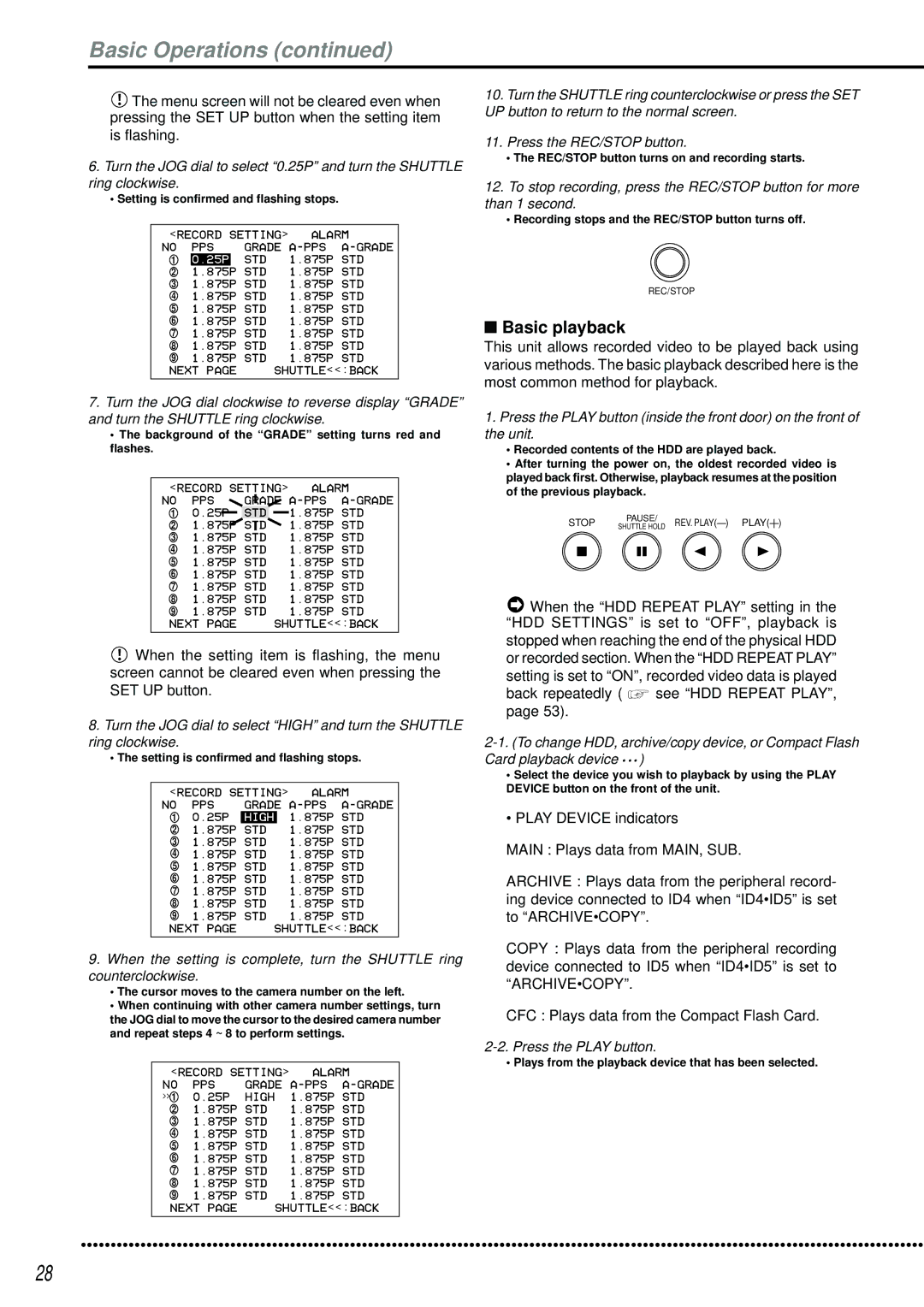DX-TL2500U
Page
Avertissement
Important safeguards
Damage requiring Service
Replacement Parts
Safety Check
Servicing
Protect the Power Cord
When not in use always turn OFF the Main switch
Recordable time and product warranty
Features
Built-in duplex 16 channel multiplexer
Recording
Network
Wired Remote Controller Optional
Ease of use
PTZ camera control
Auto set-up
Contents
67-71
73,74
75-79
80,81
Flowchart for connection and settings
Flowchart
Auto SET UP
Setting other various functions
Setting the motion detection
Setting the timer recording
Timer recording is executed/completed
Major operations and their functions
SET UP button
Analogue OUT connectors
Alarm Interrupt button
Power button
Major operations and their functions
Main switch
Camera OUT connectors
Camera in connectors
Audio connectors
Power Cord
Connecting to Cctv camera, monitor, sensor
Connections
Connecting peripheral recording devices
Alarm Recording Connection
Connections
Connections /AUTO SET UP
Auto SET UP
Setting is confirmed and flashing stops
Perform Auto SET UP? is displayed on the screen
Auto SET UP / Initial settings
When the setting is complete, press the Power button
Initialization
ID4ID5
Initial settings
HDD Setting
Boot UP Delay
Setting of Boot UP Delay default 30S
RS-232C connector
Scsi connector
Ethernet connector
Basic Operations
Menu settings
Multiplexer functions
Daylight SAVING/DAYLIGHT Setting
Default SUN, 1ST, APR
Time Date Adjust
To return to the normal screen from a menu screen
Time is indicated using the 24-hour system
Basic Operations
Present time display
Recorded capacity display function
Screen see page 53, the REC mode settings are made
Timer Program Settings screen see
Basic manual recording
Shuttle ring clockwise as shown below
Back repeatedly see HDD Repeat PLAY,
Basic playback
Press the Play button
Basic search
Time Date Search
To pause playback, press the Pause button
To stop playback, press the Stop button
For playback, see Various playback func- tions, pages 73
Language Selection
To playback the searched image
Press either the Play button or the Pause button
Menu Setting
Menu functions
SUB Menu
Main Menu
SET UP
Menu functions
Operations
Main Menu SUB Menu
REC/STOP + Power button
English JOG Select Shuttleexecute Language Selection
Copy Menu
Search Selection Menu
Time Date Adjust
Display Mode
Camera TITLE/MEMO Setting
Clock Location Setting
Camera TITLE/MEMO Setting 1/2
Camera TITLE/MEMO Setting 2/2
Display returns to the Camera TITLE/MEMO Setting screen
Repeat steps 2 ~ 7 to input Counter in the camera number
Duplex Mode Display
Setting default Bottom
Plexer can also be found on see
Camera number button operations
SPLIT/SEQUENCE button operations
Available modes
Output B SPLIT4 Screen Setting screen
Is displayed using SPLIT4 display
Output B indicator illuminates
Activated via the Alarm recording start flashing
MPX Display Settings
MPX Display Settings
SPLIT4 Screen Setting
To set the multiplexer setting of the Output
SPLIT9 Screen Setting
SPLIT16 Screen Setting
Sequence Setting
Sequence Setting 1/2
Interlace
Sequence Setting 2/2
3 , 4 , 5 , 6 , 7 10 , 11 , 12 , 13
Detection Mask Setting
& active setting changes to inactive setting
Selection Camera Number
Button 15
Motion Detection Settings
Test Mode
Sensitivity
Motion Threshold
Settings concerning normal recording and alarm recording
Details concerning pre-alarm recording, see
Alarm Setting 1/2
Alarm Setting 2/2
Record Settings
PRE Alarm REC
Pre-alarm recording can be set
Picture quality for normal recording pages 27
Alarm REC Duration
Recording time during alarm recording can be set
Motion DET REC
Archive Overwrite
Timer Program Settings
Timer Program
Structure of the Timer Program screen
Timer Program screen appears
Press the Timer button
Background of the end day setting turns red and flashes
Background of the Mode setting turns red and flashes
Background of the MD setting turns red and flashes
Timer Program Settings
Holiday Setting
Cerning recording mode settings, see pages 27, 28
Overlapping Timer settings
HDD Settings HDD Repeat REC Main HDD Repeat REC SUB
Operation when HDD Hard Disk Drive space is full
HDD Repeat Play
IM-CHECK Play
Initial SET UP/INFORMATION
Archive Fifo Overwrite Mode
Sequential Play
Play see
Archive Start Position Reset
Archive Start Position Reset screen is displayed
Archive Point is reset
Archive Source HDD
Audio Recording
Rear Terminal Settings Mode OUT 1 ~ Mode OUT
KEY Sound
Setting of Device default Main
Setting of Remain HDD default 10%
Buzzer
Remain HDD
Communication Port Settings
Call OUT Settings
HDD Main REMAIN/HDD SUB REMAIN/ Archive Remain
Emergency REC Duration
Settings
RS-232C
Mode
Ethernet
Service Port Setting
Alarm Notification Setting
Setting of Warning default OFF
Mail Address
INFORMATION/SERVICE
Setting of Alarm Sens default OFF
Setting of REC Mode default OFF
Setting of Retry Time default 10S
HDD Information screen is displayed
ARCHIVE/COPY Information screen is displayed
Password
Reset to Factory Settings
Password Lock
Data Clear
To register the Password
To unlock the Password
Input the Password entered in First in Second
Repeat steps 2-2 ~ 2-4 to set level 2
To change the Password
Changing from Password Lock mode to Simple Lock mode
To lock the Password
Language Selection
Quick Settings
This unit can save or load Menu settings stored
To update menu settings of this unit
To save menu settings of this unit to a Compact Flash Card
Setting
Operation examples
Operation example
Operation
Timer Program screen setting see pages 50
This example uses the holiday setting
HDD Settings screen setting see pages
Operation examples
Following day
Emergency REC Duration 20M
REC Mode C screen setting see
REC Mode D screen setting see
Alarm Setting D screen setting see
Record Setting D screen setting see
Record for 24HOURS
Archive Archive Media Auto Eject
PRE Alarm Recordings
Pre-alarm recording
Various recordings
Emergency Recordings
Various playback functions
Simultaneous playback during recording
Monitor display settings and playback operation
Press the REV. Play Reverse Playback button
Various search
Search Selection
Search Type
DATE/TIME
Index SEARCH/ALARM Index Search
Various search
Time Date Search
See pages 29
Alarm Skip Search
Alarm Skip Search In the case of forward direction
Select the desired alarm list number
Alarm List Search
Press either the Play REV. Play or Pause button
START/END Search
Search screen selected in above Search Type appears
Making Copy/Restore
Display the desired setting in Mode and confirm
Display the desired setting in Transfer Period and confirm
Copy screen appears
Copy restore operation is executed
Copying from unit to videotape
See Sequential PLAY,
Video Cord Audio Cord
Power failure compensation circuit
Power failure reset recording
HDD Setting
Other convenient functions
Points to be aware of regarding Mirror mode
Points to be aware of regarding Partition mode
Partition Size setting appears on the Initialization screen
Other convenient functions
PARTITION/PARTITION Size
Covert Camera Setting
Alarm Display
Covert Camera Setting 1/2
Covert Camera Setting 2/2
Authentication
Communications by Web Browser
Communications by Web Browser
Personal computer product requirements
Welcome
Live monitor
Select the desired Menu and left-click
Select live monitor and left-click
Communications by Web Browser
Playback
User maintenance
Alarm Search
Index Search
Time Search
This screen, assign Log out settings to end the job
User
Log out
Change log in user
Logged in user is changed and the Welcome screen appears
Recording time table
Continuous recording time table
HDD continuous recording time for 240GB drive
Without Audio recording
Compact Flash Card continuous recording time for 64MB
Super
Troubleshooting
Description of problem Please consult the following
Others
ARCHIVE/SIZE/ Data Error
ARCHIVE/FULL REC/REM
System Error
Glossary
Glossary
Specifications
872C276A0

![]() The menu screen will not be cleared even when pressing the SET UP button when the setting item is flashing.
The menu screen will not be cleared even when pressing the SET UP button when the setting item is flashing.![]() When the setting item is flashing, the menu screen cannot be cleared even when pressing the SET UP button.
When the setting item is flashing, the menu screen cannot be cleared even when pressing the SET UP button.![]() When the “HDD REPEAT PLAY” setting in the “HDD SETTINGS” is set to “OFF”, playback is stopped when reaching the end of the physical HDD or recorded section. When the “HDD REPEAT PLAY” setting is set to “ON”, recorded video data is played
When the “HDD REPEAT PLAY” setting in the “HDD SETTINGS” is set to “OFF”, playback is stopped when reaching the end of the physical HDD or recorded section. When the “HDD REPEAT PLAY” setting is set to “ON”, recorded video data is played see “HDD REPEAT PLAY”, page 53).
see “HDD REPEAT PLAY”, page 53).