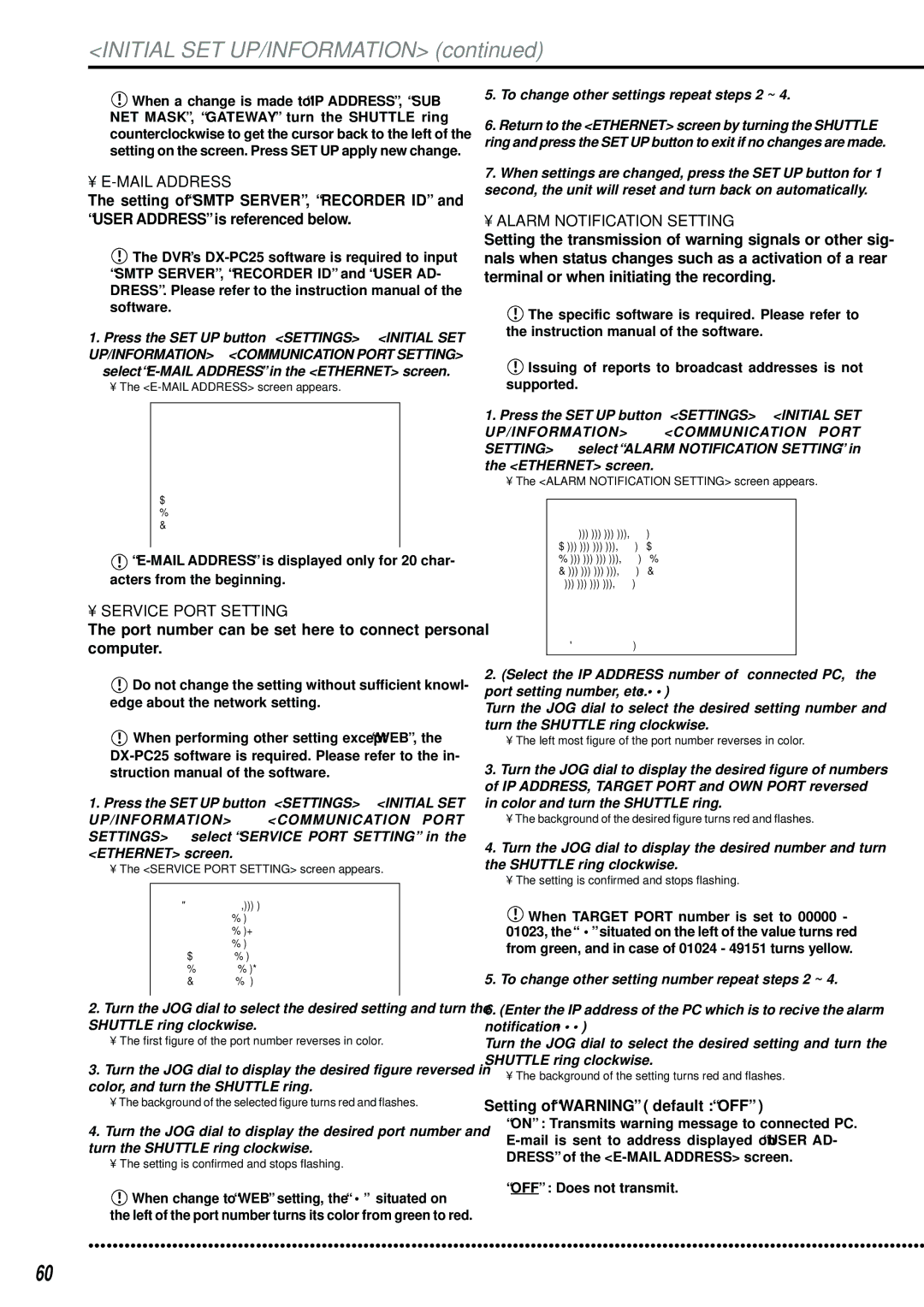<INITIAL SET UP/INFORMATION> (continued)
![]() When a change is made to “IP ADDRESS”, “SUB NET MASK”, “GATEWAY” turn the SHUTTLE ring counterclockwise to get the cursor back to the left of the setting on the screen. Press SET UP apply new change.
When a change is made to “IP ADDRESS”, “SUB NET MASK”, “GATEWAY” turn the SHUTTLE ring counterclockwise to get the cursor back to the left of the setting on the screen. Press SET UP apply new change.
• E-MAIL ADDRESS
The setting of “SMTP SERVER”, “RECORDER ID” and “USER ADDRESS” is referenced below.
![]() The DVR’s
The DVR’s
1.Press the SET UP button } <SETTINGS> } <INITIAL SET UP/INFORMATION> } <COMMUNICATION PORT SETTING> } select
•The
RECORDER ID
USER ADDRESS
1
2
3
4
5
![]()
• SERVICE PORT SETTING
The port number can be set here to connect personal computer.
![]() Do not change the setting without sufficient knowl- edge about the network setting.
Do not change the setting without sufficient knowl- edge about the network setting.
![]() When performing other setting except “WEB”, the
When performing other setting except “WEB”, the
1.Press the SET UP button } <SETTINGS> } <INITIAL SET UP/INFORMATION> } <COMMUNICATION PORT SETTINGS> } select “SERVICE PORT SETTING” in the <ETHERNET> screen.
•The <SERVICE PORT SETTING> screen appears.
<SERVICE PORT SETTING> | •00080 |
>>WEB | |
USER ACCESS | 53705 |
SUPER USER | 53706 |
LIVE USER1 | 53707 |
LIVE USER2 | 53708 |
LIVE USER3 | 53709 |
LIVE USER4 | 53710 |
2.Turn the JOG dial to select the desired setting and turn the SHUTTLE ring clockwise.
•The first figure of the port number reverses in color.
3.Turn the JOG dial to display the desired figure reversed in color, and turn the SHUTTLE ring.
•The background of the selected figure turns red and flashes.
4.Turn the JOG dial to display the desired port number and turn the SHUTTLE ring clockwise.
•The setting is confirmed and stops flashing.
![]() When change to “WEB” setting, the “• ” situated on the left of the port number turns its color from green to red.
When change to “WEB” setting, the “• ” situated on the left of the port number turns its color from green to red.
5.To change other settings repeat steps 2 ~ 4.
6.Return to the <ETHERNET> screen by turning the SHUTTLE ring and press the SET UP button to exit if no changes are made.
7.When settings are changed, press the SET UP button for 1 second, the unit will reset and turn back on automatically.
• ALARM NOTIFICATION SETTING
Setting the transmission of warning signals or other sig- nals when status changes such as a activation of a rear terminal or when initiating the recording.
![]() The specific software is required. Please refer to the instruction manual of the software.
The specific software is required. Please refer to the instruction manual of the software.
![]() Issuing of reports to broadcast addresses is not supported.
Issuing of reports to broadcast addresses is not supported.
1.Press the SET UP button } <SETTINGS> } <INITIAL SET UP/INFORMATION> } <COMMUNICATION PORT SETTING> } select “ALARM NOTIFICATION SETTING” in the <ETHERNET> screen.
•The <ALARM NOTIFICATION SETTING> screen appears.
<ALARM NOTIFICATION SETTING> NO IP ADDRESS TARGET OWN >>1 000.000.000.000•55111 01111 2 000.000.000.000•55111 01112 3 000.000.000.000•55111 01113 4 000.000.000.000•55111 01114 5 000.000.000.000•55111 01115
WARNING | OFF | |
ALARM | SENS | OFF |
REC MODE | OFF | |
RETRY | TIME | 10S |
2.(Select the IP ADDRESS number of connected PC, the port setting number, etc. • • • )
Turn the JOG dial to select the desired setting number and turn the SHUTTLE ring clockwise.
•The left most figure of the port number reverses in color.
3.Turn the JOG dial to display the desired figure of numbers of IP ADDRESS, TARGET PORT and OWN PORT reversed in color and turn the SHUTTLE ring.
•The background of the desired figure turns red and flashes.
4.Turn the JOG dial to display the desired number and turn the SHUTTLE ring clockwise.
•The setting is confirmed and stops flashing.
![]() When TARGET PORT number is set to 00000 - 01023, the “• ” situated on the left of the value turns red from green, and in case of 01024 - 49151 turns yellow.
When TARGET PORT number is set to 00000 - 01023, the “• ” situated on the left of the value turns red from green, and in case of 01024 - 49151 turns yellow.
5.To change other setting number repeat steps 2 ~ 4.
6.(Enter the IP address of the PC which is to recive the alarm notification • • • )
Turn the JOG dial to select the desired setting and turn the SHUTTLE ring clockwise.
•The background of the setting turns red and flashes.
Setting of “WARNING” ( default : “OFF” )
“ON” : Transmits warning message to connected PC.
“OFF” : Does not transmit.
••••••••••••••••••••••••••••••••••••••••••••••••••••••••••••••••••••••••••••••••••••••••••••••••••••••••••••••••••••••••••••••• | ••••••••••••• |
60