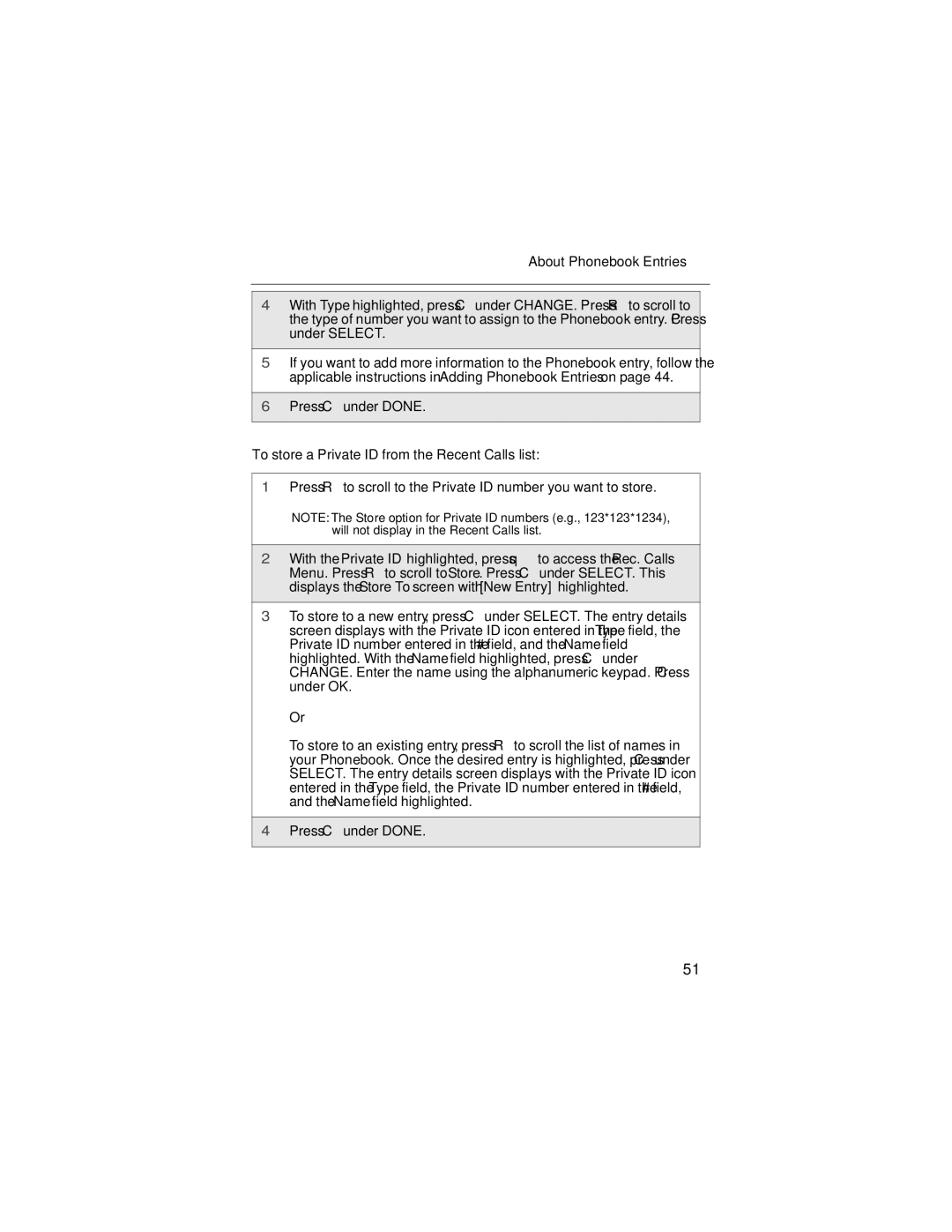About Phonebook Entries
4With Type highlighted, press C under CHANGE. Press R to scroll to the type of number you want to assign to the Phonebook entry. Press C under SELECT.
5If you want to add more information to the Phonebook entry, follow the applicable instructions in “Adding Phonebook Entries” on page 44.
6Press C under DONE.
To store a Private ID from the Recent Calls list:
1Press R to scroll to the Private ID number you want to store.
NOTE: The Store option for Private ID numbers (e.g., 123*123*1234), will not display in the Recent Calls list.
2With the Private ID highlighted, press q to access the Rec. Calls Menu. Press R to scroll to Store. Press C under SELECT. This displays the Store To screen with [New Entry] highlighted.
3To store to a new entry, press C under SELECT. The entry details screen displays with the Private ID icon entered in the Type field, the Private ID number entered in the # field, and the Name field highlighted. With the Name field highlighted, press C under CHANGE. Enter the name using the alphanumeric keypad. Press C under OK.
Or
To store to an existing entry, press R to scroll the list of names in your Phonebook. Once the desired entry is highlighted, press C under SELECT. The entry details screen displays with the Private ID icon entered in the Type field, the Private ID number entered in the # field, and the Name field highlighted.
4Press C under DONE.
51