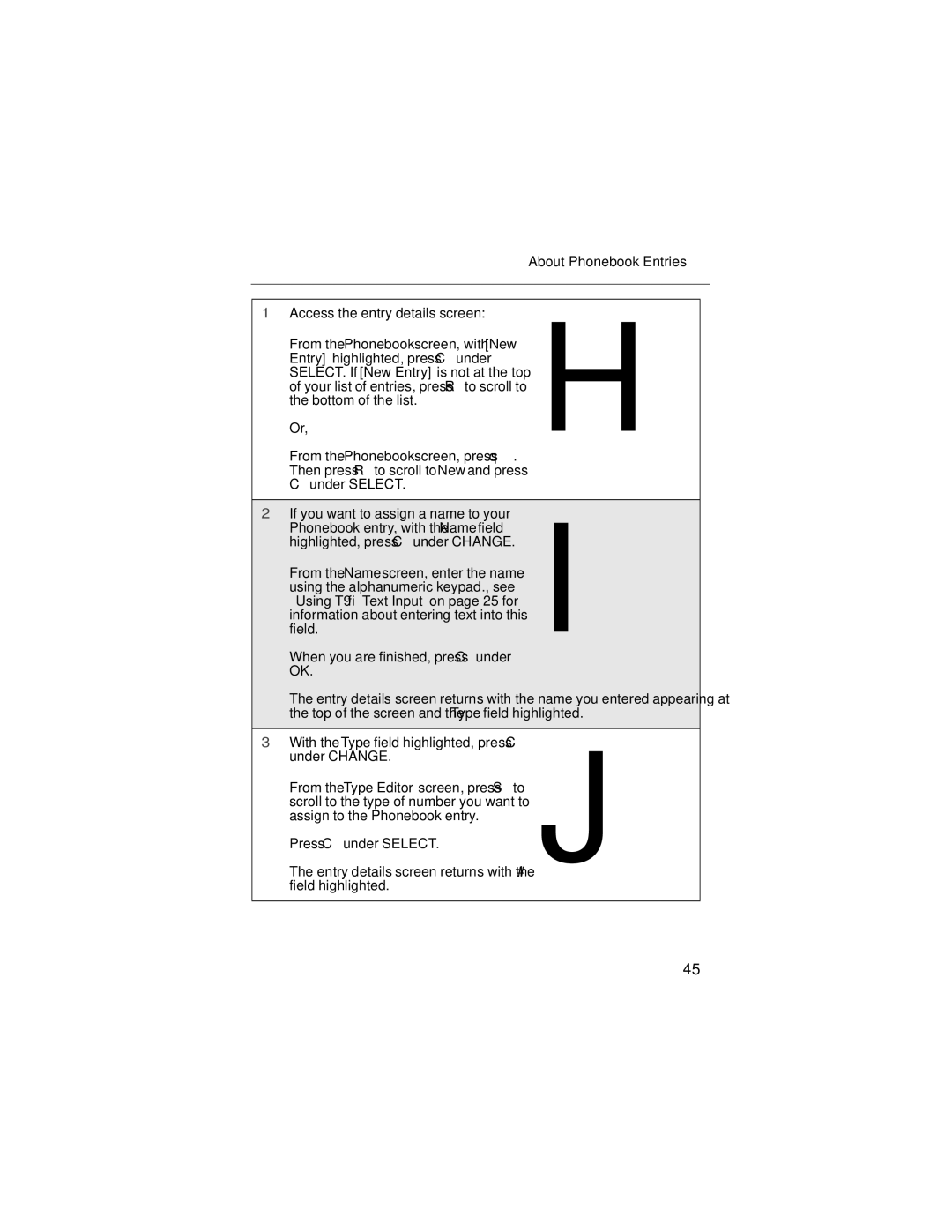About Phonebook Entries
1 Access the entry details screen: | H |
From the Phonebook screen, with [New | |
Entry] highlighted, press C under | |
SELECT. If [New Entry] is not at the top | |
of your list of entries, press R to scroll to | |
the bottom of the list. | |
Or, | |
From the Phonebook screen, press q. | |
Then press R to scroll to New and press |
|
C under SELECT. |
|
|
|
2 If you want to assign a name to your | I |
Phonebook entry, with the Name field | |
highlighted, press C under CHANGE. | |
From the Name screen, enter the name | |
using the alphanumeric keypad., see | |
“Using T9® Text Input” on page 25 for | |
field.information about entering text into this | |
When you are finished, press C under |
|
OK. |
|
The entry details screen returns with the name you entered appearing at the top of the screen and the Type field highlighted.
3With the Type field highlighted, press C
under CHANGE.J
From the Type Editor screen, press S to scroll to the type of number you want to assign to the Phonebook entry.
Press C under SELECT.
The entry details screen returns with the # field highlighted.
45