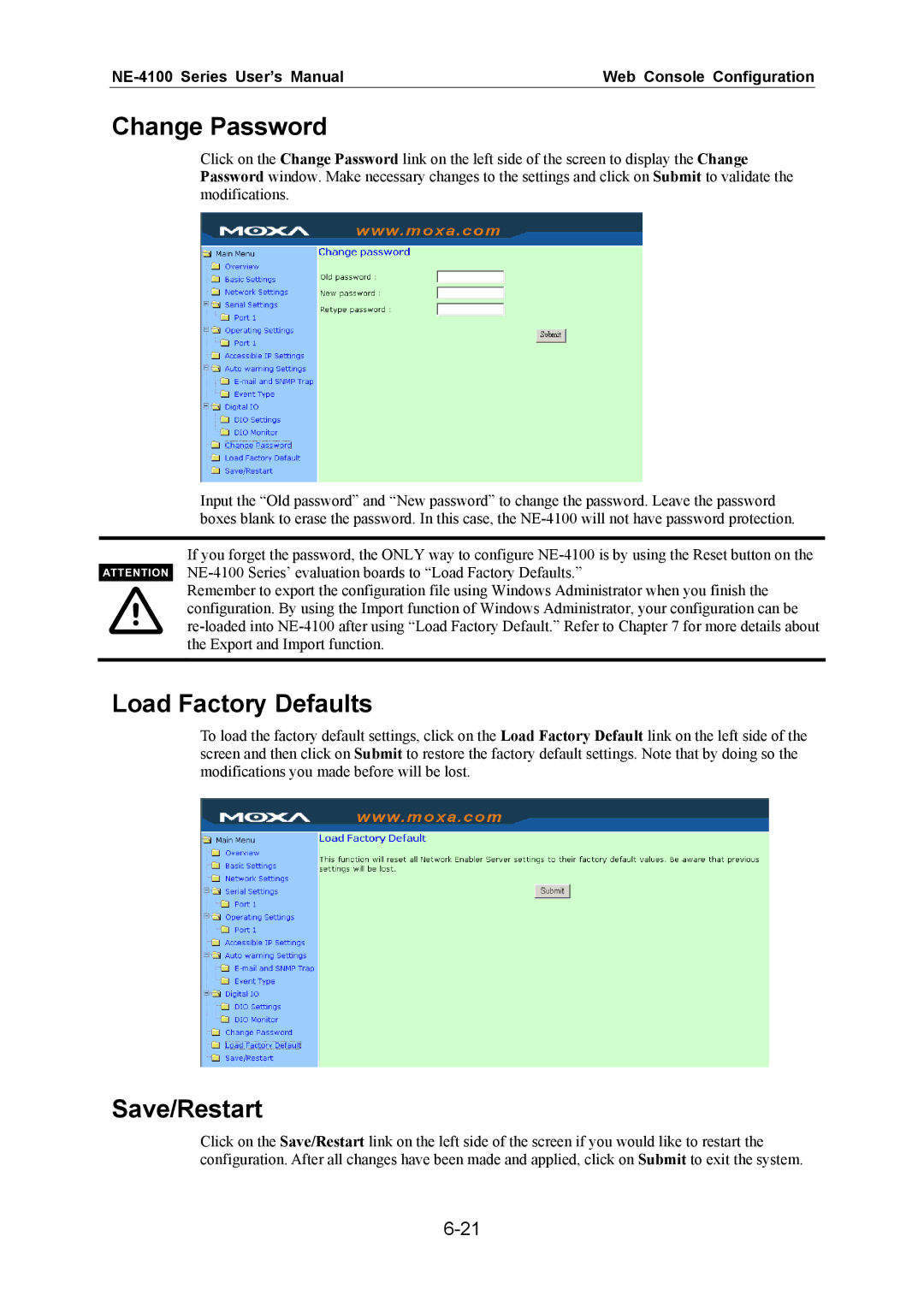| Web Console Configuration |
Change Password
Click on the Change Password link on the left side of the screen to display the Change Password window. Make necessary changes to the settings and click on Submit to validate the modifications.
Input the “Old password” and “New password” to change the password. Leave the password boxes blank to erase the password. In this case, the
If you forget the password, the ONLY way to configure
Remember to export the configuration file using Windows Administrator when you finish the configuration. By using the Import function of Windows Administrator, your configuration can be
Load Factory Defaults
To load the factory default settings, click on the Load Factory Default link on the left side of the screen and then click on Submit to restore the factory default settings. Note that by doing so the modifications you made before will be lost.
Save/Restart
Click on the Save/Restart link on the left side of the screen if you would like to restart the configuration. After all changes have been made and applied, click on Submit to exit the system.