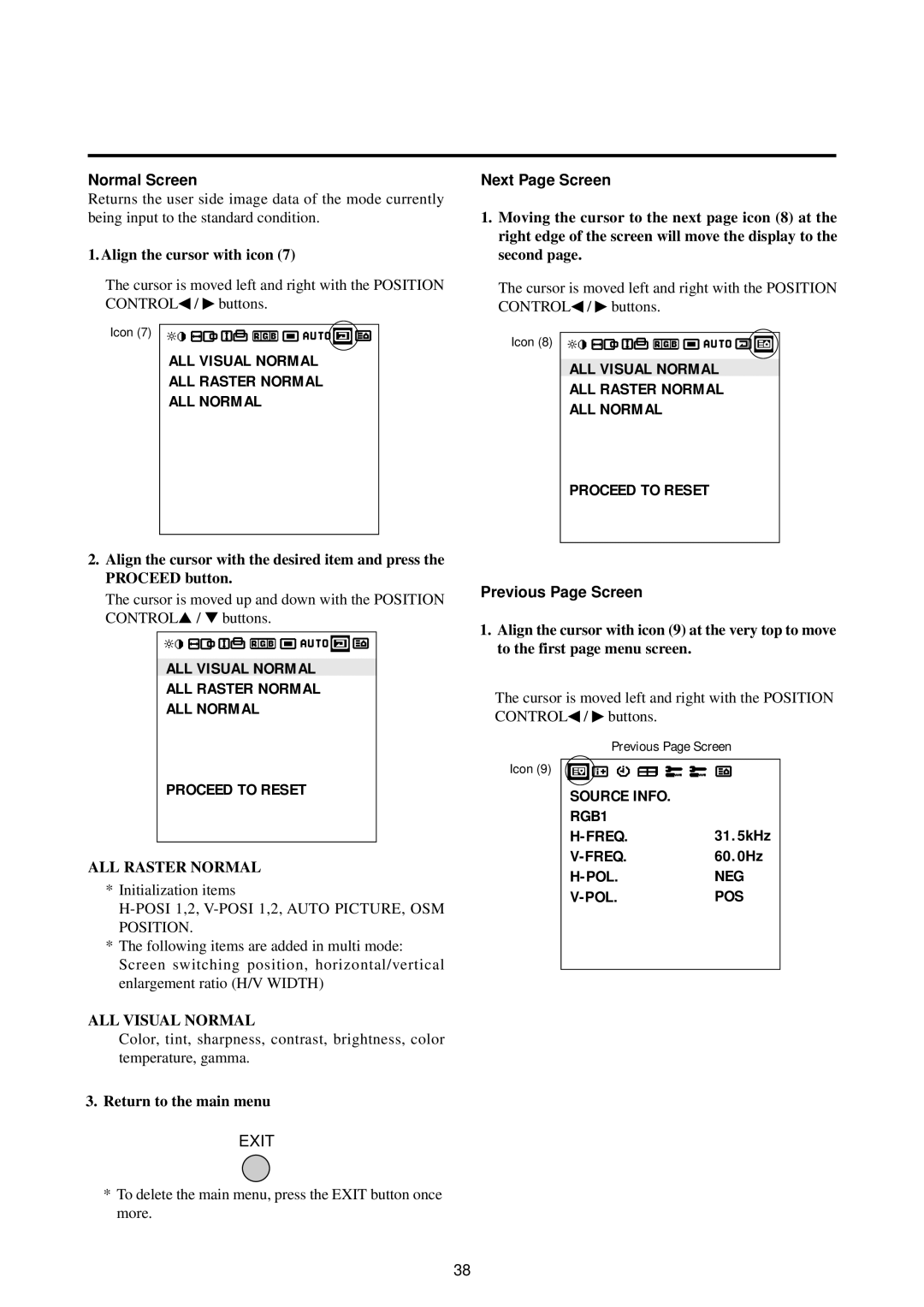Normal Screen
Returns the user side image data of the mode currently being input to the standard condition.
1. Align the cursor with icon (7)
The cursor is moved left and right with the POSITION CONTROL◀ / ♣ buttons.
Icon (7)
ALL VISUAL NORMAL
ALL RASTER NORMAL
ALL NORMAL
Next Page Screen
1.Moving the cursor to the next page icon (8) at the right edge of the screen will move the display to the second page.
The cursor is moved left and right with the POSITION CONTROL◀ / ♣ buttons.
Icon (8)
ALL VISUAL NORMAL
ALL RASTER NORMAL
ALL NORMAL
PROCEED TO RESET
2.Align the cursor with the desired item and press the PROCEED button.
The cursor is moved up and down with the POSITION CONTROL▲ / ▼ buttons.
ALL VISUAL NORMAL
ALL RASTER NORMAL
ALL NORMAL
PROCEED TO RESET
ALL RASTER NORMAL
*Initialization items
H-POSI 1,2, V-POSI 1,2, AUTO PICTURE, OSM POSITION.
*The following items are added in multi mode: Screen switching position, horizontal/vertical enlargement ratio (H/V WIDTH)
ALL VISUAL NORMAL
Color, tint, sharpness, contrast, brightness, color temperature, gamma.
3.Return to the main menu
EXIT
*To delete the main menu, press the EXIT button once more.
Previous Page Screen
1.Align the cursor with icon (9) at the very top to move to the first page menu screen.
The cursor is moved left and right with the POSITION CONTROL◀ / ♣ buttons.
Previous Page Screen
Icon (9)
SOURCE INFO.
RGB1
H-POL. NEG
V-POL. POS
38