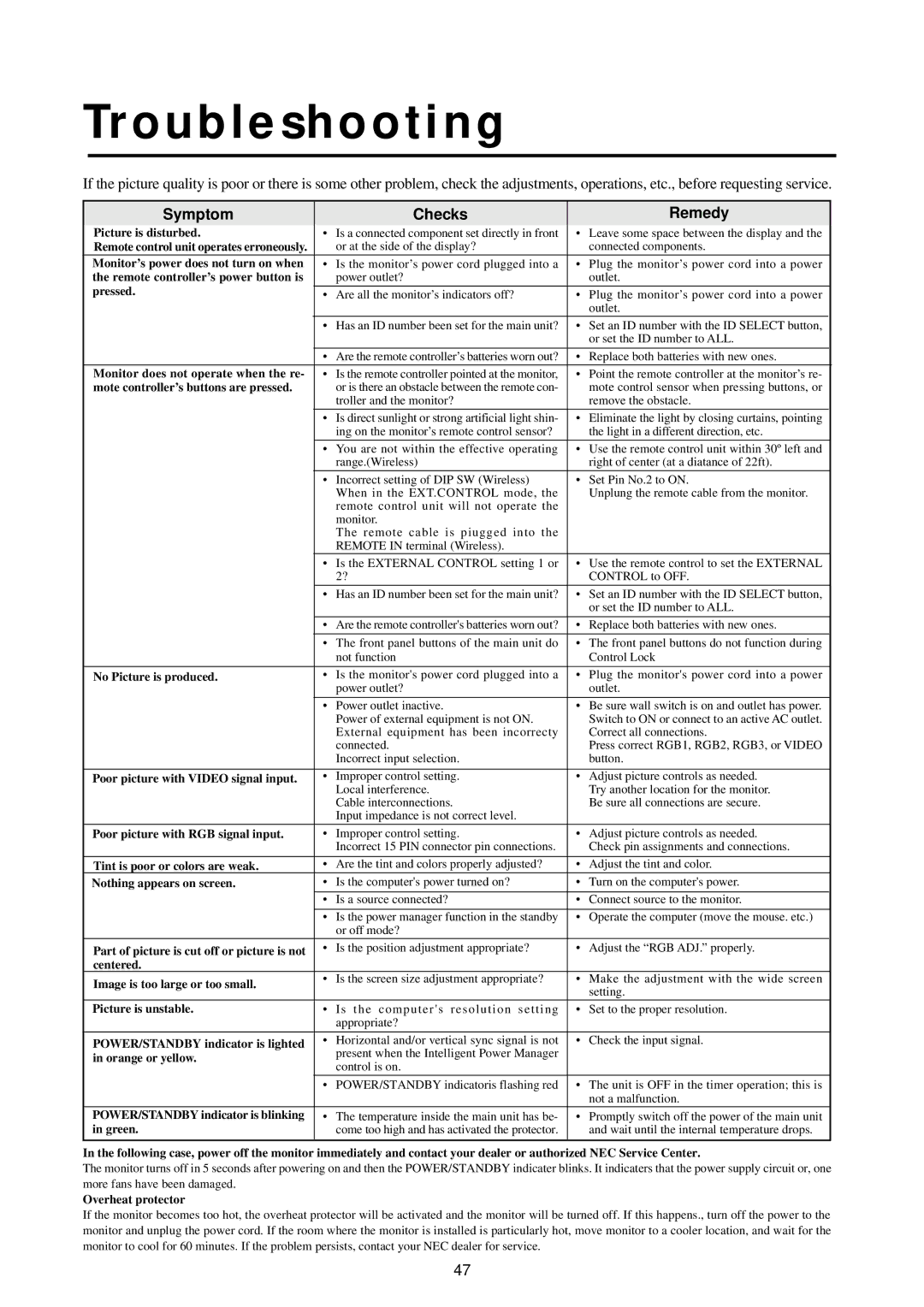Troubleshooting
If the picture quality is poor or there is some other problem, check the adjustments, operations, etc., before requesting service.
Symptom |
| Checks |
| Remedy | |||
Picture is disturbed. | • | Is a connected component set directly in front | • Leave some space between the display and the | ||||
Remote control unit operates erroneously. |
| or at the side of the display? |
| connected components. | |||
Monitor’s power does not turn on when | • | Is the monitor’s power cord plugged into a | • | Plug the monitor’s power cord into a power | |||
the remote controller’s power button is |
| power outlet? |
| outlet. | |||
pressed. |
|
|
|
|
|
| |
| • | Are all the monitor’s indicators off? | • | Plug the monitor’s power cord into a power | |||
|
|
|
|
|
| outlet. |
|
|
|
| • Has an ID number been set for the main unit? | • Set an ID number with the ID SELECT button, | |||
|
|
|
|
|
| or set the ID number to ALL. | |
|
|
|
|
|
| ||
|
|
| • Are the remote controller’s batteries worn out? | • Replace both batteries with new ones. | |||
|
|
|
|
|
| ||
Monitor does not operate when the re- | • | Is the remote controller pointed at the monitor, | • Point the remote controller at the monitor’s re- | ||||
mote controller’s buttons are pressed. |
| or is there an obstacle between the remote con- |
| mote control sensor when pressing buttons, or | |||
|
|
|
| troller and the monitor? |
| remove the obstacle. | |
|
|
|
|
|
| ||
|
|
| • Is direct sunlight or strong artificial light shin- | • Eliminate the light by closing curtains, pointing | |||
|
|
|
| ing on the monitor’s remote control sensor? |
| the light in a different direction, etc. | |
|
|
| • You are not within the effective operating | • Use the remote control unit within 30º left and | |||
|
|
|
| range.(Wireless) |
| right of center (at a diatance of 22ft). | |
|
|
| • Incorrect setting of DIP SW (Wireless) | • Set Pin No.2 to ON. | |||
|
|
|
| When in the EXT.CONTROL mode, the |
| Unplung the remote cable from the monitor. | |
|
|
|
| remote control unit will not operate the |
|
|
|
|
|
|
| monitor. |
|
|
|
|
|
|
| The remote cable is piugged into the |
|
|
|
|
|
|
| REMOTE IN terminal (Wireless). |
|
|
|
|
|
| • Is the EXTERNAL CONTROL setting 1 or | • Use the remote control to set the EXTERNAL | |||
|
|
|
| 2? |
| CONTROL to OFF. | |
|
|
|
|
|
| ||
|
|
| • Has an ID number been set for the main unit? | • Set an ID number with the ID SELECT button, | |||
|
|
|
|
|
| or set the ID number to ALL. | |
|
|
|
|
|
| ||
|
|
| • Are the remote controller's batteries worn out? | • Replace both batteries with new ones. | |||
|
|
|
|
| |||
|
|
| • The front panel buttons of the main unit do | • The front panel buttons do not function during | |||
|
|
|
| not function |
| Control Lock | |
|
|
|
|
|
| ||
No Picture is produced. | • | Is the monitor's power cord plugged into a | • | Plug the monitor's power cord into a power | |||
|
|
|
| power outlet? |
| outlet. | |
|
|
| • | Power outlet inactive. | • Be sure wall switch is on and outlet has power. | ||
|
|
|
| Power of external equipment is not ON. |
| Switch to ON or connect to an active AC outlet. | |
|
|
|
| External equipment has been incorrecty |
| Correct all connections. | |
|
|
|
| connected. |
| Press correct RGB1, RGB2, RGB3, or VIDEO | |
|
|
|
| Incorrect input selection. |
| button. | |
|
|
|
|
| |||
Poor picture with VIDEO signal input. | • | Improper control setting. | • Adjust picture controls as needed. | ||||
|
|
|
| Local interference. |
| Try another location for the monitor. | |
|
|
|
| Cable interconnections. |
| Be sure all connections are secure. | |
|
|
|
| Input impedance is not correct level. |
|
|
|
Poor picture with RGB signal input. | • | Improper control setting. | • Adjust picture controls as needed. | ||||
|
|
|
| Incorrect 15 PIN connector pin connections. |
| Check pin assignments and connections. | |
|
|
|
|
| |||
Tint is poor or colors are weak. | • | Are the tint and colors properly adjusted? | • Adjust the tint and color. | ||||
Nothing appears on screen. | • | Is the computer's power turned on? | • Turn on the computer's power. | ||||
|
|
| • Is a source connected? | • Connect source to the monitor. |
| ||
|
|
|
|
|
| ||
|
|
| • Is the power manager function in the standby | • Operate the computer (move the mouse. etc.) | |||
|
|
|
| or off mode? |
|
|
|
Part of picture is cut off or picture is not | • | Is the position adjustment appropriate? | • | Adjust the “RGB ADJ.” properly. | |||
centered. |
|
|
|
|
| ||
Image is too large or too small. | • Is the screen size adjustment appropriate? | • | Make the adjustment with the wide screen | ||||
|
|
| setting. | ||||
|
|
|
|
|
| ||
Picture is unstable. | • | Is the computer's resolution setting | • Set to the proper resolution. | ||||
|
|
|
| appropriate? |
|
|
|
|
|
|
|
| |||
POWER/STANDBY indicator is lighted | • | Horizontal and/or vertical sync signal is not | • Check the input signal. | ||||
in orange or yellow. |
| present when the Intelligent Power Manager |
|
|
| ||
| control is on. |
|
|
| |||
|
|
|
|
|
|
| |
|
|
|
|
| |||
|
|
| • POWER/STANDBY indicatoris flashing red | • The unit is OFF in the timer operation; this is | |||
|
|
|
|
|
| not a malfunction. | |
POWER/STANDBY indicator is blinking | • | The temperature inside the main unit has be- | • Promptly switch off the power of the main unit | ||||
in green. |
| come too high and has activated the protector. |
| and wait until the internal temperature drops. | |||
|
|
|
|
|
|
|
|
In the following case, power off the monitor immediately and contact your dealer or authorized NEC Service Center.
The monitor turns off in 5 seconds after powering on and then the POWER/STANDBY indicater blinks. It indicaters that the power supply circuit or, one more fans have been damaged.
Overheat protector
If the monitor becomes too hot, the overheat protector will be activated and the monitor will be turned off. If this happens., turn off the power to the monitor and unplug the power cord. If the room where the monitor is installed is particularly hot, move monitor to a cooler location, and wait for the monitor to cool for 60 minutes. If the problem persists, contact your NEC dealer for service.
47