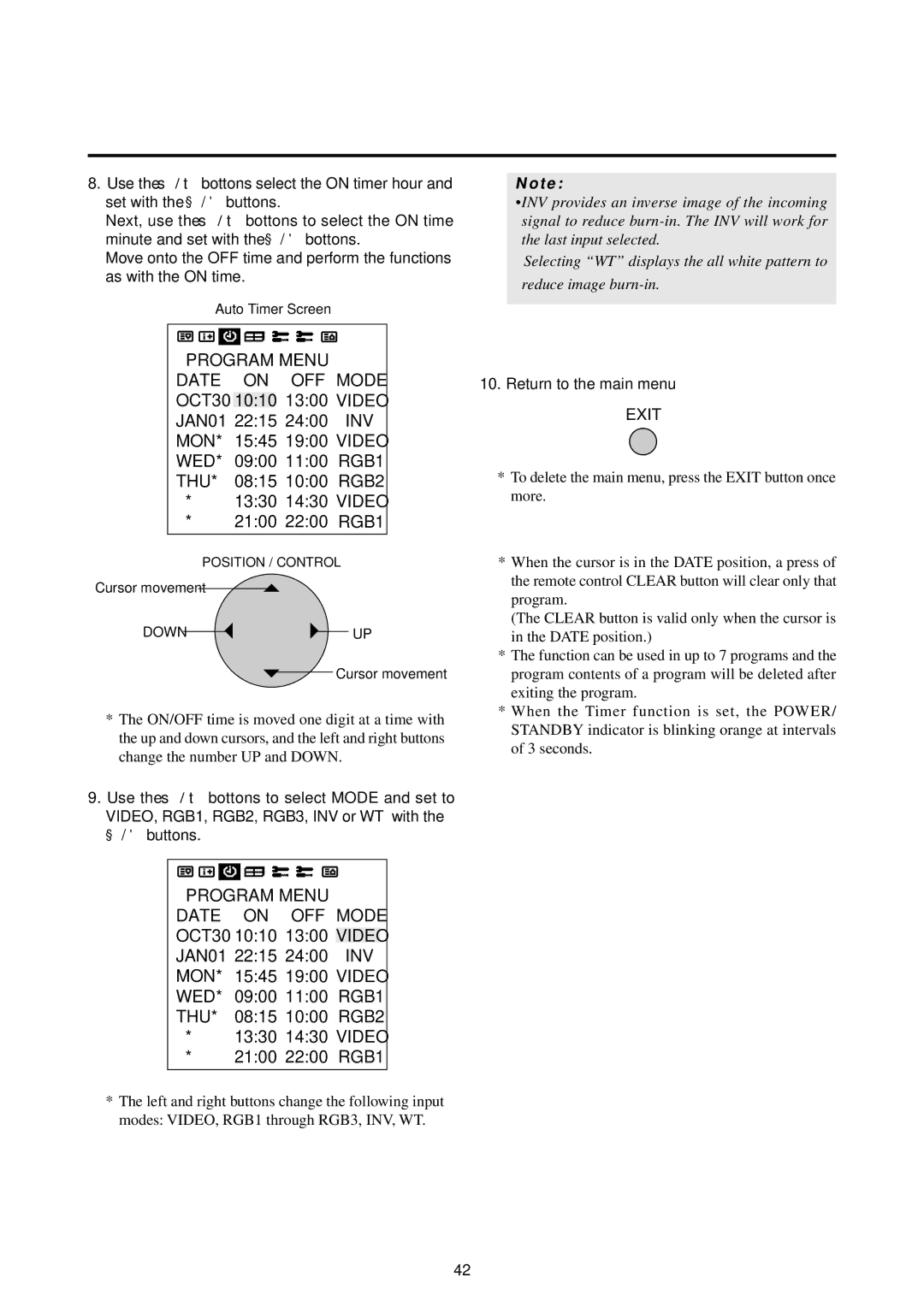8.Use the ▲ / ▼ bottons select the ON timer hour and set with the ◀ / ♣ buttons.
Next, use the ▲ / ▼ bottons to select the ON time minute and set with the ◀ / ♣ bottons.
Move onto the OFF time and perform the functions as with the ON time.
Auto Timer Screen
PROGRAM MENU
DATE ON OFF MODE
OCT30 10:10 13:00 VIDEO
JAN01 22:15 24:00 INV
MON* 15:45 19:00 VIDEO
WED* 09:00 11:00 RGB1
THU* 08:15 10:00 RGB2
*13:30 14:30 VIDEO
*21:00 22:00 RGB1
POSITION / CONTROL
Cursor movement 
DOWN | UP |
![]() Cursor movement
Cursor movement
*The ON/OFF time is moved one digit at a time with the up and down cursors, and the left and right buttons change the number UP and DOWN.
9.Use the ▲ / ▼ bottons to select MODE and set to
VIDEO, RGB1, RGB2, RGB3, INV or WT with the ◀ / ♣ buttons.
PROGRAM MENU
DATE ON OFF MODE
OCT30 10:10 13:00 VIDEO
JAN01 22:15 24:00 INV
MON* 15:45 19:00 VIDEO
WED* 09:00 11:00 RGB1
THU* 08:15 10:00 RGB2
*13:30 14:30 VIDEO
*21:00 22:00 RGB1
*The left and right buttons change the following input modes: VIDEO, RGB1 through RGB3, INV, WT.
Note:
•INV provides an inverse image of the incoming signal to reduce
Selecting “WT” displays the all white pattern to
reduce image
10.Return to the main menu
EXIT
*To delete the main menu, press the EXIT button once more.
*When the cursor is in the DATE position, a press of the remote control CLEAR button will clear only that program.
(The CLEAR button is valid only when the cursor is in the DATE position.)
*The function can be used in up to 7 programs and the program contents of a program will be deleted after exiting the program.
*When the Timer function is set, the POWER/ STANDBY indicator is blinking orange at intervals of 3 seconds.
42