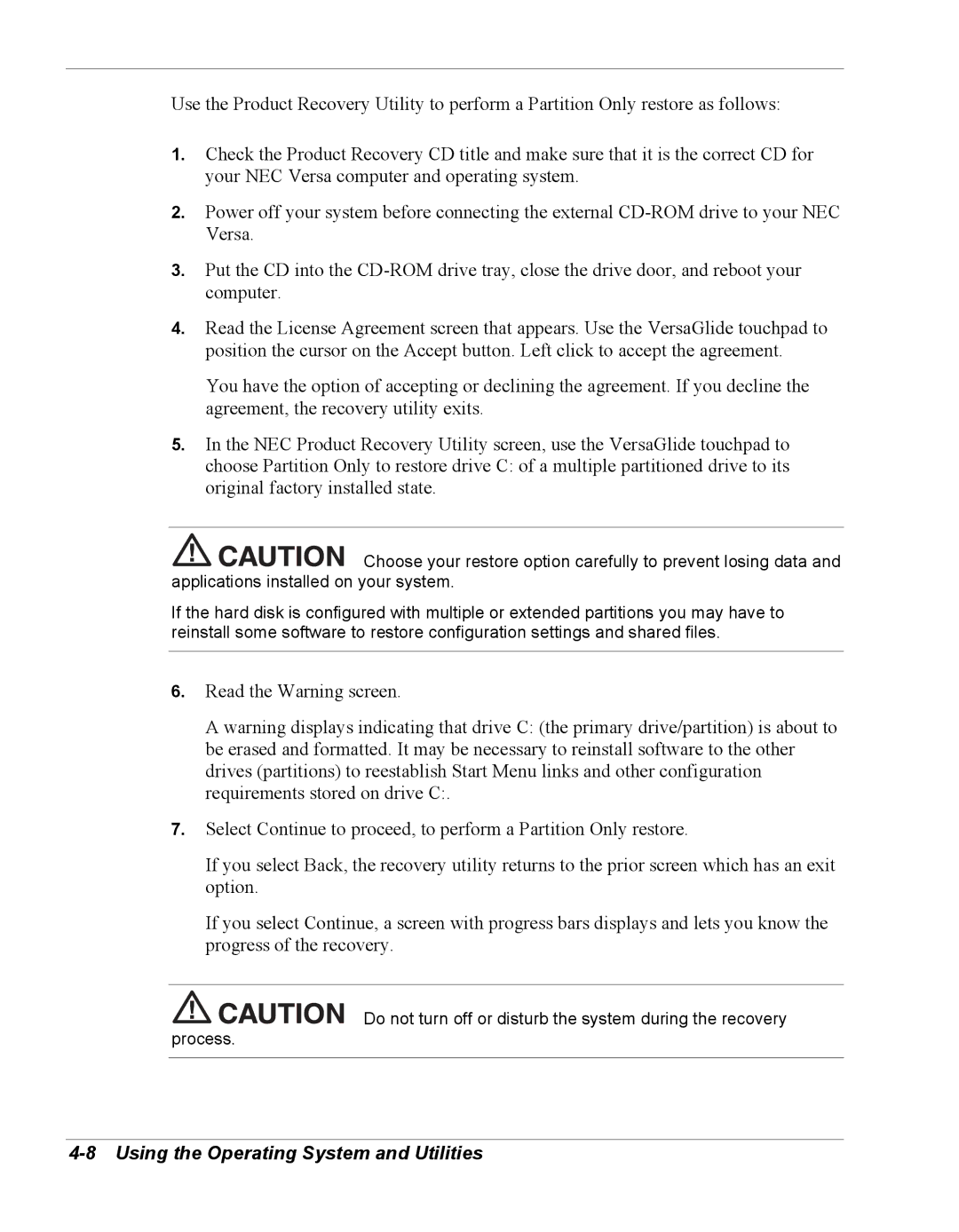Use the Product Recovery Utility to perform a Partition Only restore as follows:
1.Check the Product Recovery CD title and make sure that it is the correct CD for your NEC Versa computer and operating system.
2.Power off your system before connecting the external
3.Put the CD into the
4.Read the License Agreement screen that appears. Use the VersaGlide touchpad to position the cursor on the Accept button. Left click to accept the agreement.
You have the option of accepting or declining the agreement. If you decline the agreement, the recovery utility exits.
5.In the NEC Product Recovery Utility screen, use the VersaGlide touchpad to choose Partition Only to restore drive C: of a multiple partitioned drive to its original factory installed state.
![]()
![]()
![]()
![]()
![]()
![]()
![]()
![]() Choose your restore option carefully to prevent losing data and applications installed on your system.
Choose your restore option carefully to prevent losing data and applications installed on your system.
If the hard disk is configured with multiple or extended partitions you may have to reinstall some software to restore configuration settings and shared files.
6.Read the Warning screen.
A warning displays indicating that drive C: (the primary drive/partition) is about to be erased and formatted. It may be necessary to reinstall software to the other drives (partitions) to reestablish Start Menu links and other configuration requirements stored on drive C:.
7.Select Continue to proceed, to perform a Partition Only restore.
If you select Back, the recovery utility returns to the prior screen which has an exit option.
If you select Continue, a screen with progress bars displays and lets you know the progress of the recovery.
![]()
![]()
![]()
![]()
![]()
![]()
![]()
![]() Do not turn off or disturb the system during the recovery process.
Do not turn off or disturb the system during the recovery process.