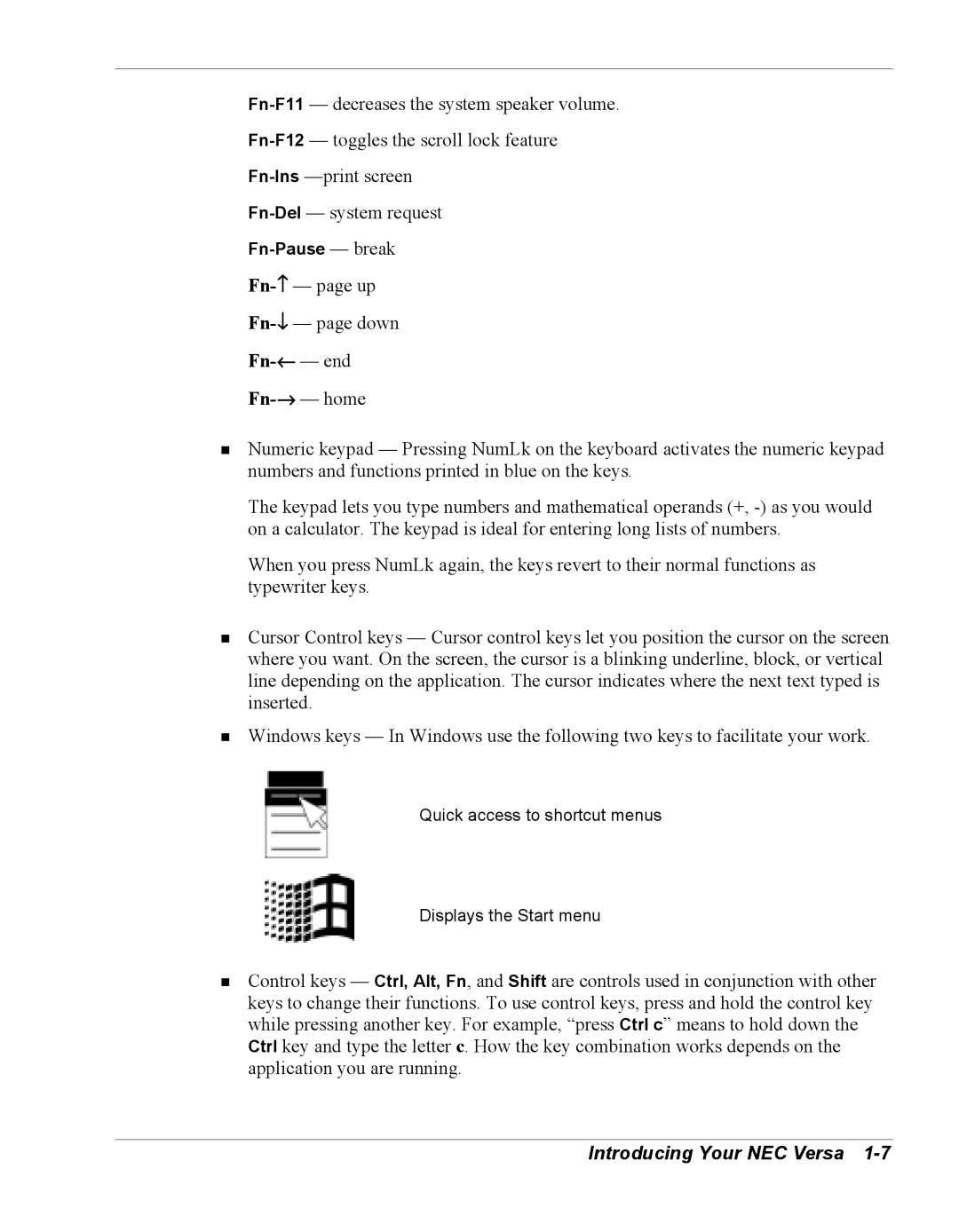Fn-Pause — break
!Numeric keypad — Pressing NumLk on the keyboard activates the numeric keypad numbers and functions printed in blue on the keys.
The keypad lets you type numbers and mathematical operands (+,
When you press NumLk again, the keys revert to their normal functions as typewriter keys.
!Cursor Control keys — Cursor control keys let you position the cursor on the screen where you want. On the screen, the cursor is a blinking underline, block, or vertical line depending on the application. The cursor indicates where the next text typed is inserted.
!Windows keys — In Windows use the following two keys to facilitate your work.
Quick access to shortcut menus
Displays the Start menu
!Control keys — Ctrl, Alt, Fn, and Shift are controls used in conjunction with other keys to change their functions. To use control keys, press and hold the control key while pressing another key. For example, “press Ctrl c” means to hold down the Ctrl key and type the letter c. How the key combination works depends on the application you are running.