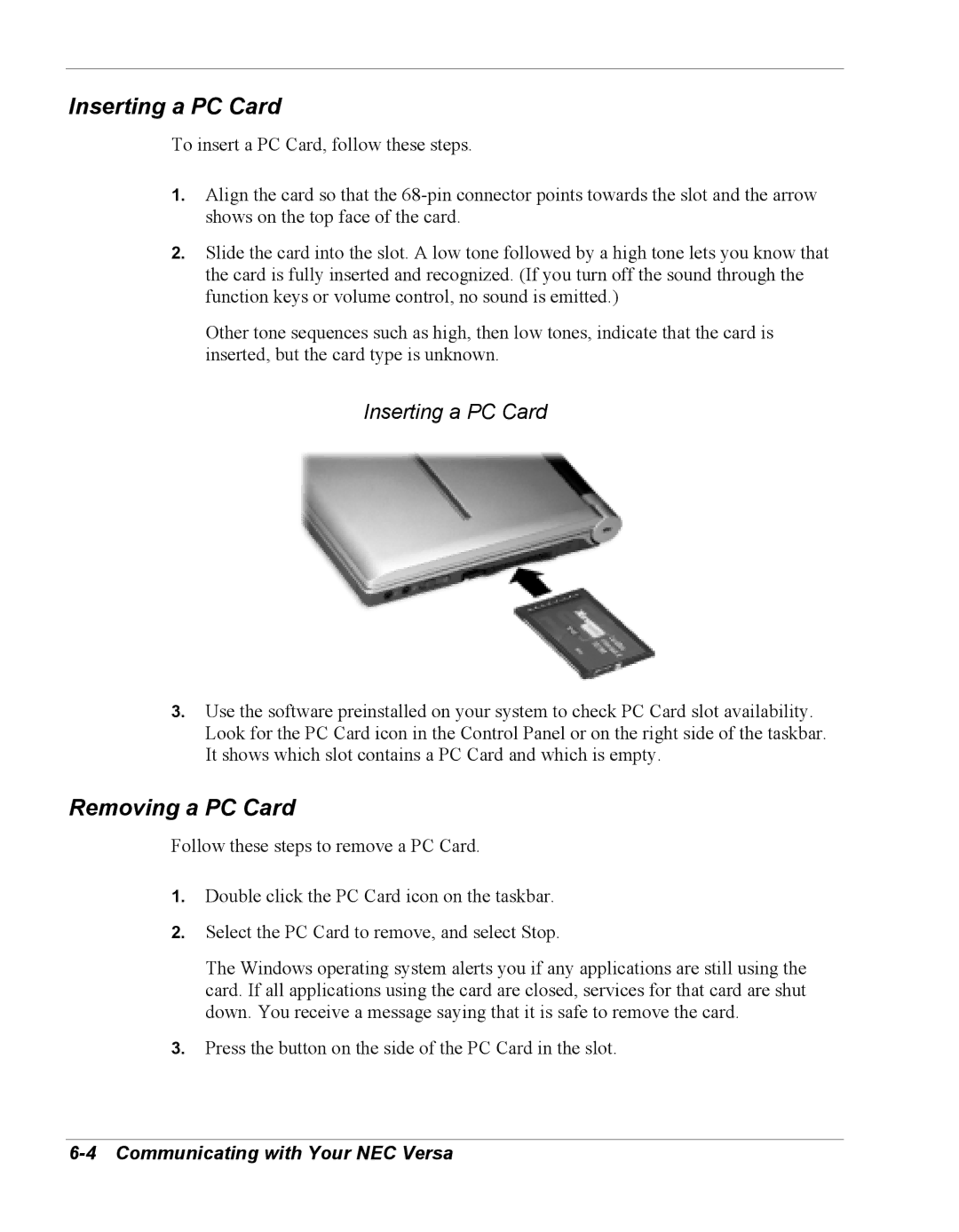Inserting a PC Card
To insert a PC Card, follow these steps.
1.Align the card so that the
2.Slide the card into the slot. A low tone followed by a high tone lets you know that the card is fully inserted and recognized. (If you turn off the sound through the function keys or volume control, no sound is emitted.)
Other tone sequences such as high, then low tones, indicate that the card is inserted, but the card type is unknown.
Inserting a PC Card
3.Use the software preinstalled on your system to check PC Card slot availability. Look for the PC Card icon in the Control Panel or on the right side of the taskbar. It shows which slot contains a PC Card and which is empty.
Removing a PC Card
Follow these steps to remove a PC Card.
1.Double click the PC Card icon on the taskbar.
2.Select the PC Card to remove, and select Stop.
The Windows operating system alerts you if any applications are still using the card. If all applications using the card are closed, services for that card are shut down. You receive a message saying that it is safe to remove the card.
3.Press the button on the side of the PC Card in the slot.