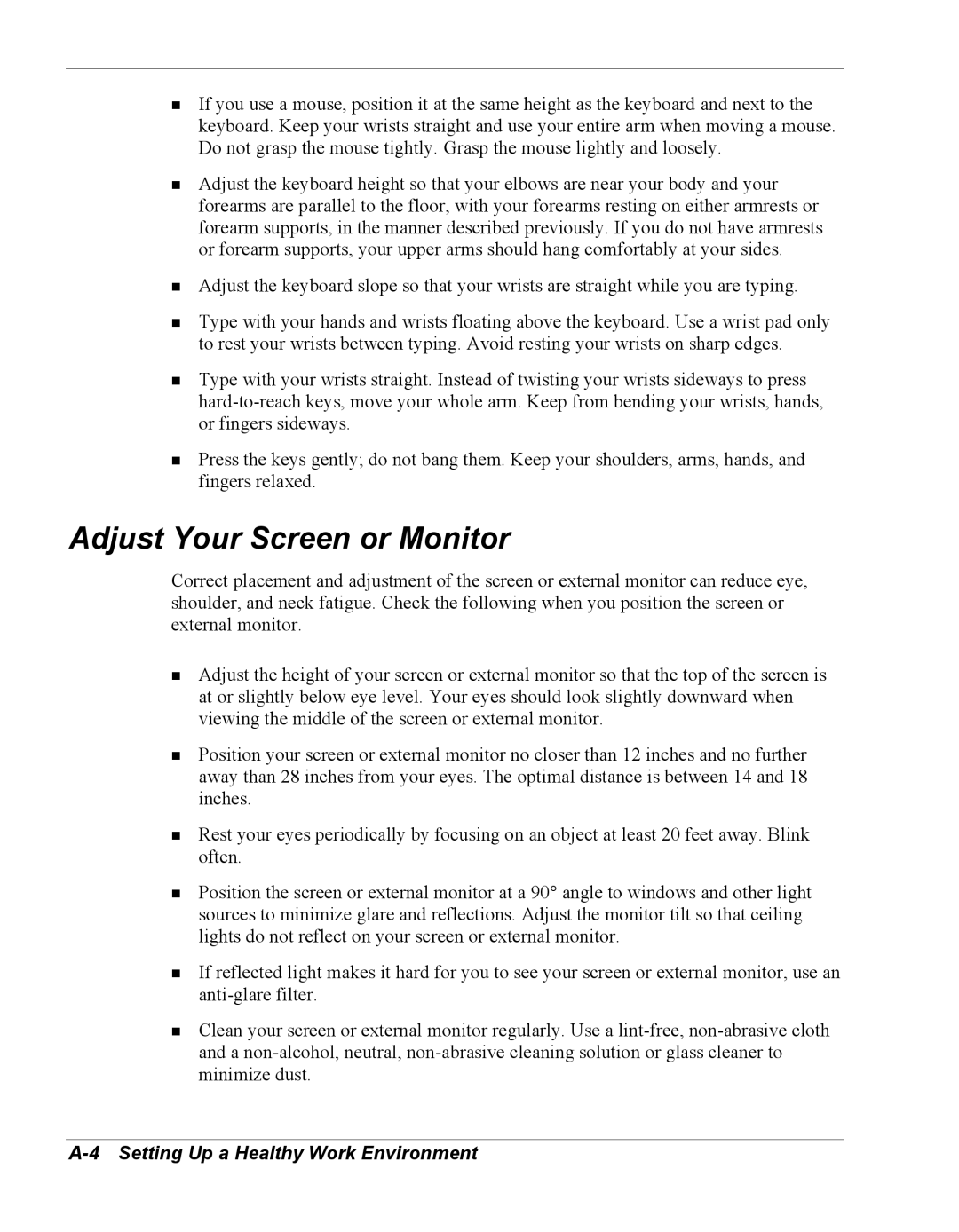!If you use a mouse, position it at the same height as the keyboard and next to the keyboard. Keep your wrists straight and use your entire arm when moving a mouse. Do not grasp the mouse tightly. Grasp the mouse lightly and loosely.
!Adjust the keyboard height so that your elbows are near your body and your forearms are parallel to the floor, with your forearms resting on either armrests or forearm supports, in the manner described previously. If you do not have armrests or forearm supports, your upper arms should hang comfortably at your sides.
!Adjust the keyboard slope so that your wrists are straight while you are typing.
!Type with your hands and wrists floating above the keyboard. Use a wrist pad only to rest your wrists between typing. Avoid resting your wrists on sharp edges.
!Type with your wrists straight. Instead of twisting your wrists sideways to press
!Press the keys gently; do not bang them. Keep your shoulders, arms, hands, and fingers relaxed.
Adjust Your Screen or Monitor
Correct placement and adjustment of the screen or external monitor can reduce eye, shoulder, and neck fatigue. Check the following when you position the screen or external monitor.
!Adjust the height of your screen or external monitor so that the top of the screen is at or slightly below eye level. Your eyes should look slightly downward when viewing the middle of the screen or external monitor.
!Position your screen or external monitor no closer than 12 inches and no further away than 28 inches from your eyes. The optimal distance is between 14 and 18 inches.
!Rest your eyes periodically by focusing on an object at least 20 feet away. Blink often.
!Position the screen or external monitor at a 90° angle to windows and other light sources to minimize glare and reflections. Adjust the monitor tilt so that ceiling lights do not reflect on your screen or external monitor.
!If reflected light makes it hard for you to see your screen or external monitor, use an
!Clean your screen or external monitor regularly. Use a