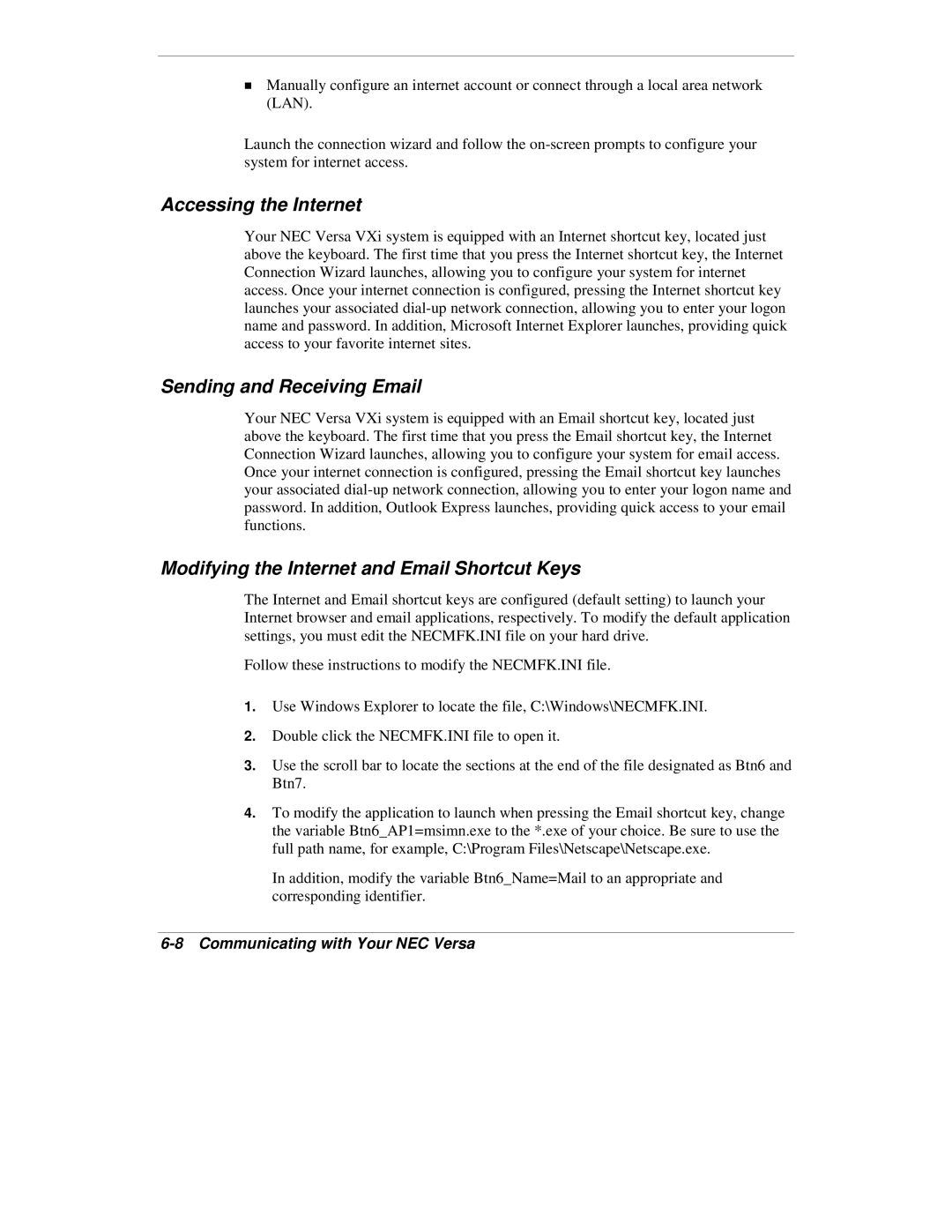!Manually configure an internet account or connect through a local area network (LAN).
Launch the connection wizard and follow the
Accessing the Internet
Your NEC Versa VXi system is equipped with an Internet shortcut key, located just above the keyboard. The first time that you press the Internet shortcut key, the Internet Connection Wizard launches, allowing you to configure your system for internet access. Once your internet connection is configured, pressing the Internet shortcut key launches your associated
Sending and Receiving Email
Your NEC Versa VXi system is equipped with an Email shortcut key, located just above the keyboard. The first time that you press the Email shortcut key, the Internet Connection Wizard launches, allowing you to configure your system for email access. Once your internet connection is configured, pressing the Email shortcut key launches your associated
Modifying the Internet and Email Shortcut Keys
The Internet and Email shortcut keys are configured (default setting) to launch your Internet browser and email applications, respectively. To modify the default application settings, you must edit the NECMFK.INI file on your hard drive.
Follow these instructions to modify the NECMFK.INI file.
1.Use Windows Explorer to locate the file, C:\Windows\NECMFK.INI.
2.Double click the NECMFK.INI file to open it.
3.Use the scroll bar to locate the sections at the end of the file designated as Btn6 and Btn7.
4.To modify the application to launch when pressing the Email shortcut key, change the variable Btn6_AP1=msimn.exe to the *.exe of your choice. Be sure to use the full path name, for example, C:\Program Files\Netscape\Netscape.exe.
In addition, modify the variable Btn6_Name=Mail to an appropriate and corresponding identifier.