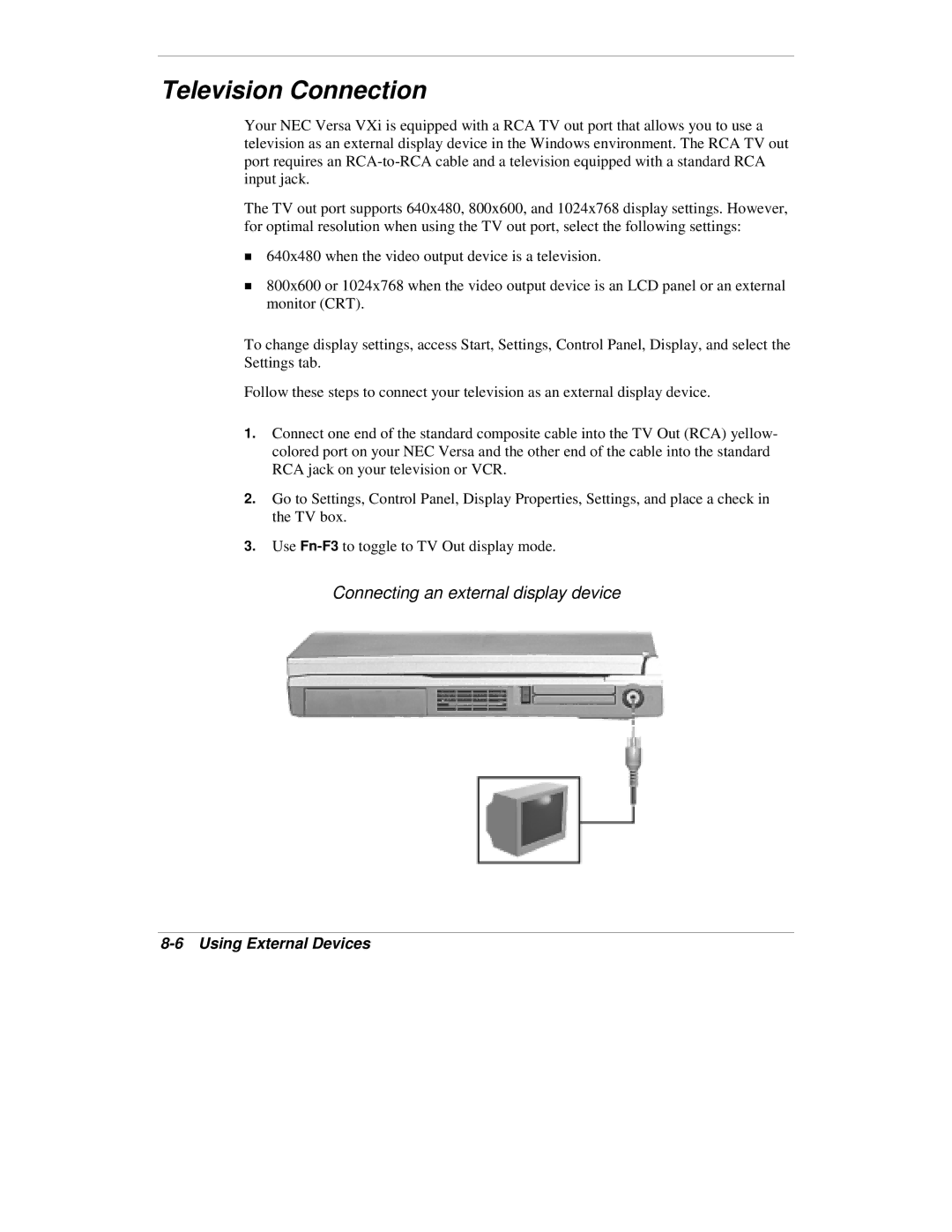Television Connection
Your NEC Versa VXi is equipped with a RCA TV out port that allows you to use a television as an external display device in the Windows environment. The RCA TV out port requires an
The TV out port supports 640x480, 800x600, and 1024x768 display settings. However, for optimal resolution when using the TV out port, select the following settings:
!640x480 when the video output device is a television.
!800x600 or 1024x768 when the video output device is an LCD panel or an external monitor (CRT).
To change display settings, access Start, Settings, Control Panel, Display, and select the Settings tab.
Follow these steps to connect your television as an external display device.
1.Connect one end of the standard composite cable into the TV Out (RCA) yellow- colored port on your NEC Versa and the other end of the cable into the standard RCA jack on your television or VCR.
2.Go to Settings, Control Panel, Display Properties, Settings, and place a check in the TV box.
3.Use