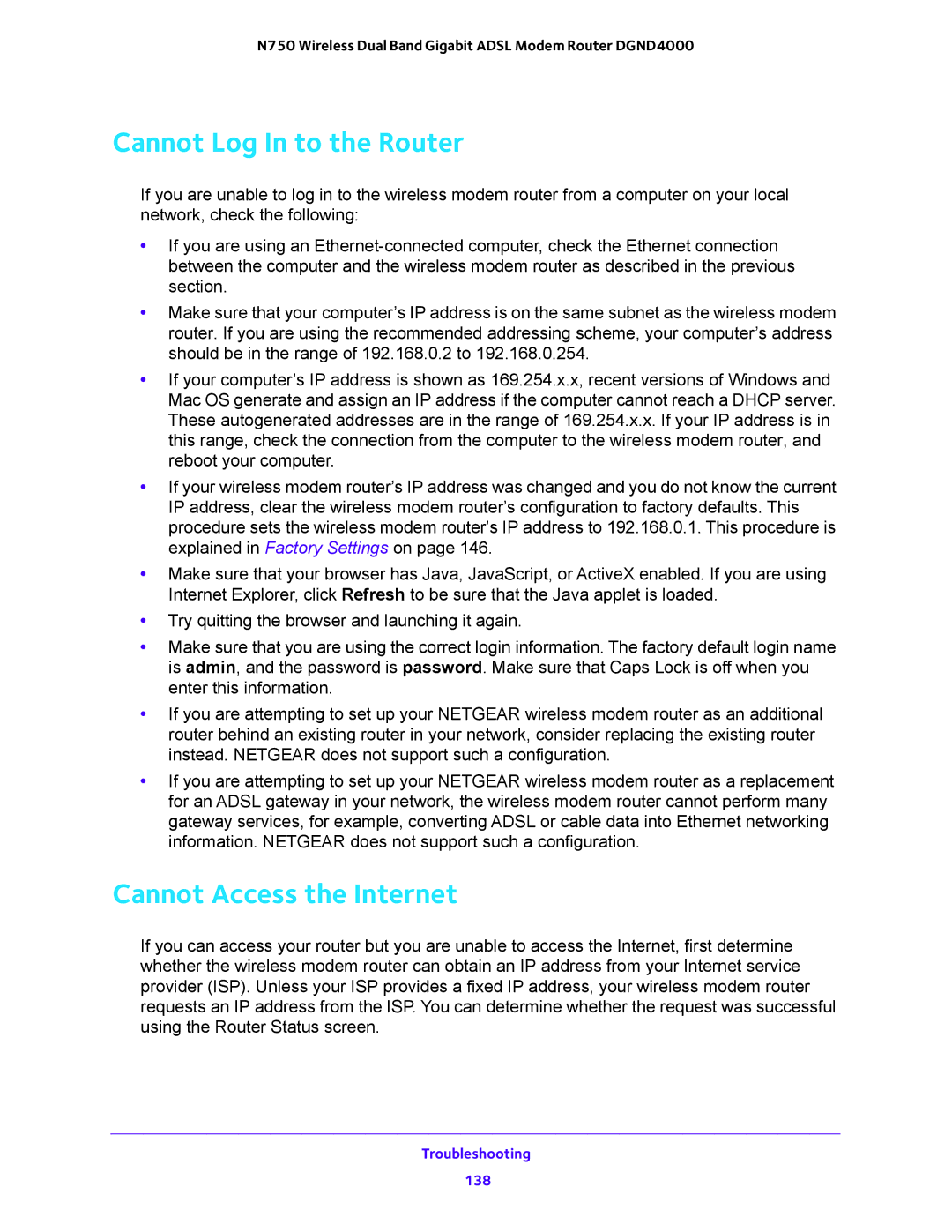N750 Wireless Dual Band Gigabit ADSL Modem Router DGND4000
Cannot Log In to the Router
If you are unable to log in to the wireless modem router from a computer on your local network, check the following:
•If you are using an
•Make sure that your computer’s IP address is on the same subnet as the wireless modem router. If you are using the recommended addressing scheme, your computer’s address should be in the range of 192.168.0.2 to 192.168.0.254.
•If your computer’s IP address is shown as 169.254.x.x, recent versions of Windows and Mac OS generate and assign an IP address if the computer cannot reach a DHCP server. These autogenerated addresses are in the range of 169.254.x.x. If your IP address is in this range, check the connection from the computer to the wireless modem router, and reboot your computer.
•If your wireless modem router’s IP address was changed and you do not know the current IP address, clear the wireless modem router’s configuration to factory defaults. This procedure sets the wireless modem router’s IP address to 192.168.0.1. This procedure is explained in Factory Settings on page 146.
•Make sure that your browser has Java, JavaScript, or ActiveX enabled. If you are using Internet Explorer, click Refresh to be sure that the Java applet is loaded.
•Try quitting the browser and launching it again.
•Make sure that you are using the correct login information. The factory default login name is admin, and the password is password. Make sure that Caps Lock is off when you enter this information.
•If you are attempting to set up your NETGEAR wireless modem router as an additional router behind an existing router in your network, consider replacing the existing router instead. NETGEAR does not support such a configuration.
•If you are attempting to set up your NETGEAR wireless modem router as a replacement for an ADSL gateway in your network, the wireless modem router cannot perform many gateway services, for example, converting ADSL or cable data into Ethernet networking information. NETGEAR does not support such a configuration.
Cannot Access the Internet
If you can access your router but you are unable to access the Internet, first determine whether the wireless modem router can obtain an IP address from your Internet service provider (ISP). Unless your ISP provides a fixed IP address, your wireless modem router requests an IP address from the ISP. You can determine whether the request was successful using the Router Status screen.
Troubleshooting
138