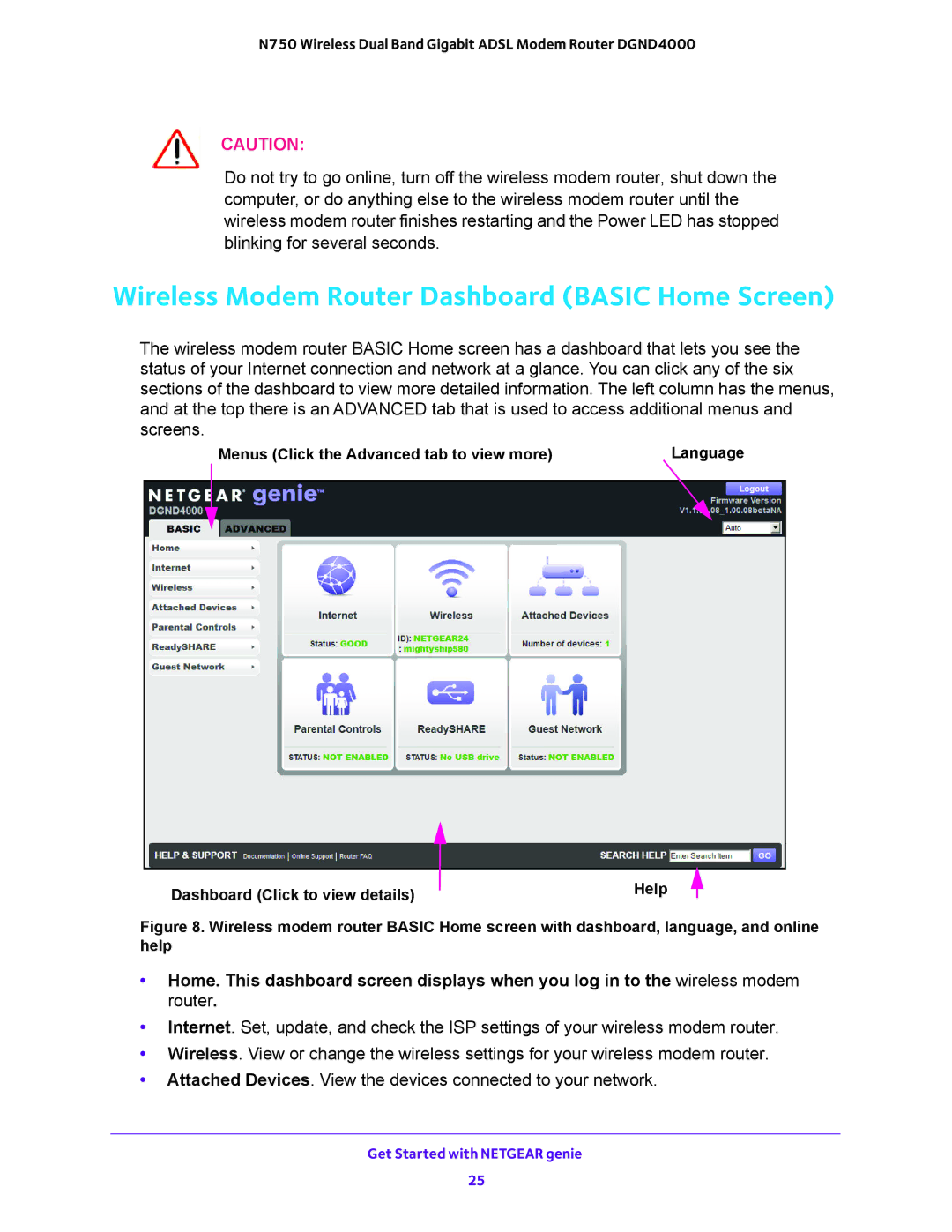N750 Wireless Dual Band Gigabit ADSL Modem Router DGND4000
CAUTION:
Do not try to go online, turn off the wireless modem router, shut down the computer, or do anything else to the wireless modem router until the wireless modem router finishes restarting and the Power LED has stopped blinking for several seconds.
Wireless Modem Router Dashboard (BASIC Home Screen)
The wireless modem router BASIC Home screen has a dashboard that lets you see the status of your Internet connection and network at a glance. You can click any of the six sections of the dashboard to view more detailed information. The left column has the menus, and at the top there is an ADVANCED tab that is used to access additional menus and screens.
Menus (Click the Advanced tab to view more) | Language |
|
|
|
|
|
|
|
|
|
|
|
|
|
|
|
|
|
|
|
|
|
|
|
|
Dashboard (Click to view details) |
| Help |
|
| |
|
| ||||
|
|
|
| ||
Figure 8. Wireless modem router BASIC Home screen with dashboard, language, and online help
•Home. This dashboard screen displays when you log in to the wireless modem router.
•Internet. Set, update, and check the ISP settings of your wireless modem router.
•Wireless. View or change the wireless settings for your wireless modem router.
•Attached Devices. View the devices connected to your network.
Get Started with NETGEAR genie
25