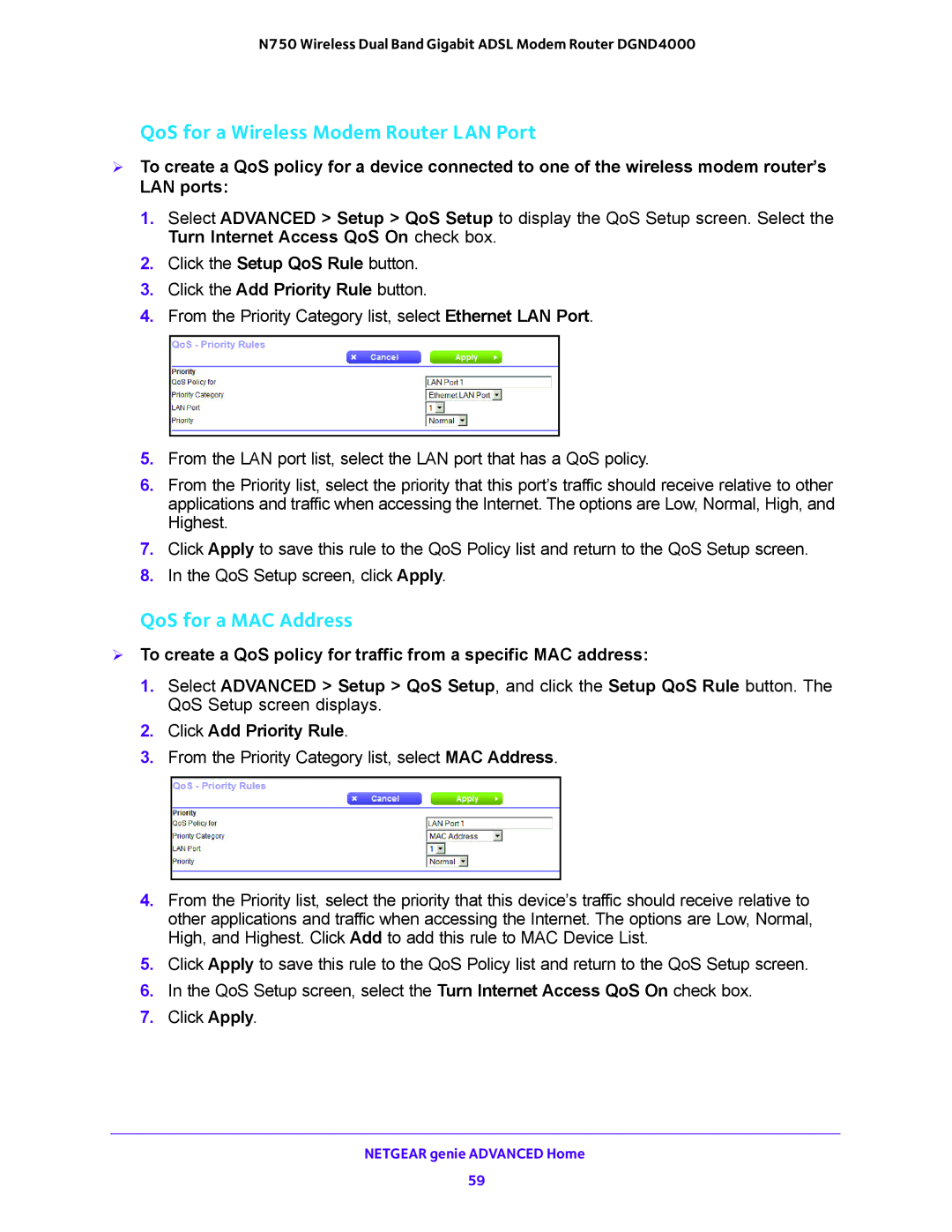N750 Wireless Dual Band Gigabit ADSL Modem Router DGND4000
QoS for a Wireless Modem Router LAN Port
To create a QoS policy for a device connected to one of the wireless modem router’s LAN ports:
1.Select ADVANCED > Setup > QoS Setup to display the QoS Setup screen. Select the Turn Internet Access QoS On check box.
2.Click the Setup QoS Rule button.
3.Click the Add Priority Rule button.
4.From the Priority Category list, select Ethernet LAN Port.
5.From the LAN port list, select the LAN port that has a QoS policy.
6.From the Priority list, select the priority that this port’s traffic should receive relative to other applications and traffic when accessing the Internet. The options are Low, Normal, High, and Highest.
7.Click Apply to save this rule to the QoS Policy list and return to the QoS Setup screen.
8.In the QoS Setup screen, click Apply.
QoS for a MAC Address
To create a QoS policy for traffic from a specific MAC address:
1.Select ADVANCED > Setup > QoS Setup, and click the Setup QoS Rule button. The QoS Setup screen displays.
2.Click Add Priority Rule.
3.From the Priority Category list, select MAC Address.
4.From the Priority list, select the priority that this device’s traffic should receive relative to other applications and traffic when accessing the Internet. The options are Low, Normal, High, and Highest. Click Add to add this rule to MAC Device List.
5.Click Apply to save this rule to the QoS Policy list and return to the QoS Setup screen.
6.In the QoS Setup screen, select the Turn Internet Access QoS On check box.
7.Click Apply.
NETGEAR genie ADVANCED Home
59