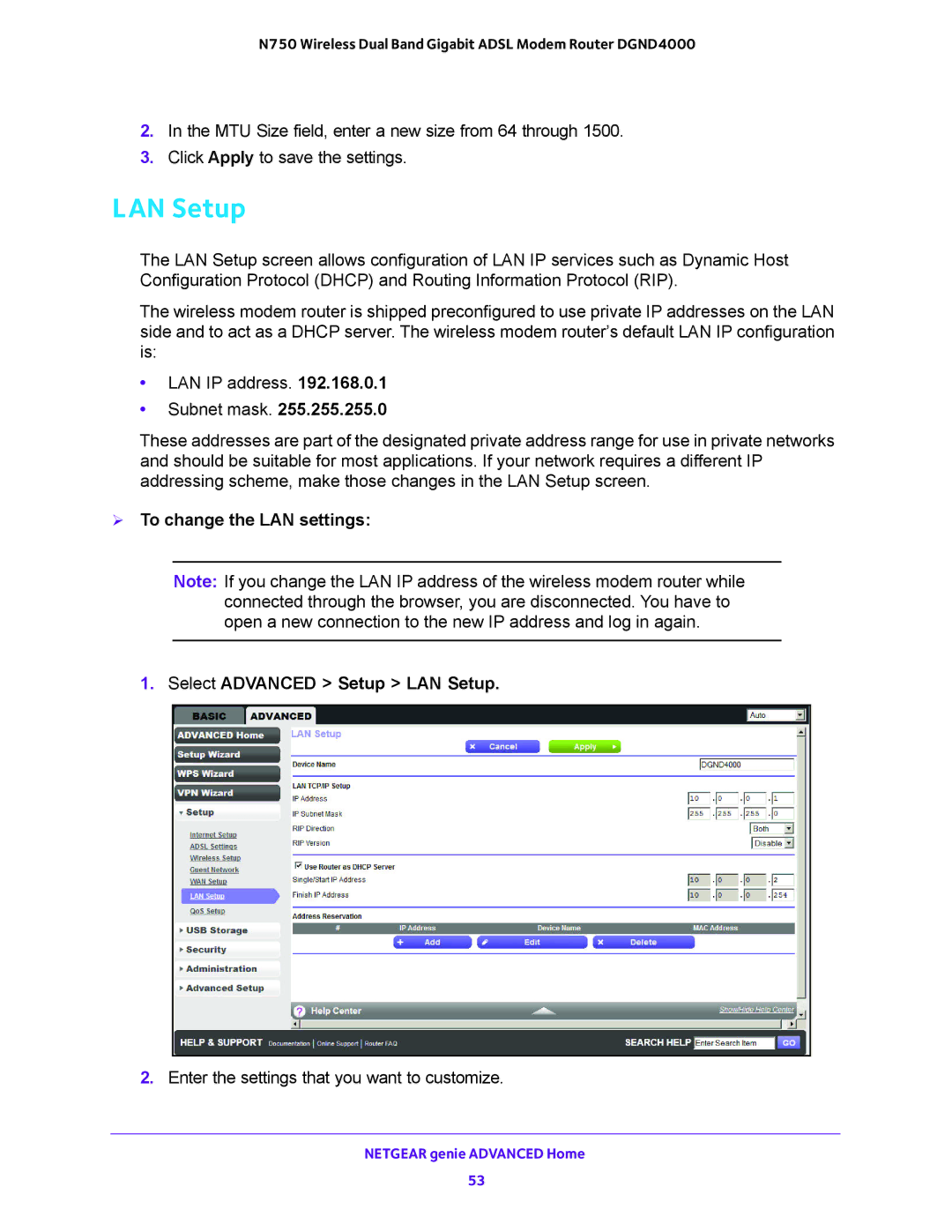N750 Wireless Dual Band Gigabit ADSL Modem Router DGND4000
2.In the MTU Size field, enter a new size from 64 through 1500.
3.Click Apply to save the settings.
LAN Setup
The LAN Setup screen allows configuration of LAN IP services such as Dynamic Host Configuration Protocol (DHCP) and Routing Information Protocol (RIP).
The wireless modem router is shipped preconfigured to use private IP addresses on the LAN side and to act as a DHCP server. The wireless modem router’s default LAN IP configuration is:
•LAN IP address. 192.168.0.1
•Subnet mask. 255.255.255.0
These addresses are part of the designated private address range for use in private networks and should be suitable for most applications. If your network requires a different IP addressing scheme, make those changes in the LAN Setup screen.
To change the LAN settings:
Note: If you change the LAN IP address of the wireless modem router while connected through the browser, you are disconnected. You have to open a new connection to the new IP address and log in again.
1.Select ADVANCED > Setup > LAN Setup.
2.Enter the settings that you want to customize.
NETGEAR genie ADVANCED Home
53