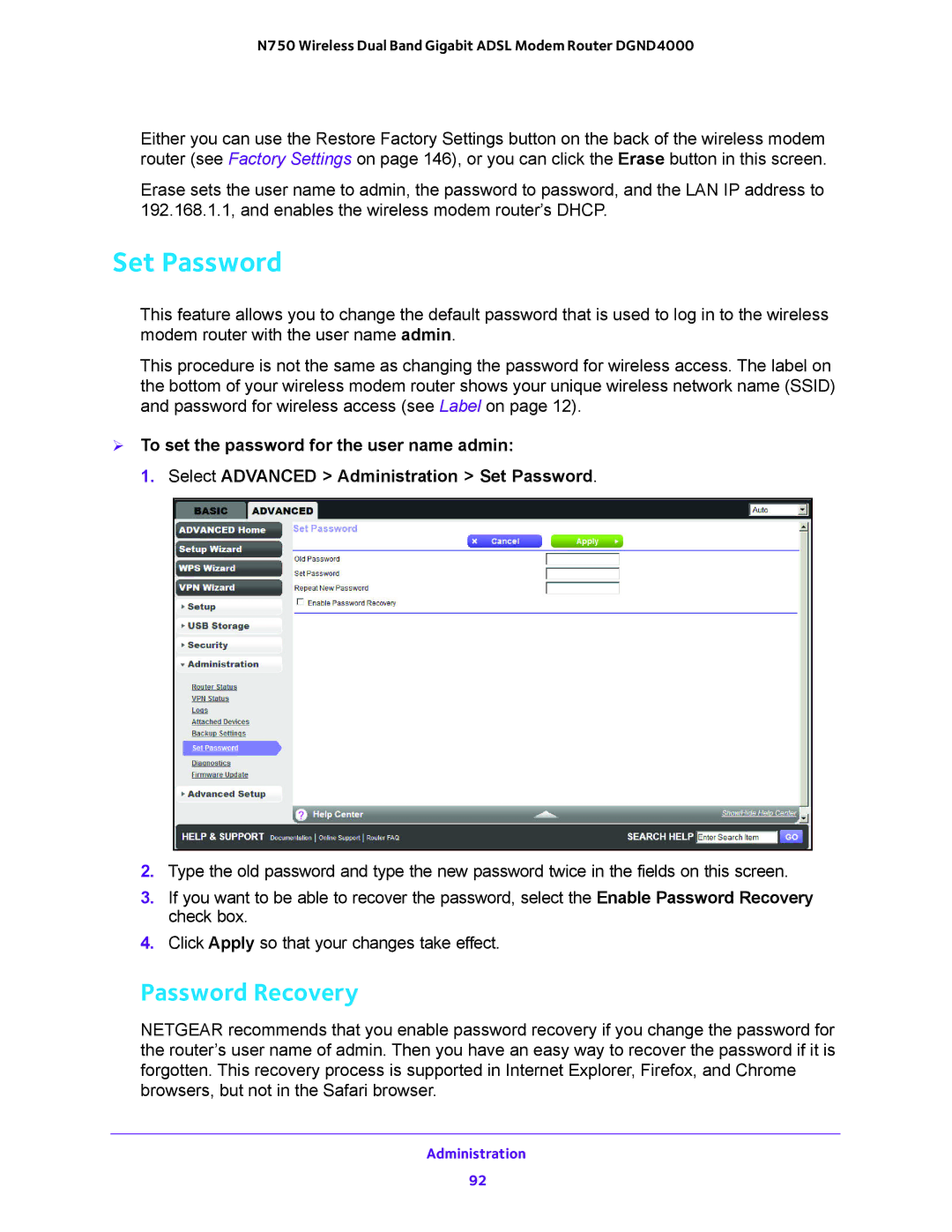N750 Wireless Dual Band Gigabit ADSL Modem Router DGND4000
Either you can use the Restore Factory Settings button on the back of the wireless modem router (see Factory Settings on page 146), or you can click the Erase button in this screen.
Erase sets the user name to admin, the password to password, and the LAN IP address to 192.168.1.1, and enables the wireless modem router’s DHCP.
Set Password
This feature allows you to change the default password that is used to log in to the wireless modem router with the user name admin.
This procedure is not the same as changing the password for wireless access. The label on the bottom of your wireless modem router shows your unique wireless network name (SSID) and password for wireless access (see Label on page 12).
To set the password for the user name admin:
1. Select ADVANCED > Administration > Set Password.
2.Type the old password and type the new password twice in the fields on this screen.
3.If you want to be able to recover the password, select the Enable Password Recovery check box.
4.Click Apply so that your changes take effect.
Password Recovery
NETGEAR recommends that you enable password recovery if you change the password for the router’s user name of admin. Then you have an easy way to recover the password if it is forgotten. This recovery process is supported in Internet Explorer, Firefox, and Chrome browsers, but not in the Safari browser.
Administration
92