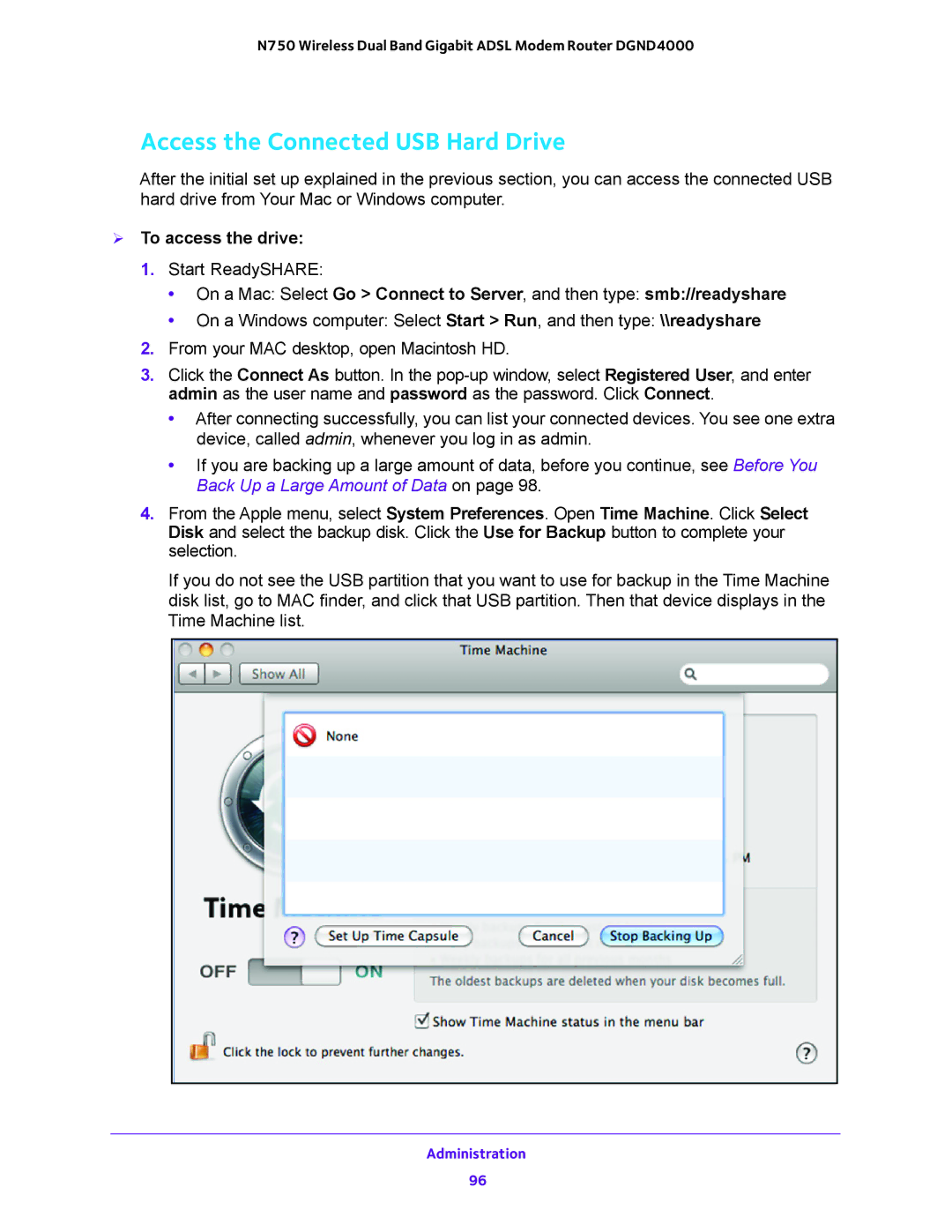N750 Wireless Dual Band Gigabit ADSL Modem Router DGND4000
Access the Connected USB Hard Drive
After the initial set up explained in the previous section, you can access the connected USB hard drive from Your Mac or Windows computer.
To access the drive:
1.Start ReadySHARE:
•On a Mac: Select Go > Connect to Server, and then type: smb://readyshare
•On a Windows computer: Select Start > Run, and then type: \\readyshare
2.From your MAC desktop, open Macintosh HD.
3.Click the Connect As button. In the
•After connecting successfully, you can list your connected devices. You see one extra device, called admin, whenever you log in as admin.
•If you are backing up a large amount of data, before you continue, see Before You Back Up a Large Amount of Data on page 98.
4.From the Apple menu, select System Preferences. Open Time Machine. Click Select Disk and select the backup disk. Click the Use for Backup button to complete your selection.
If you do not see the USB partition that you want to use for backup in the Time Machine disk list, go to MAC finder, and click that USB partition. Then that device displays in the Time Machine list.
Administration
96