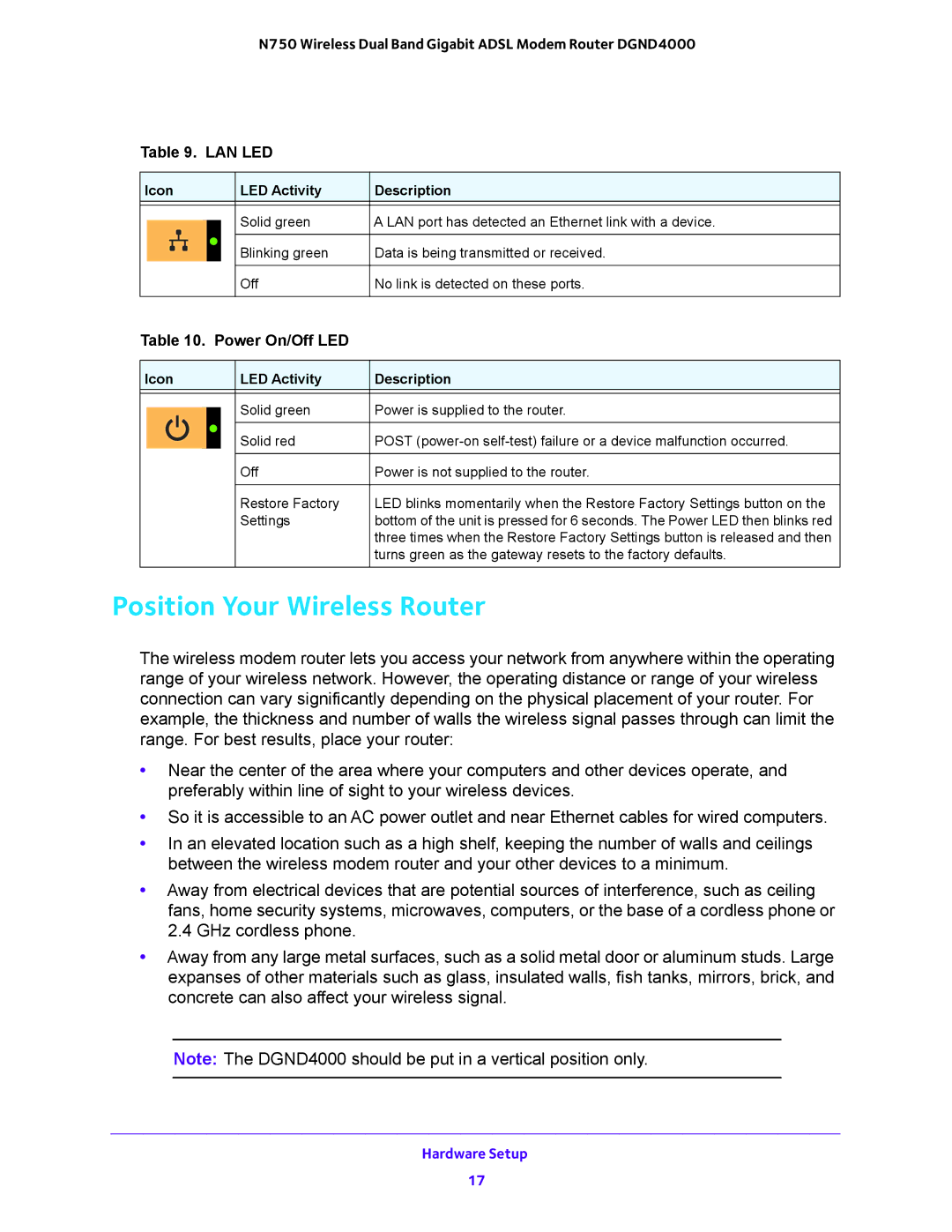N750 Wireless Dual Band Gigabit ADSL Modem Router DGND4000
Table 9. LAN LED
Icon |
|
| LED Activity | Description | |
|
|
|
|
|
|
|
|
|
| Solid green | A LAN port has detected an Ethernet link with a device. |
|
|
| |||
|
|
|
|
|
|
|
|
|
| Blinking green | Data is being transmitted or received. |
|
|
|
|
|
|
|
|
|
| Off | No link is detected on these ports. |
|
|
|
|
|
|
Table 10. Power On/Off LED
Icon |
|
| LED Activity | Description | |
|
|
|
|
|
|
|
|
|
| Solid green | Power is supplied to the router. |
|
|
| |||
|
|
|
|
|
|
|
|
|
| Solid red | POST |
|
|
|
|
|
|
|
|
|
| Off | Power is not supplied to the router. |
|
|
|
|
|
|
|
|
|
| Restore Factory | LED blinks momentarily when the Restore Factory Settings button on the |
|
|
|
| Settings | bottom of the unit is pressed for 6 seconds. The Power LED then blinks red |
|
|
|
|
| three times when the Restore Factory Settings button is released and then |
|
|
|
|
| turns green as the gateway resets to the factory defaults. |
|
|
|
|
|
|
Position Your Wireless Router
The wireless modem router lets you access your network from anywhere within the operating range of your wireless network. However, the operating distance or range of your wireless connection can vary significantly depending on the physical placement of your router. For example, the thickness and number of walls the wireless signal passes through can limit the range. For best results, place your router:
•Near the center of the area where your computers and other devices operate, and preferably within line of sight to your wireless devices.
•So it is accessible to an AC power outlet and near Ethernet cables for wired computers.
•In an elevated location such as a high shelf, keeping the number of walls and ceilings between the wireless modem router and your other devices to a minimum.
•Away from electrical devices that are potential sources of interference, such as ceiling fans, home security systems, microwaves, computers, or the base of a cordless phone or 2.4 GHz cordless phone.
•Away from any large metal surfaces, such as a solid metal door or aluminum studs. Large expanses of other materials such as glass, insulated walls, fish tanks, mirrors, brick, and concrete can also affect your wireless signal.
Note: The DGND4000 should be put in a vertical position only.
Hardware Setup
17