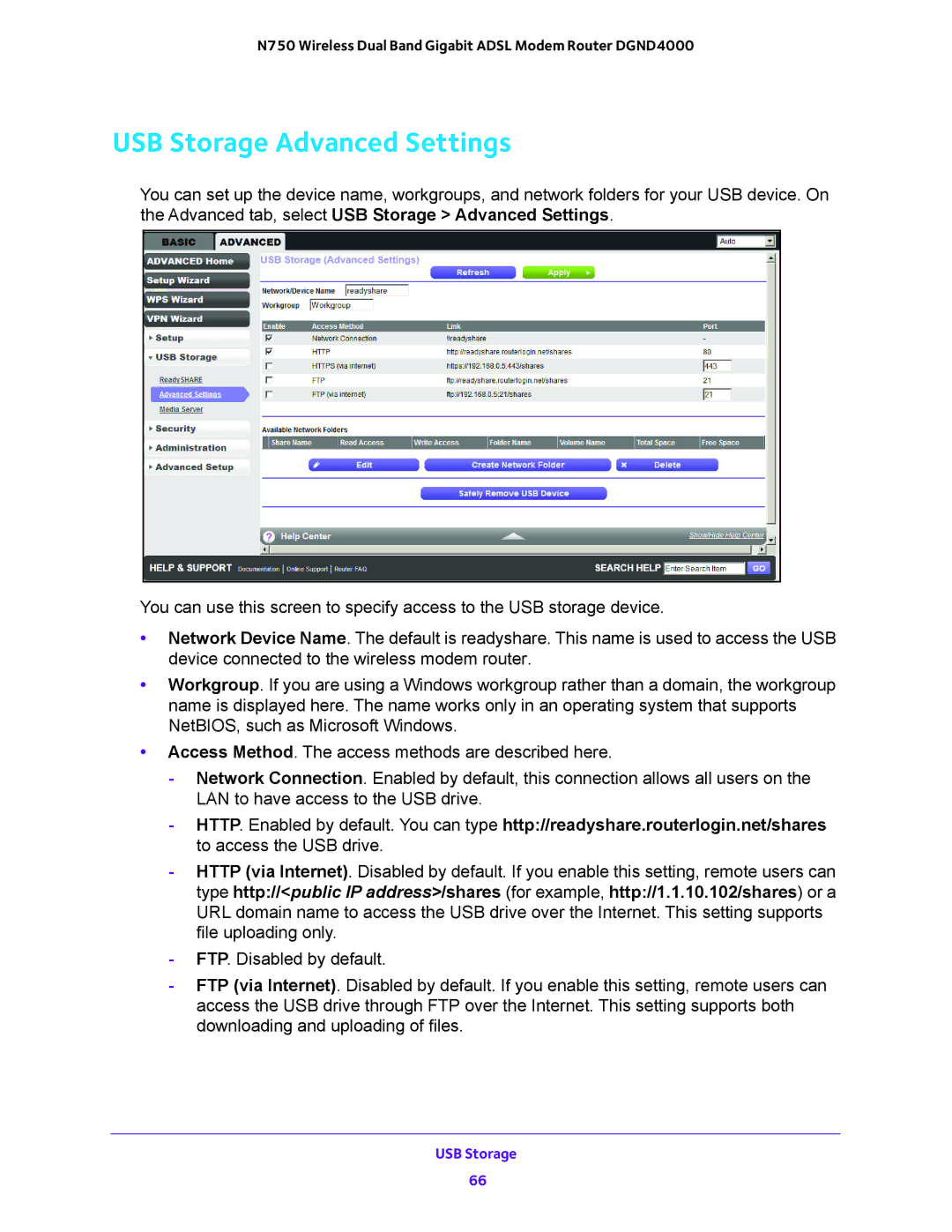N750 Wireless Dual Band Gigabit ADSL Modem Router DGND4000
USB Storage Advanced Settings
You can set up the device name, workgroups, and network folders for your USB device. On the Advanced tab, select USB Storage > Advanced Settings.
You can use this screen to specify access to the USB storage device.
•Network Device Name. The default is readyshare. This name is used to access the USB device connected to the wireless modem router.
•Workgroup. If you are using a Windows workgroup rather than a domain, the workgroup name is displayed here. The name works only in an operating system that supports NetBIOS, such as Microsoft Windows.
•Access Method. The access methods are described here.
-Network Connection. Enabled by default, this connection allows all users on the LAN to have access to the USB drive.
-HTTP. Enabled by default. You can type http://readyshare.routerlogin.net/shares to access the USB drive.
-HTTP (via Internet). Disabled by default. If you enable this setting, remote users can type http://<public IP address>/shares (for example, http://1.1.10.102/shares) or a URL domain name to access the USB drive over the Internet. This setting supports file uploading only.
-FTP. Disabled by default.
-FTP (via Internet). Disabled by default. If you enable this setting, remote users can access the USB drive through FTP over the Internet. This setting supports both downloading and uploading of files.
USB Storage
66