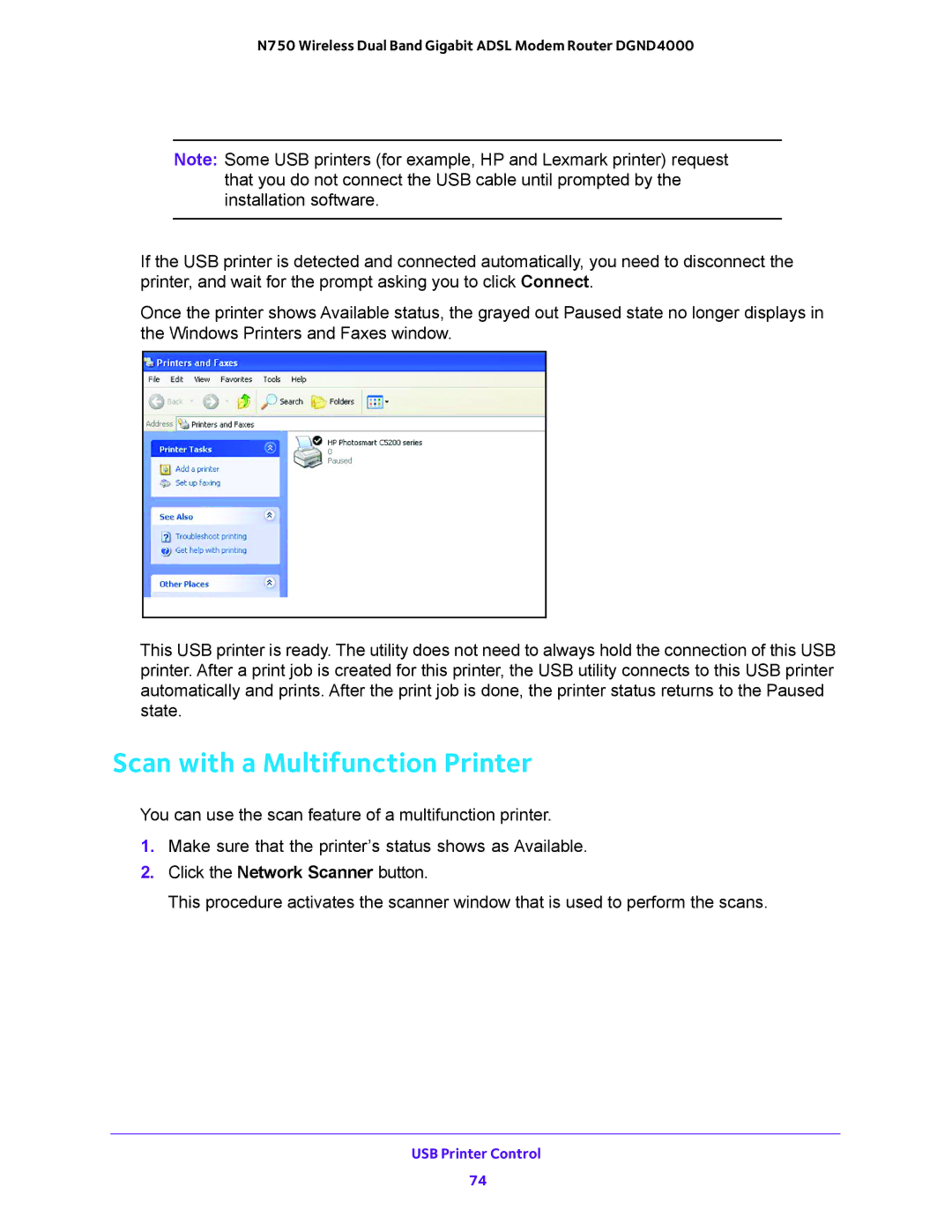N750 Wireless Dual Band Gigabit ADSL Modem Router DGND4000
Note: Some USB printers (for example, HP and Lexmark printer) request that you do not connect the USB cable until prompted by the installation software.
If the USB printer is detected and connected automatically, you need to disconnect the printer, and wait for the prompt asking you to click Connect.
Once the printer shows Available status, the grayed out Paused state no longer displays in the Windows Printers and Faxes window.
This USB printer is ready. The utility does not need to always hold the connection of this USB printer. After a print job is created for this printer, the USB utility connects to this USB printer automatically and prints. After the print job is done, the printer status returns to the Paused state.
Scan with a Multifunction Printer
You can use the scan feature of a multifunction printer.
1.Make sure that the printer’s status shows as Available.
2.Click the Network Scanner button.
This procedure activates the scanner window that is used to perform the scans.
USB Printer Control
74