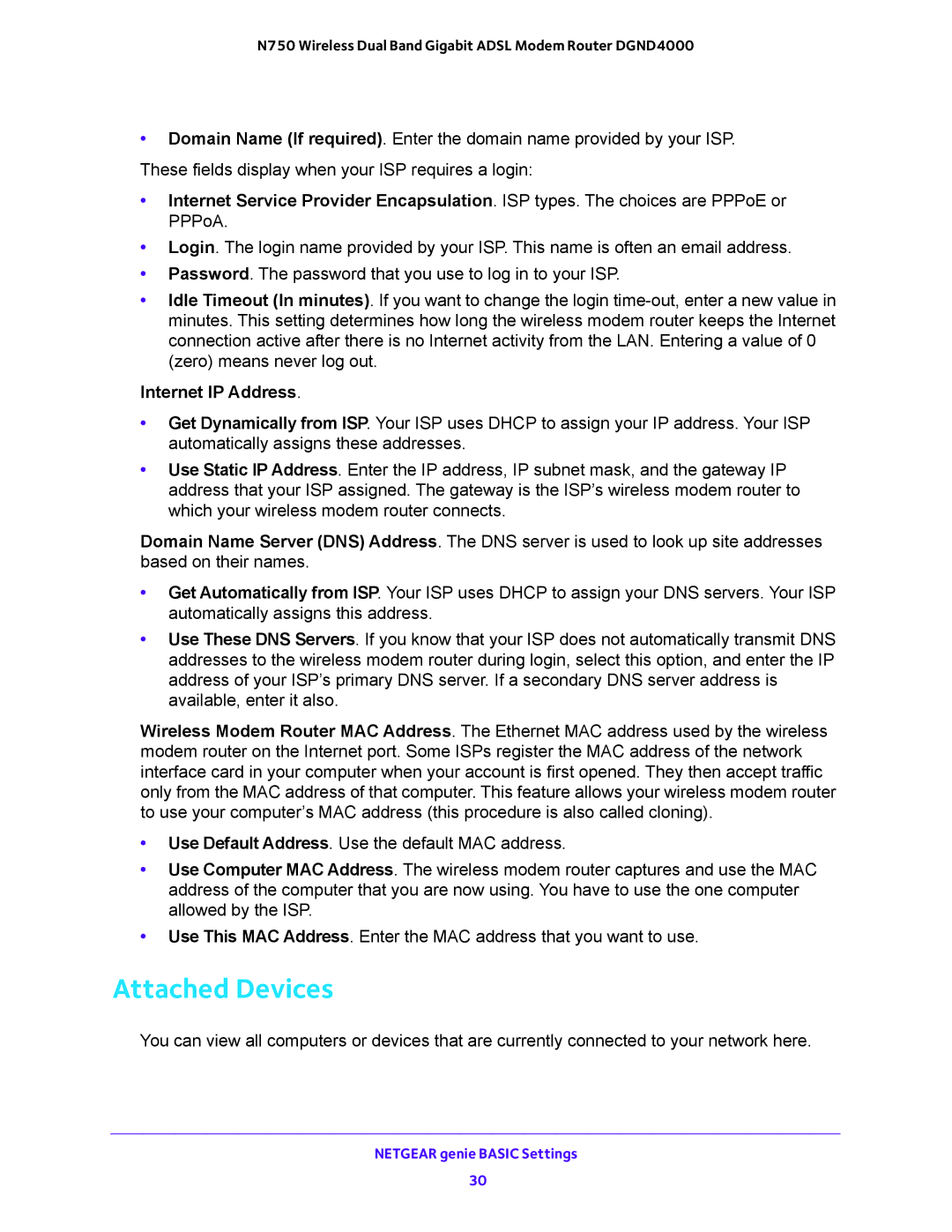N750 Wireless Dual Band Gigabit ADSL Modem Router DGND4000
•Domain Name (If required). Enter the domain name provided by your ISP. These fields display when your ISP requires a login:
•Internet Service Provider Encapsulation. ISP types. The choices are PPPoE or PPPoA.
•Login. The login name provided by your ISP. This name is often an email address.
•Password. The password that you use to log in to your ISP.
•Idle Timeout (In minutes). If you want to change the login
Internet IP Address.
•Get Dynamically from ISP. Your ISP uses DHCP to assign your IP address. Your ISP automatically assigns these addresses.
•Use Static IP Address. Enter the IP address, IP subnet mask, and the gateway IP address that your ISP assigned. The gateway is the ISP’s wireless modem router to which your wireless modem router connects.
Domain Name Server (DNS) Address. The DNS server is used to look up site addresses based on their names.
•Get Automatically from ISP. Your ISP uses DHCP to assign your DNS servers. Your ISP automatically assigns this address.
•Use These DNS Servers. If you know that your ISP does not automatically transmit DNS addresses to the wireless modem router during login, select this option, and enter the IP address of your ISP’s primary DNS server. If a secondary DNS server address is available, enter it also.
Wireless Modem Router MAC Address. The Ethernet MAC address used by the wireless modem router on the Internet port. Some ISPs register the MAC address of the network interface card in your computer when your account is first opened. They then accept traffic only from the MAC address of that computer. This feature allows your wireless modem router to use your computer’s MAC address (this procedure is also called cloning).
•Use Default Address. Use the default MAC address.
•Use Computer MAC Address. The wireless modem router captures and use the MAC address of the computer that you are now using. You have to use the one computer allowed by the ISP.
•Use This MAC Address. Enter the MAC address that you want to use.
Attached Devices
You can view all computers or devices that are currently connected to your network here.
NETGEAR genie BASIC Settings
30