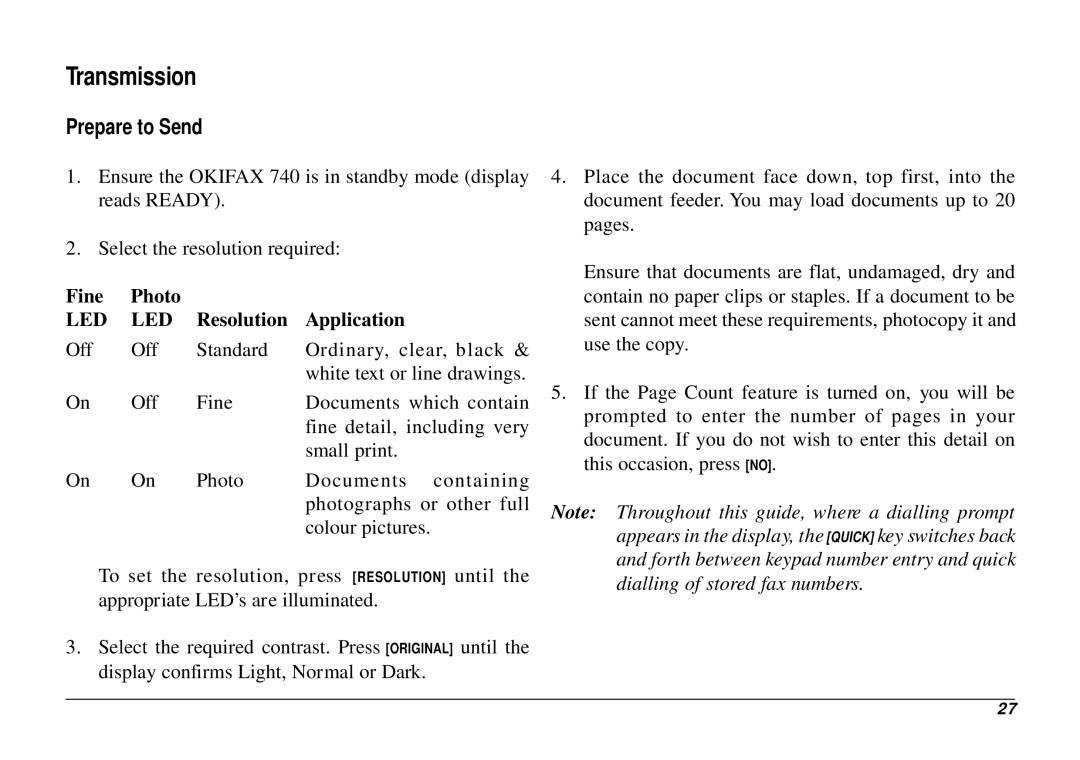Transmission
Prepare to Send
1.Ensure the OKIFAX 740 is in standby mode (display reads READY).
2.Select the resolution required:
Fine | Photo |
|
|
LED | LED | Resolution | Application |
Off | Off | Standard | Ordinary, clear, black & |
|
|
| white text or line drawings. |
On | Off | Fine | Documents which contain |
|
|
| fine detail, including very |
|
|
| small print. |
On | On | Photo | Documents containing |
|
|
| photographs or other full |
|
|
| colour pictures. |
To set the resolution, press [RESOLUTION] until the appropriate LED’s are illuminated.
3.Select the required contrast. Press [ORIGINAL] until the display confirms Light, Normal or Dark.
4.Place the document face down, top first, into the document feeder. You may load documents up to 20 pages.
Ensure that documents are flat, undamaged, dry and contain no paper clips or staples. If a document to be sent cannot meet these requirements, photocopy it and use the copy.
5.If the Page Count feature is turned on, you will be prompted to enter the number of pages in your document. If you do not wish to enter this detail on this occasion, press [NO].
Note: Throughout this guide, where a dialling prompt appears in the display, the [QUICK] key switches back and forth between keypad number entry and quick dialling of stored fax numbers.
27