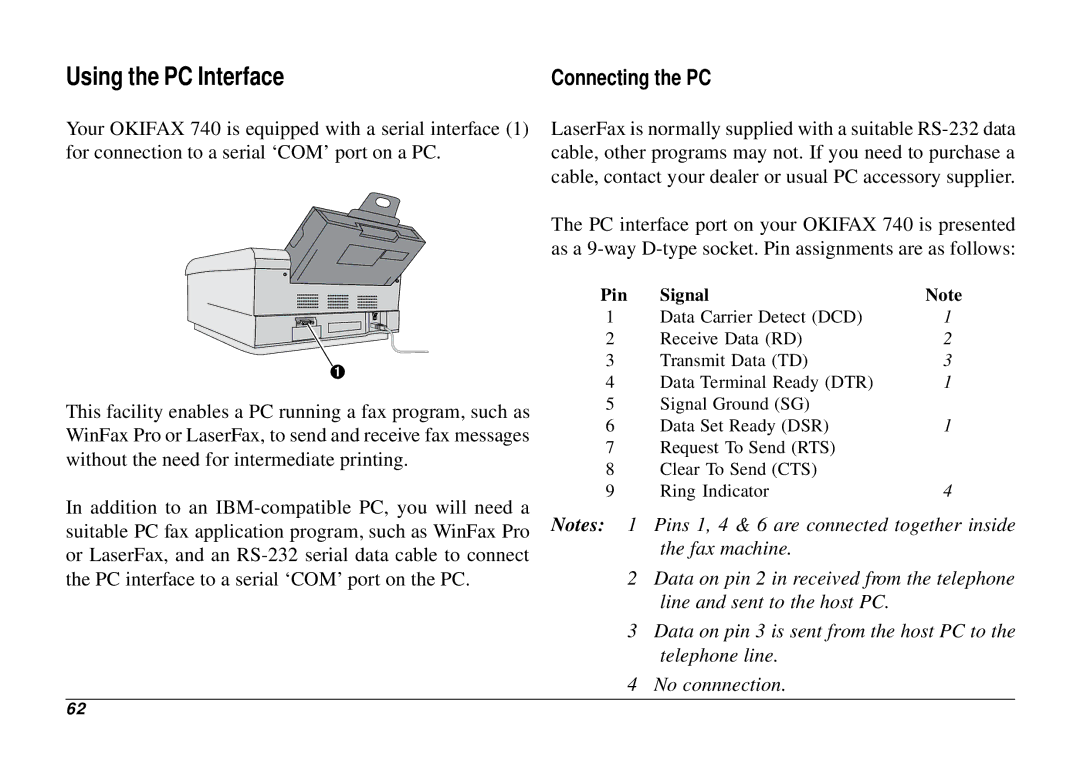Using the PC Interface | Connecting the PC |
Your OKIFAX 740 is equipped with a serial interface (1) for connection to a serial ‘COM’ port on a PC.
LaserFax is normally supplied with a suitable
The PC interface port on your OKIFAX 740 is presented as a
➊
This facility enables a PC running a fax program, such as WinFax Pro or LaserFax, to send and receive fax messages without the need for intermediate printing.
In addition to an
Pin | Signal | Note |
1 | Data Carrier Detect (DCD) | 1 |
2 | Receive Data (RD) | 2 |
3 | Transmit Data (TD) | 3 |
4 | Data Terminal Ready (DTR) | 1 |
5 | Signal Ground (SG) |
|
6 | Data Set Ready (DSR) | 1 |
7Request To Send (RTS)
8Clear To Send (CTS)
9 | Ring Indicator | 4 |
Notes: 1 Pins 1, 4 & 6 are connected together inside the fax machine.
2Data on pin 2 in received from the telephone line and sent to the host PC.
3Data on pin 3 is sent from the host PC to the telephone line.
4No connnection.
62