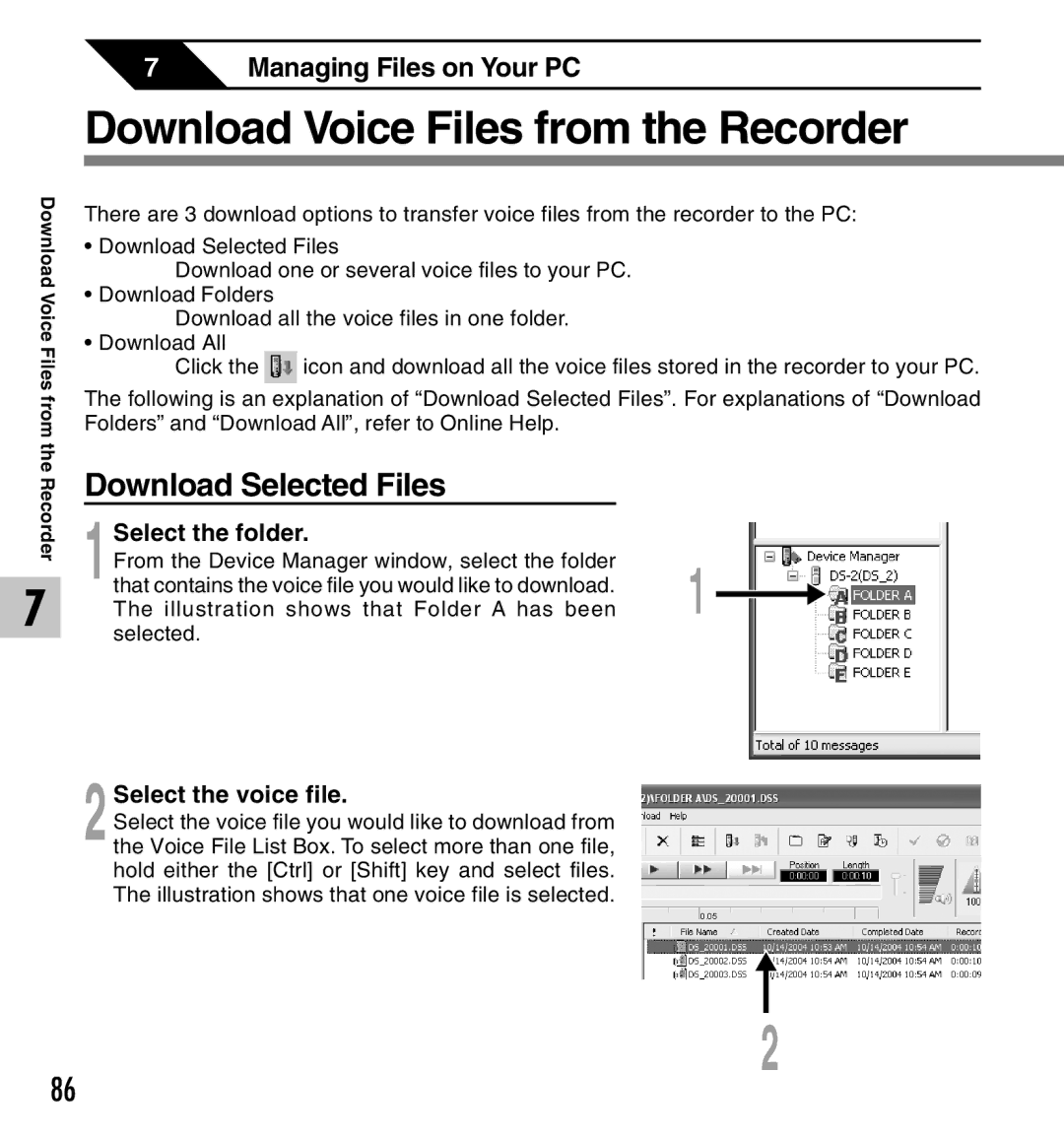Download Voice Files from
the Recorder
7
7Managing Files on Your PC
Download Voice Files from the Recorder
There are 3 download options to transfer voice files from the recorder to the PC:
•Download Selected Files
Download one or several voice files to your PC.
•Download Folders
Download all the voice files in one folder.
•Download All
Click the ![]() icon and download all the voice files stored in the recorder to your PC.
icon and download all the voice files stored in the recorder to your PC.
The following is an explanation of “Download Selected Files”. For explanations of “Download Folders” and “Download All”, refer to Online Help.
Download Selected Files
1Select the folder.
From the Device Manager window, select the folder
that contains the voice file you would like to download. 1 The illustration shows that Folder A has been selected.
2Select the voice file.
Select the voice file you would like to download from the Voice File List Box. To select more than one file, hold either the [Ctrl] or [Shift] key and select files. The illustration shows that one voice file is selected.
2
86