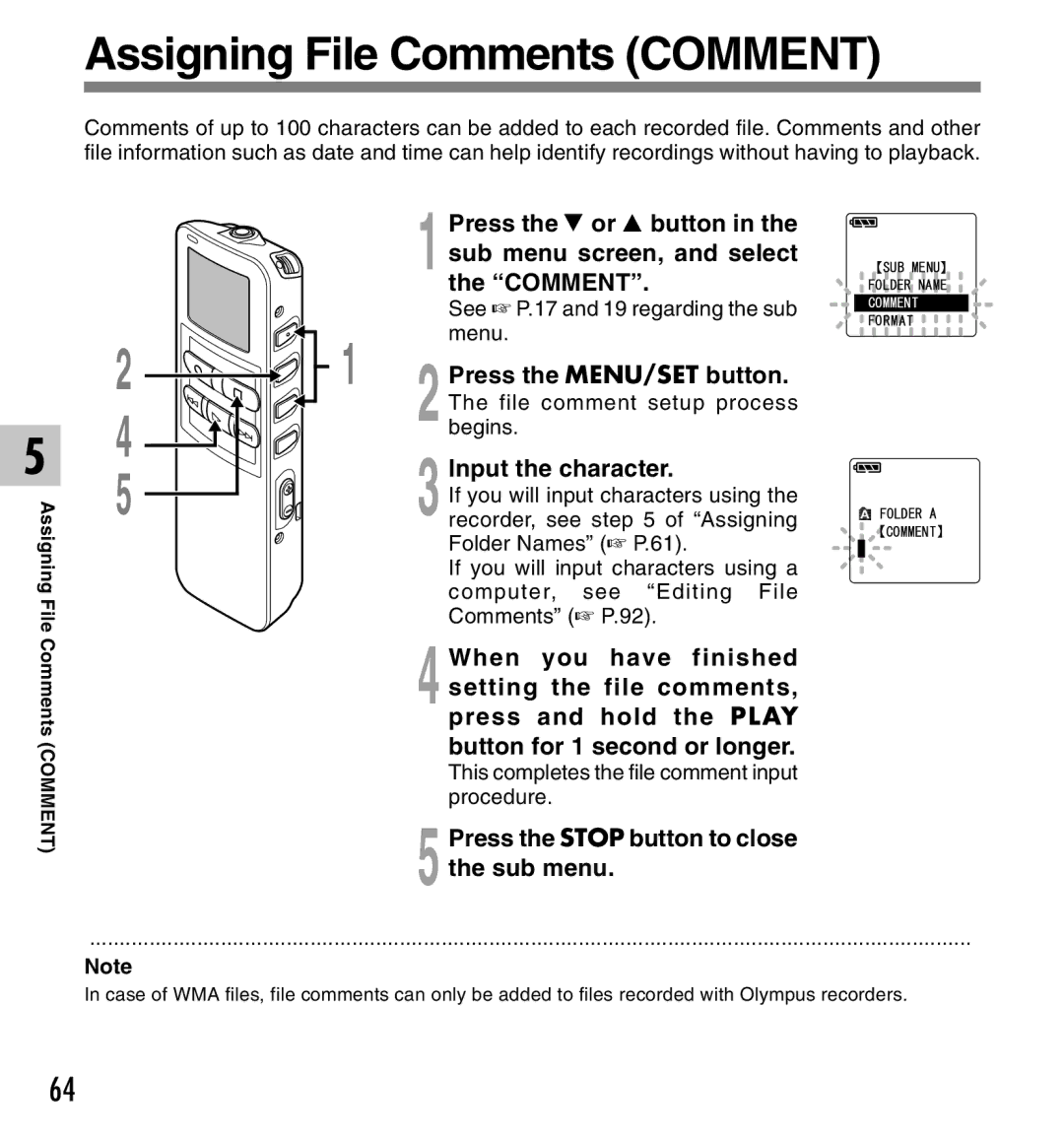Assigning File Comments (COMMENT)
Comments of up to 100 characters can be added to each recorded file. Comments and other file information such as date and time can help identify recordings without having to playback.
5
Assigning File
Comments (COMMENT)
|
| Press the 3 or 2 button in the |
|
| 1 sub menu screen, and select |
|
| the “COMMENT”. |
|
| See ☞ P.17 and 19 regarding the sub |
2 | 1 | menu. |
Press the MENU/SET button. | ||
4 |
| 2 begins.The file comment setup process |
| Input the character. | |
5 |
| |
| If you will input characters using the | |
| 3 recorder, see step 5 of “Assigning | |
|
| Folder Names” (☞ P.61). |
|
| If you will input characters using a |
|
| computer, see “Editing File |
|
| Comments” (☞ P.92). |
4 When you have finished setting the file comments, press and hold the PLAY button for 1 second or longer.
This completes the file comment input procedure.
5 Press the STOP button to close the sub menu.
....................................................................................................................................................
Note
In case of WMA files, file comments can only be added to files recorded with Olympus recorders.
64