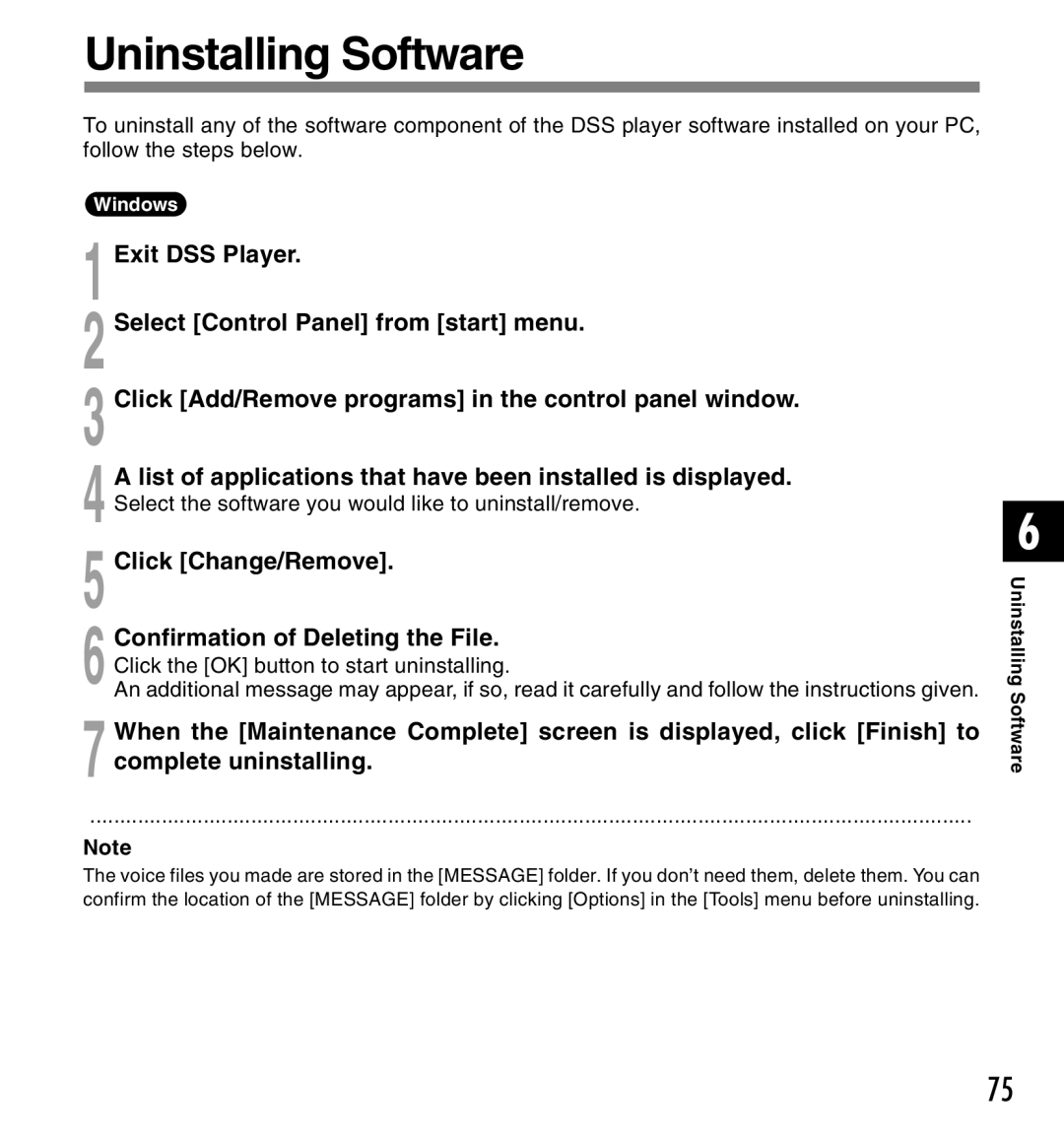Uninstalling Software
To uninstall any of the software component of the DSS player software installed on your PC, follow the steps below.
Windows
1 Exit DSS Player.
2 Select [Control Panel] from [start] menu.
3 Click [Add/Remove programs] in the control panel window.
4 A list of applications that have been installed is displayed. Select the software you would like to uninstall/remove.
5 Click [Change/Remove].
6 Confirmation of Deleting the File. Click the [OK] button to start uninstalling.
An additional message may appear, if so, read it carefully and follow the instructions given.
7 When the [Maintenance Complete] screen is displayed, click [Finish] to complete uninstalling.
....................................................................................................................................................
Note
The voice files you made are stored in the [MESSAGE] folder. If you don’t need them, delete them. You can confirm the location of the [MESSAGE] folder by clicking [Options] in the [Tools] menu before uninstalling.
6
Uninstalling Software
75