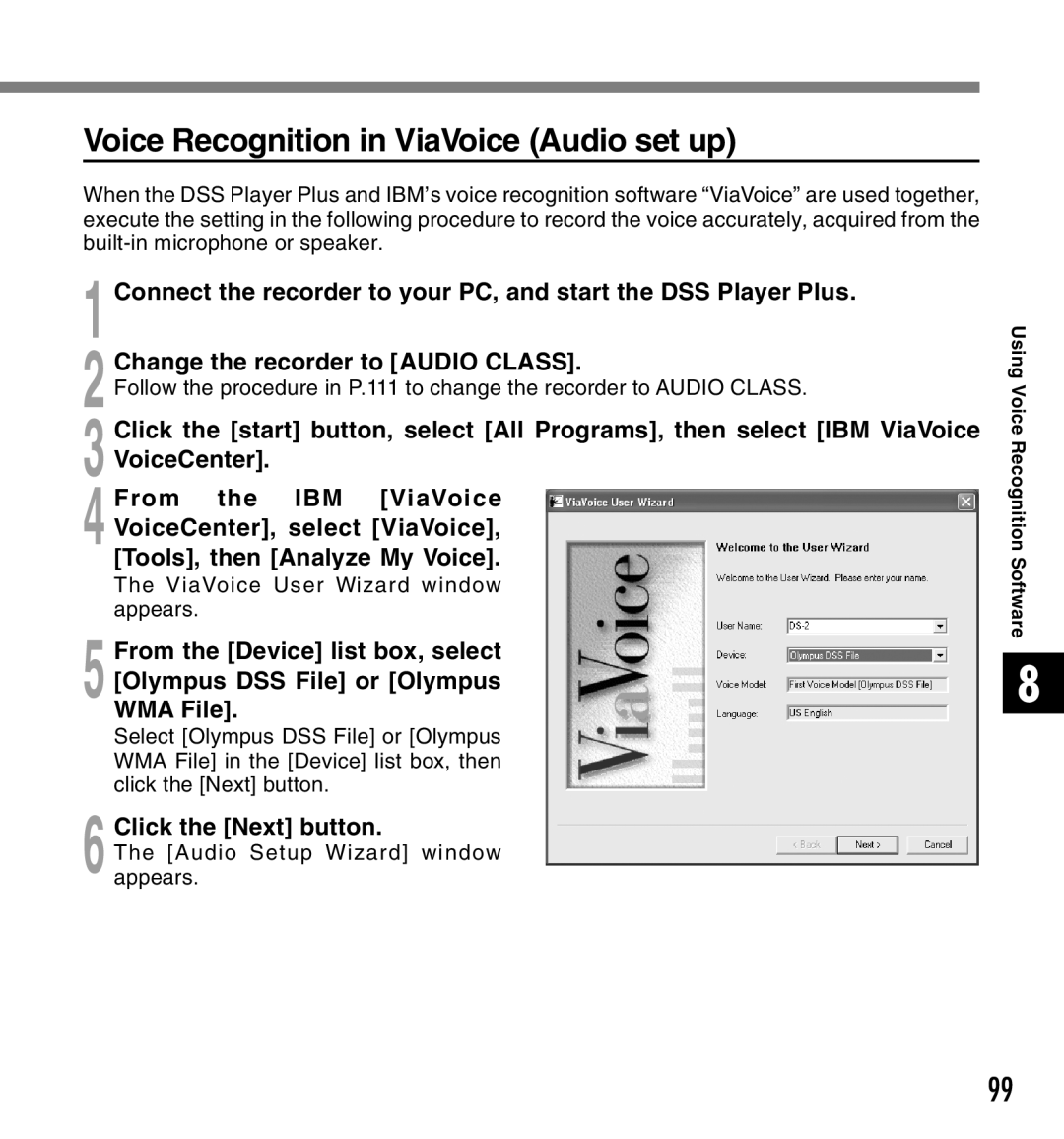Connect the recorder to your PC, and start the DSS Player Plus.
Voice Recognition in ViaVoice (Audio set up)
When the DSS Player Plus and IBM’s voice recognition software “ViaVoice” are used together, execute the setting in the following procedure to record the voice accurately, acquired from the
1
2 Change the recorder to [AUDIO CLASS].
Follow the procedure in P.111 to change the recorder to AUDIO CLASS.
3 Click the [start] button, select [All Programs], then select [IBM ViaVoice VoiceCenter].
4 From the IBM [ViaVoice VoiceCenter], select [ViaVoice], [Tools], then [Analyze My Voice].
The ViaVoice User Wizard window appears.
5 From the [Device] list box, select [Olympus DSS File] or [Olympus WMA File].
Select [Olympus DSS File] or [Olympus WMA File] in the [Device] list box, then click the [Next] button.
6 Click the [Next] button.
The [Audio Setup Wizard] window appears.
Using Voice
Recognition Software
8
99