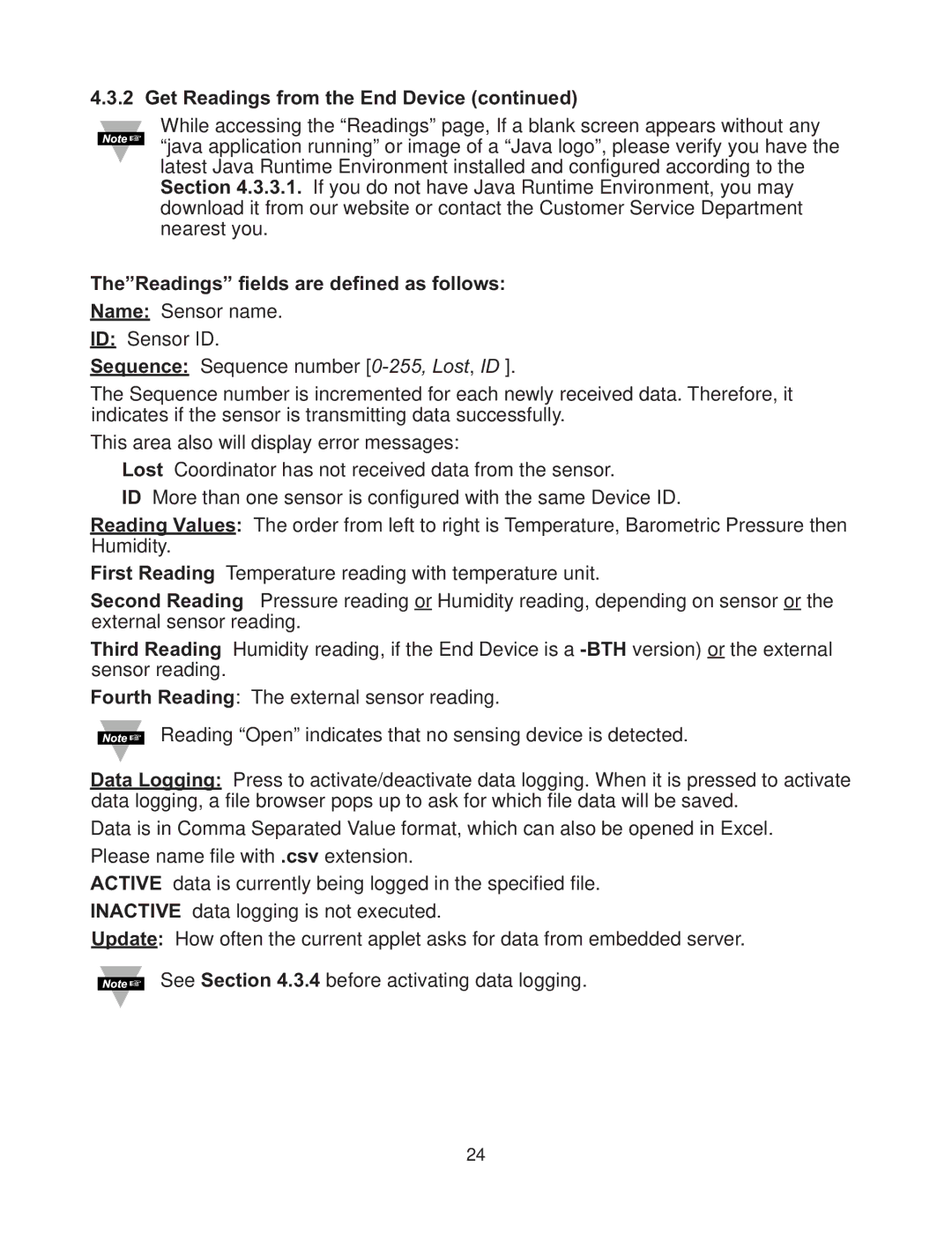4.3.2 Get Readings from the End Device (continued)
While accessing the “Readings” page, If a blank screen appears without any “java application running” or image of a “Java logo”, please verify you have the latest Java Runtime Environment installed and configured according to the Section 4.3.3.1. If you do not have Java Runtime Environment, you may download it from our website or contact the Customer Service Department nearest you.
The”Readings” fields are defined as follows:
Name: Sensor name.
ID: Sensor ID.
Sequence: Sequence number
The Sequence number is incremented for each newly received data. Therefore, it indicates if the sensor is transmitting data successfully.
This area also will display error messages:
Lost Coordinator has not received data from the sensor.
ID More than one sensor is configured with the same Device ID.
Reading Values: The order from left to right is Temperature, Barometric Pressure then Humidity.
First Reading Temperature reading with temperature unit.
Second Reading Pressure reading or Humidity reading, depending on sensor or the external sensor reading.
Third Reading Humidity reading, if the End Device is a
Fourth Reading: The external sensor reading.
Reading “Open” indicates that no sensing device is detected.
Data Logging: Press to activate/deactivate data logging. When it is pressed to activate data logging, a file browser pops up to ask for which file data will be saved.
Data is in Comma Separated Value format, which can also be opened in Excel. Please name file with .csv extension.
ACTIVE data is currently being logged in the specified file.
INACTIVE data logging is not executed.
Update: How often the current applet asks for data from embedded server.
See Section 4.3.4 before activating data logging.
24