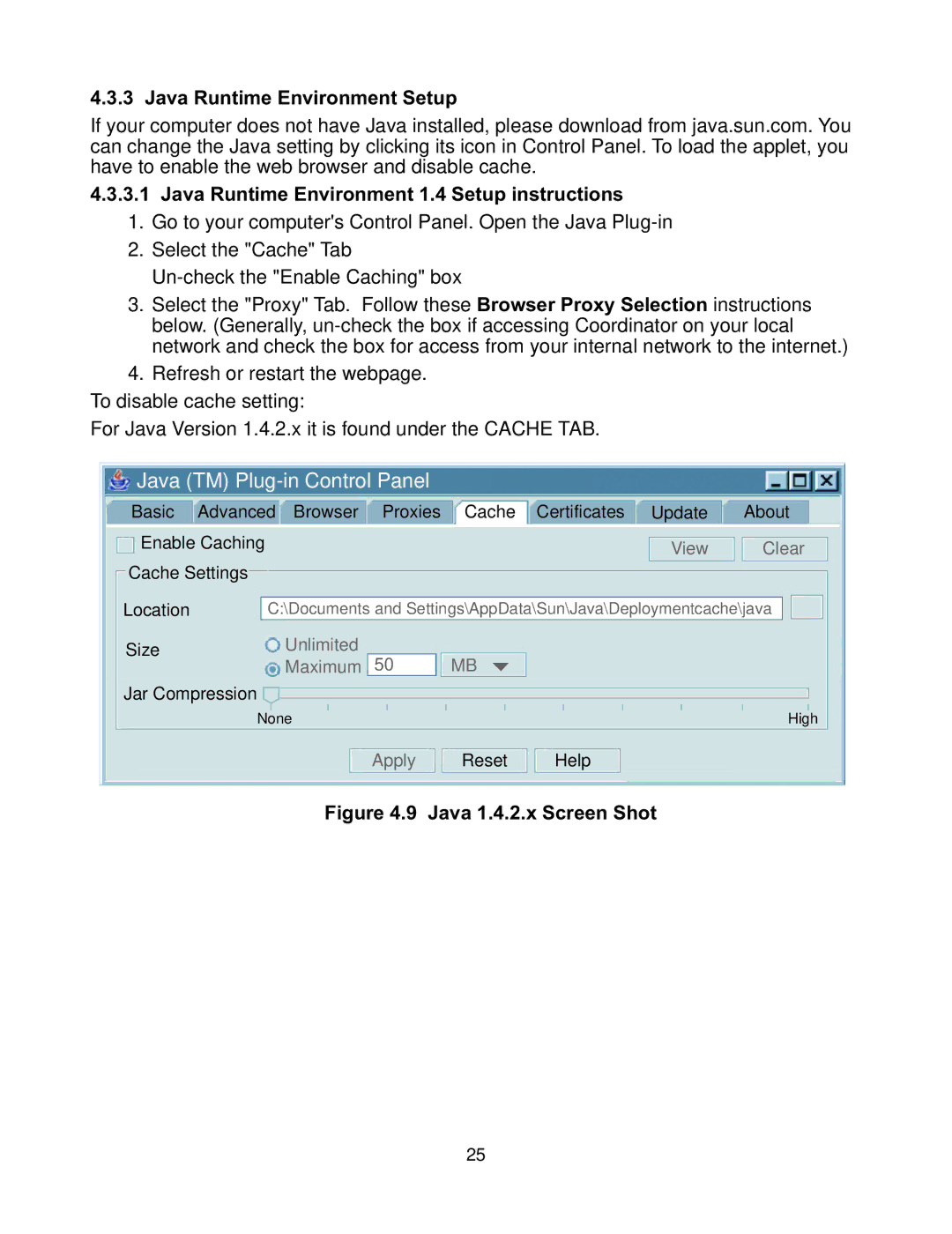4.3.3 Java Runtime Environment Setup
If your computer does not have Java installed, please download from java.sun.com. You can change the Java setting by clicking its icon in Control Panel. To load the applet, you have to enable the web browser and disable cache.
4.3.3.1 Java Runtime Environment 1.4 Setup instructions
1. Go to your computer's Control Panel. Open the Java
2. Select the "Cache" Tab
3. Select the "Proxy" Tab. Follow these Browser Proxy Selection instructions below. (Generally,
4. Refresh or restart the webpage. To disable cache setting:
For Java Version 1.4.2.x it is found under the CACHE TAB.
Java (TM) | Cache | Certificates Update | About | |||||||||
Basic | Advanced Browser | Proxies | ||||||||||
Enable Caching |
|
|
|
|
|
| View | Clear | ||||
Cache Settings |
|
|
|
|
|
|
|
|
| |||
Location | C:\Documents and Settings\AppData\Sun\Java\Deploymentcache\java | |||||||||||
Size | Unlimited | 50 | MB |
|
|
|
|
| ||||
| Maximum |
|
|
|
|
| ||||||
Jar Compression |
|
|
|
|
|
|
|
|
| |||
None |
|
|
|
|
|
|
|
|
|
| High | |
| Apply | Reset | Help | |||||||||
|
|
|
|
| ||||||||
Figure 4.9 Java 1.4.2.x Screen Shot
25