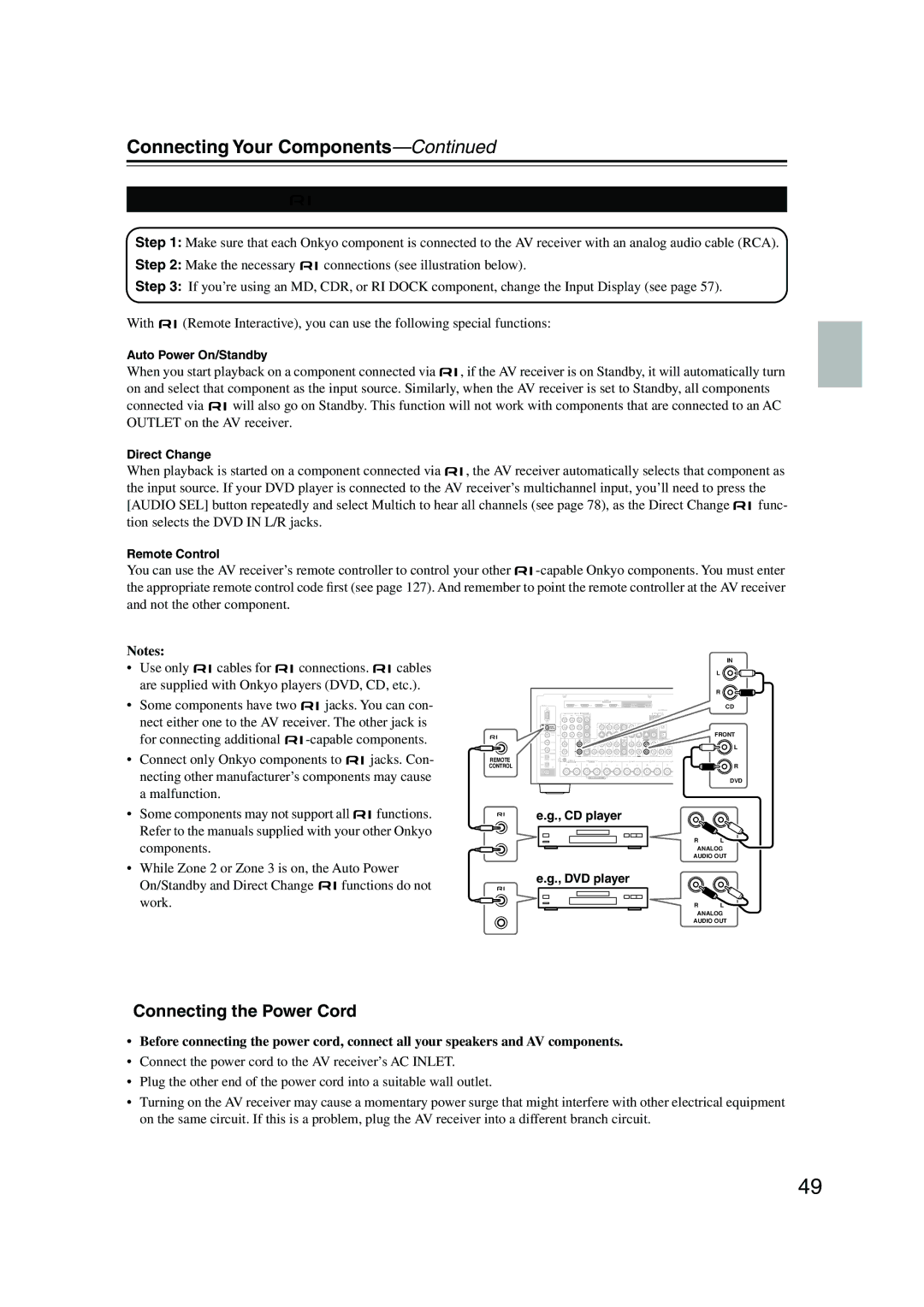TX-NR905
Avis
Important Safety Instructions
Power
Precautions
For models having a power cord with a polarized plug
FCC Information for User
For British models
Precautions
Contents
Features
Make sure you have the following accessories
Supplied Accessories
Power cord
THX Ultra2
Main Room Speakers a and Speakers B
Multiroom Capability
Zone 2 Room Zone 3 Room
Subwoofer Center speaker Surround left and right speakers
Front Panel
Getting to Know the AV Receiver
Getting to Know the AV Receiver
Display
Rear Panel
XM antenna on North American model
Sirius antenna on North American model
AM Antenna not North American model
FM Antenna not North American model
Zone 2 L/R Speakers
PRE OUT Zone 2, Zone
AC Outlet North American and European models only
Installing the Batteries
Remote Controller
Using the Remote Controller
About the Remote Controller Modes
Remote Controller
RECEIVER/TAPE Mode
Remote Mode buttons
Listening Mode buttons
Tape mode
Standby button
DVD Mode
CD/MD/CDR Modes
Arrow / and Enter buttons
Dock Mode
Album +/- button
Previous button
NET/USB Remote Mode button
NET/USB Mode
Next button
Enjoying Home Theater
Connecting Your Speakers
Front left and right speakers
Subwoofer
Connecting Your Speakers
Connecting Your Speakers
About Speakers a and Speakers B
Speakers a
Connecting a Powered Subwoofer
Using Dipole Speakers
Speaker Configuration
Connecting the Speaker Cables
Speaker Connection Precautions
Attaching the Speaker Labels
Strip about 5/8
Channel Playback with Speakers a or Speakers B
Channel Playback with Speakers a
Bi-amping Speaker Hookup
Bi-amping Front Speakers a
Bridged Speaker Hookup
Bridging Front Speakers a
Zone 2 R negative terminal to the right
Bi-amping Front Speakers B
Zone 2 L negative terminal to the left
Bridging Front Speakers B
Connecting the Indoor FM Antenna
Connecting Antennas
Connecting the AM Loop Antenna
Connecting an Outdoor AM Antenna
Connecting Antennas
Connecting an Outdoor FM Antenna
Using a TV/FM Antenna Splitter
About AV Connections
Connecting Your Components
Optical Digital Jacks
AV Connection Color Coding
Connecting Audio and Video Signals to the AV Receiver
Connecting Your Components
Hdmi Monitor Setting Set to Main or Sub
Which Connections Should I Use?
Audio Connection Formats
Hdmi Monitor Setting Set to No
Video Connection
Connecting a TV or Projector
Audio Connection
Hint
Or the other
Connecting a DVD player
DVD player
Hooking Up the Multichannel Input
VCR or DVR
Connecting a VCR or DVR for Playback
Digital Optical OUT
Connecting a VCR or DVR for Recording
Satellite, cable, set-top box, etc
About Hdmi
Connecting Components with Hdmi
Supported Audio Formats
About Copyright Protection
Audio Signals
Video Signals
Making Hdmi Connections
Game Console
Connecting a Game Console
Camcorder, etc
Connecting a Camcorder or Other AV Component
Connecting a Turntable
Connecting a CD Player
Step
CD player
Connecting a Power Amplifier
Connecting a Cassette, CDR, MiniDisc, or DAT Recorder
Power amplifier
European model
Connecting an RI Dock
Connecting the Power Cord
Connecting Onkyo Components
Malfunction Some components may not support all Functions
Work
Do the automatic speaker setup-this is essential
Set the Power switch to the on position
Turning On the AV Receiver
Turning On and Standby
Speaker Settings
First Time Setup
Hdmi Monitor Setup
First Time Setup
Press the Setup button
Setup closes
Buttons to select 1. Input/Output
Buttons to select Resolution
Assign, and then press Enter
Using the Hdmi OUT Button
Hdmi Input Setup
Current setting is displayed
Press the Hdmi OUT button
Input/Output Assign menu
Assign, and then press
Appears
Buttons to select 2. Hdmi Input, and then press Enter
Component Video Input menu appears
Component Video Input Setup
IN1 Select if the video component is connected to Compo
IN2 Select if the video component is connected to Compo
Changing the Input Display
These are the default assignments
Digital Input Setup
Digital Input menu appears
Input selector Audio input
Using the Digital Input Button
Analog Input Setup
Picture Quality Menu
Using Audyssey MultEQ XT
Automatic Speaker Setup Audyssey MultEQ XT
Measurement Positions
1st measurement position
Setup MIC and connect it to the Setup MIC
Place the setup microphone at
When prompted, place the setup
Turn on the AV receiver
Error Messages
Writing Error
Speaker Detect Error
Using a Powered Subwoofer
Changing the Speaker Settings Manually
Reviewing the Results
You want to review, and then
Buttons to select 6. Miscella
TV Format Setup Not North American models
Neous, and then press Enter
Buttons to select TV Format
Hardware Setup menu appears
AM Frequency Step Setup on some models
Buttons to select 7. Hardware
Buttons to select AM Freq
Basic AV Receiver Operation
Playing Your AV Components
Listening to the Radio
Tuning into AM/FM Radio Stations
Listening to AM/FM Stations
Listening to the Radio
Tuning into Stations by Frequency
Displaying AM/FM Radio Information
Followed by the D.TUN button
What is RDS?
Using RDS
RDS Program Types PTY
This allows you to search RDS radio stations by type see
Finding Stations by Type PTY
Displaying Radio Text RT
Listening to Traffic News TP
Selecting Presets
Presetting AM/FM Stations
Deleting Presets
About HD Radio Stations
Listening to HD Radio Stations North American model only
Enter
Audio SEL
Selecting Multicast Channels
Selecting the Audio Format Blend Mode
Displaying HD Radio Information
Setting the Display Brightness
Adjusting Speaker Levels
Common Functions
Muting the AV Receiver
Using Headphones
Using the Sleep Timer
Common Functions
Displaying Source Information
Selecting Audio Inputs Specifying the Digital Signal Format
Selecting with the Remote Controller
Using the Listening Modes
Selecting the Listening Modes
Selecting on the AV Receiver
Listening Modes Available for Each Source Format
Using the Listening Modes
Analog and PCM Sources
Sacd
DSD, Dolby Digital, and Dolby Digital Plus Sources
DTS-ES
TrueHD and DTS Sources
DTS-HD Sources
About the Listening Modes
Use this mode with any stereo movie e.g., TV, DVD, VHS
Sound is output by the front left and right speakers
DTS NEO6
DSD
Onkyo Original DSP Modes
Recording the Input Source
Recording
Recording from Different AV Sources
Menu Map
Onscreen Setup Menus
Main menu Submenu
Pages
Using the Late Night Function
Adjusting the Listening Modes
Using the Re-EQ Function
Audio Adjust
Adjusting the Listening Modes
Tone Control Settings
Multiplex/Mono Settings
Direct Setting
PLIIx/Neo6 Settings
Dolby Digital Settings
Listening Mode Presets
Theater-Dimensional Setting
LFE Level Settings
Audio formats supported by that input selector appear
Speaker Setup
Advanced Setup
Speaker Settings
Crossover frequency
Advanced Setup
Double Bass
Low-Pass Filter for the LFE Channel
Press the Down button to
Setting Speakers a and Speakers B
Display the bottom half
Speaker Config screen
Speaker Type Front B is set to Not
Speaker Distance
Speaker Distance screen appears
Speaker Level Calibration
Press the Receiver Remote Mode button, and then use
100
101
Equalizer Settings
102
THX Audio Setup
Setup menu closes
Source Setup
103
Buttons to select THX Sub
104
IntelliVolume
Name Edit
Sync
Satellite Radio
105
Sirius Parental Lock
Volume Setup
Miscellaneous Setup
Volume Display
Maximum Volume
107
OSD Setup
Remote Control
Hardware Setup
108
Zone 2 and Zone
Analog Multich
109
See Network Settings on
Lock Setup
110
Network
About NET/USB
111
112
Connecting the AV Receiver
Network Requirements
Playing Music Files on a Server
113
114
Windows Media Player 11 Setup
Playing Music Files on a USB Device
115
Listening to Internet Radio
116
117
Network Settings
Use the Up and Down Buttons to select a program,
118
Connecting Your Zone 2 Speakers Directly to the AV receiver
Connecting Zone
Connecting Your Zone 2 Speakers to an Amp in Zone
Zone 2 and Zone
120
Connecting Your Zone 3 Speakers
Zone 2 and Zone
Zone 2 Video Output
Buttons to select Powered
Powered Zone 2 Setting
121
Zone 2, and use the Left
Using Zone 2 and Zone
Zone 2/Zone 3 Out Settings
122
Use the Up and Down Buttons to select 2. Zone
123
On the remote controller, press
Selecting an Input Source for Zones
Turning Off Zones
Adjusting the Tone of Zone
Adjusting the Volume of Zones Muting Zones
Adjusting the Balance of Zones
124
Using a Multiroom Kit with a Cabinet
Using a Multiroom Kit with Zone 2/3
Using a Multiroom Kit with Other Components
125
Controlling Other Components
Entering Remote Control Codes
126
Remote Control Codes for Onkyo Components Connected via
Resetting the Remote Controller
Resetting the Remote Mode Buttons
127
128
129
Learning Commands
130
Using Macros
Making Macros
Running Macros
131
Troubleshooting
132
Troubleshooting
133
134
135
Specifications
Onkyo Europe Electronics GmbH
Onkyo U.S.A. Corporation
Onkyo Europe UK Office
Onkyo China Limited