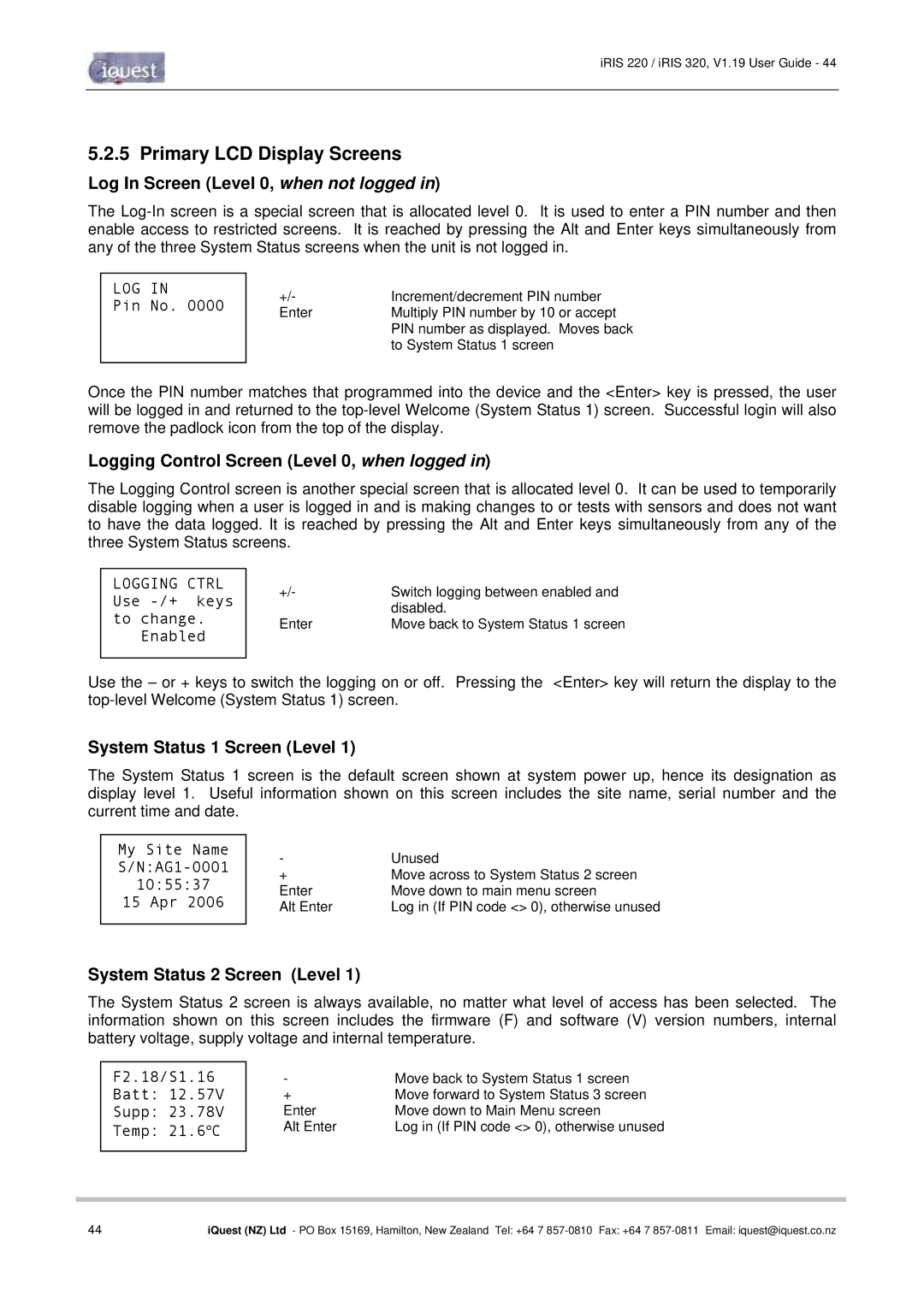iRIS 220 / iRIS 320, V1.19 User Guide - 44
5.2.5 Primary LCD Display Screens
Log In Screen (Level 0, when not logged in)
The
LOG IN
Pin No. 0000
+/- | Increment/decrement PIN number |
Enter | Multiply PIN number by 10 or accept |
| PIN number as displayed. Moves back |
| to System Status 1 screen |
Once the PIN number matches that programmed into the device and the <Enter> key is pressed, the user will be logged in and returned to the
Logging Control Screen (Level 0, when logged in)
The Logging Control screen is another special screen that is allocated level 0. It can be used to temporarily disable logging when a user is logged in and is making changes to or tests with sensors and does not want to have the data logged. It is reached by pressing the Alt and Enter keys simultaneously from any of the three System Status screens.
LOGGING CTRL Use
Enabled
+/- | Switch logging between enabled and |
| disabled. |
Enter | Move back to System Status 1 screen |
Use the – or + keys to switch the logging on or off. Pressing the <Enter> key will return the display to the
System Status 1 Screen (Level 1)
The System Status 1 screen is the default screen shown at system power up, hence its designation as display level 1. Useful information shown on this screen includes the site name, serial number and the current time and date.
My Site Name
10:55:37
15 Apr 2006
- | Unused |
+ | Move across to System Status 2 screen |
Enter | Move down to main menu screen |
Alt Enter | Log in (If PIN code <> 0), otherwise unused |
System Status 2 Screen (Level 1)
The System Status 2 screen is always available, no matter what level of access has been selected. The information shown on this screen includes the firmware (F) and software (V) version numbers, internal battery voltage, supply voltage and internal temperature.
F2.18/S1.16
Batt: 12.57V
Supp: 23.78V
Temp: 21.6°C
- | Move back to System Status 1 screen |
+ | Move forward to System Status 3 screen |
Enter | Move down to Main Menu screen |
Alt Enter | Log in (If PIN code <> 0), otherwise unused |
44 | iQuest (NZ) Ltd - PO Box 15169, Hamilton, New Zealand Tel: +64 7 |