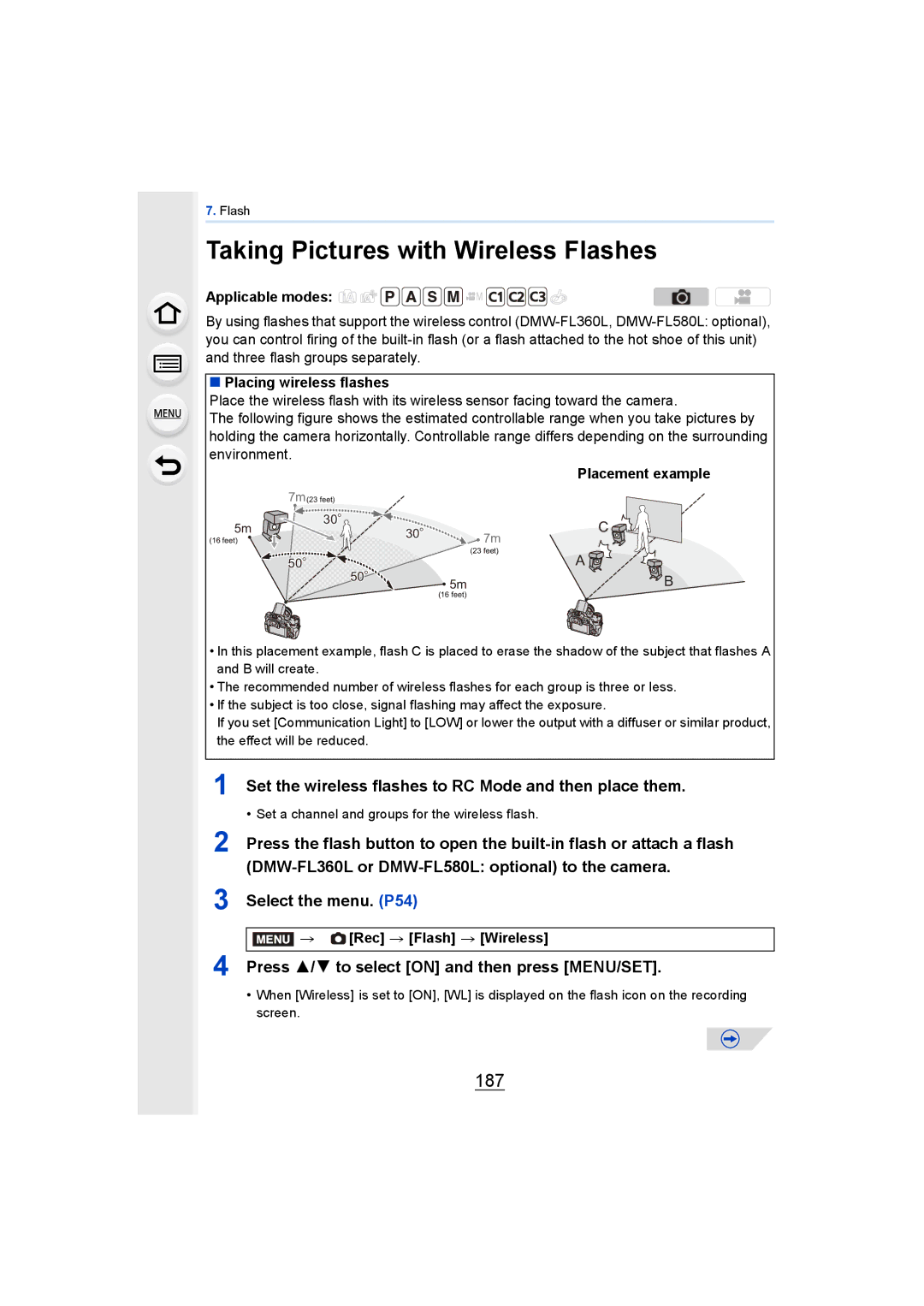Customers only F0314WT0
Menu list
Finding the information you need
About the symbols in the text
About the indication of the applicable mode Applicable modes
Inserting/Removing the Card Optional. P33
Inserting the Battery. P32
Quick Start Guide
Attaching the Shoulder Strap. P26
Attach the lens. P23
Set the mode dial to . P41
Open the monitor. P35
Press the shutter button fully
Press the shutter button Halfway to focus
Contents
113
Entering Text
107
112
140
Changing the firing mode 182
132
135
191
Using other settings for wireless flash recording 190
2D/3D Settings 229 Slide Show Playback Mode 231
187
236
Wi-Fi R function/NFC function 254
232
233
315
Using Viera Link Hdmi 327
302
304
Contents by Function
Motion Picture
Motion Picture
Printer
Wi-Fi
Playback
Connections with other devices Recorder
Splash Proof
Before Use Care of this Camera
Condensation
Card is optional
Standard Accessories
Camera body
Names and Functions of Components
Battery door P32 Release lever P32
FS14140
Lens HS12035
About the Lens
MOV
Cards Compatible with this unit
About the motion picture recording and speed class
Avchd
Attaching the lens
Getting Started/Basic Operations Changing the Lens
Detaching the lens
Rotate the zoom ring of the lens
Attaching the Lens Hood
Shoulder strap eyelet
Attaching the Shoulder Strap
Charging
Charging the Battery
About batteries that you can use with this unit
Charging time
Battery after charging is completed
Battery indication
When the Charge indicator flashes
Recording conditions by Cipa standard
When the interchangeable lens H-FS14140 is used
Approx pictures
Recording motion pictures when using the monitor
Approx min When the interchangeable lens H-FS14140 is used
Playback when using the monitor
Inserting/Removing the Battery
Do not touch the connection terminals of the card
Inserting/Removing the Card Optional
Recorded on the card
About the Card
Free angle shooting
Opening the Monitor/Adjusting the Monitor
Setting Date/Time Clock Set
Select Clock Set in the Setup menu. P54
Changing the Clock Setting
Basic Operations
Diopter adjustment
Detects orientation of camera Direction Detection Function
Shutter button Taking pictures
Start recording by pressing the motion picture button
Motion picture button Recording motion pictures
Rotate the mode dial to switch the Recording Mode
Mode dial Selecting a Recording Mode
Press the mode dial lock button 1 to release the lock
Rotate the mode dial 2 and adjust the recording mode
Rotating
Mode dial Rear Dial
Rear Dial/Front Dial
Control Dial
Cursor buttons/MENU/SET button
Monitor style
DISP. button Switching the displayed information
Press DISP. to switch the information displayed on Screen
Recording Mode
Viewfinder style
Not available in these cases
About the tilt sensor display
Highlight
Playback Mode
With
Histogram Without Information
Press LVF
LVF button Switching the Monitor/Viewfinder
Press LVF to switch between the Monitor and Viewfinder
Monitor switching ¢
Drag
Touch panel Touch operations
Touch
To touch and release the touch screen
Not available in these cases
OFF
Optical Image Stabilizer
Lens which supports the stabilizer function is required
Preventing jitter camera shake
Not available in these cases
On-monitor recording information in Monitor style P44
Calling frequently-used menus instantly
Press Q.MENU to display the Quick Menu
Rotate the front dial to select the menu item
Rec Quality ›
Setting menu items
Press MENU/SET
Switching to other menus
Touch the Setting to set
Touch operation
Close the menu Press or press the shutter button halfway
Entering Text
Rec Profile Setup SET Baby1 Name SET
Formatting the card initialization
Restoring the default settings Reset
Recording or setup/custom settings are reset to the default
Select the menu. P54 Setup Reset
5MIN./2MIN./1MIN
Conserving the battery life Economy
Select the menu. P54 Setup Economy
10MIN./5MIN./2MIN./1MIN./OFF
Clock Set
Using the Setup menu
Destination Travel destination area
Home Your home area
SET Travel destination is recorded at the time of recording
Travel Setup
Wi-Fi Function/Wi-Fi Setup
Location
Adjust the volume of the speaker to any of the 7 levels
Beep Volume Shutter Vol High Low OFF
…1 MODE1
Select the settings by pressing 3/4, and adjust with
Press MENU/SET to set
„ Auto
PictBridgePTP
Battery Use Priority
USB Mode
Select on connection
C4K
Hdmi Mode Play
TV Aspect
169
Set the background color for the menu screen
3D Playback
Viera Link
ON/OFF
Set the language displayed on the screen
Reset the file number of the next recording to
Pixel Refresh
Reset Wi-Fi Settings
Sensor Cleaning
System Frequency
Intelligent Auto Plus Mode Intelligent Auto Mode
Easy Recording Taking Pictures using the Automatic Function
Defocus Control
Align the screen with the subject
Set the mode dial to
Functions that work automatically
Backlight Compensation
Auto Focus, Face/Eye Detection, and Face Recognition
About the flash
Scene Detection
Rec iHandheld Night Shot ON/OFF
Recording night scenes iHandheld Night Shot
Rec iHDR ON/OFF
Taking a picture with a blurred background Defocus Control
When operating the touch screen
Strong defocus
Touch Touch the item you want to set
Setting color Press Rotate the rear dial to adjust color
Change the settings by using the touch panel
Recording images by changing the brightness or color tone
Then press
About Intelligent Auto Plus Mode and Intelligent Auto Mode
Intelligent Auto Plus Mode
Menus that can be set
Press MENU/SET to set
Taking Pictures with different image effects
It is also possible to display
Press Rotate the rear dial to set
Press DISP. to switch the monitor screen
Switching the image effect filter selection screen display
Adjust the effect to fit your preferences
Taking a picture with a blurred background Defocus Control
Setting brightness Press Rotate the rear dial to set
Image effects
High Key
Items that can be set
Retro
Old Days
Dynamic Monochrome
Low Key
Sepia
Monochrome
This effect gives your photo a dramatic contrast look
Rough Monochrome
Silky Monochrome
Impressive Art
Toy Effect
High Dynamic
Cross Process
This effect gives your photo a dramatic color look
Bleach Bypass
Toy Pop
Press 3/4 or 2/1 to move the in-focus portion
Setting the type of defocus
Press 3 to display the setting screen
Miniature Effect
Star Filter
Soft Focus
This effect blurs the overall image to produce a soft feel
Fantasy
This effect adds a cast of light to the scene
One Point Color
Set the color to leave
Sunshine
Point for when placing the center of the light source
Setting the light source
You can change the position and size of the light source
Touch Touch ×
Taking Pictures Using the Touch Function
Taking pictures using the Touch Shutter function
To cancel the Touch Shutter function Touch
Touch Set
Canceling the Touch AE function Touch
Touch Touch AE
Touch the subject you want to optimize the brightness for
Press Press 2/1 to select AF Mode and then press MENU/SET
Set the focus mode lever to AFS/AFF or AFC
Press the shutter button halfway
Focus and Shutter Drive Mode Settings
About AFS/AFF of the focus mode lever
Selecting the Focus Mode AFS/AFF/AFC
When recording using AFF, AFC
Selecting the Auto Focus Mode
Custom Multi
Detection
Tracking
Etc
Restrictions on Auto Focus Mode
About š Face/Eye Detection
Touch the eye to be in focus
Changing the eye to be in focus
Touch operation
Touch the subject
Locking the subject to be tracked Tracking
Button operation
Select AF areas
Setting the shape of the AF area Custom Multi
Press 2/1 to select a setting
Press Select a Custom Multi icon , etc., and press
Press Fn2
When selecting
100
Drag your finger over the parts you want to set as AF areas
Press Select š or Ø and press
When selecting š, Ø
101
Position and size of the AF area can be changed
Press Select and press
102
49 AF areas are divided into groups, each consisting
Areas on the edge of the screen, 6 or 4 areas
Move + to the position to be in focus
103
Disp
Exact
Setting the AF area position with the Touch Pad
Custom Touch Settings Touch Pad AF
104
Optimizing the focus and brightness for a touched position
105
Touch Set
106
Taking Pictures with Manual Focus
Set the focus mode lever to MF Press
107
Button operation Touch operation Description of operation
Adjust the focus
108
You can perform the following operations
109
Focus range
110
Technique for Manual Focus
About the focus distance reference mark
HIGH/LOW
111
Light blue Blue Yellow Orange Green White
On Detect Level High OFF
Rotating the drive mode dial
Select a Drive Mode
112
113
Taking Pictures using Burst Mode
114
Focusing in Burst Mode
115
Set the drive mode dial to
Taking Pictures using Auto Bracket
116
117
Single/Burst Sequence Settings `/0
118
Taking Pictures with the Self-timer
119
120
Set the drive mode dial to
Press MENU/SET Select Mode with 3/4, and then press Menu
Taking Pictures Automatically at Set Intervals
Press the shutter button
121
Start time by pressing 3/ 4, and then press
AFirst BSecond CThird
Normal
122
Select the methods for creating a motion picture
Select OK with 3/4, and then press MENU/SET
123
Changing the Time Lapse Shot settings
124
Creating Stop Motion Pictures Stop Motion
Before creating a motion picture with Stop Motion Animation
Move the subject to decide on the composition
125
To set it, and press MENU/SET
Press the shutter button halfway
Touch To end the recording
126
Press 3/4 to select OK and then press Menu
127
Changing the settings of Stop Motion Animation
Adding pictures to the Stop Motion Animation group
128
Picture Quality and Color Tone Settings
129
Setting the Picture Quality and Size
Setting the aspect ratio of pictures
Setting the number of pixels
Rec Quality
Setting the compression rate of pictures Quality
Description of settings
130
About RAW
131
132
Setting the Light Sensitivity
Auto
Characteristics of the ISO sensitivity
Setting the upper limit on ISO sensitivity
133
Extending ISO sensitivity
Setting the step increment of ISO sensitivity
Rec Extended ISO Settings ON/OFF
134
135
Adjusting the White Balance
AWB
Auto White Balance
136
Setting the color temperature
Setting the White Balance manually
137
Press 3/4/2/1 to fine-adjust the White Balance
Finely adjusting the White Balance
138
White Balance Bracket
139
Rec Photo Style
Adjusting the Picture Quality by Adding an
Adjusting the picture quality
140
141
Press 3/4 to select the items, and then press 2/1 to adjust
Press 2/1 to select the item
Adjusting Bright/Dark Portions Highlight Shadow
142
Select the menu. P54
143
Settings registered to
Compensating the contrast and exposure i.Dynamic
Using Image Correction Functions
Raising the resolution i.Resolution
144
Rec HDR
What is HDR?
145
Combining pictures with different exposures HDR
Reducing the long shutter noise Long Shtr NR
Rec Long Shtr NR Settings ON/OFF
Rec Shading Comp Settings ON/OFF
146
SRGB
Setting the color space Color Space
147
Rec Color Space
Program Shift
Taking Pictures with Your Favorite Settings
148
On the screen
Program Shift limit
Aperture value Shutter speed Program Shift line chart
149
Program Shift amount
Taking Pictures by Specifying the Aperture/ Shutter Speed
Aperture-Priority AE Mode
150
Express movement Freeze movement
Shutter-Priority AE Mode
151
Shutter speed Slow Fast It becomes easier to
Slow Fast
Manual Exposure Mode
152
Reduces Increases
Manual Exposure Assistance
153
About B Bulb
154
Depth of field properties
Switch to confirmation screen by pressing Fn4
155
Set a function button to Preview. P317
Set a function button to One Push AE. P317
How to tell if the exposure is not adequate
Touch When exposure is not adequate Touch Fn8
156
157
Compensating the Exposure
158
159
Fixing the Focus and the Exposure AF/AE Lock
While pressing AF/AE LOCK, move
160
Setting the functions of AF/AE Lock Custom AF/AE Lock
161
Rec Metering Mode
162
Taking Pictures with the Zoom
Raising the telescopic effect
163
Ex. Tele Conv Applicable modes
OFF
164
Digital Zoom Applicable modes
165
Rec Digital Zoom 4t/2t
166
Perform zoom operations by dragging the slide bar
Zooming using touch operations
167
Touch
Shooting the second, third, and fourth exposures
Making Multiple Exposures on One Picture
168
Decide on the composition, and take the first picture
169
About Automatic Gain Control setting
Select Auto Gain on the screen shown in and set it
170
Custom Silent Mode Settings ON/OFF
Taking Pictures with No Shutter Sound
Rec Electronic Shutter Settings ON/OFF
171
172
Minimizing vibration of the shutter
Playback Mode
Rec Face Recog Settings ON/OFF/MEMORY
173
174
Face Recog. only works when the AF Mode is set to š
Take the picture adjusting the face with the guide
Face Settings
Point of recording when registering the face images
When face is not recognized during recording
Press 2/1 to select the items Year/Month/Day, and then
176
Press 4 to select SET and then press MENU/SET
Enter the name
Press 3/ 4/ 2/ 1 to select the priority and then press
Perform in Face Settings
177
Change or delete the information for a registered person
Enter Name
Recording Profiles of Babies and Pets on Images
178
Enter Age birthday
179
To cancel Age and Name Select the OFF setting in step
Forcing the flash off Œ
Flash Taking pictures by using the flash
Using the flash skillfully
180
181
When the interchangeable lens H-HS12035 is used Wide Tele
TTL
Setting the Flash Functions
Changing the firing mode
182
Flash is activated twice
Changing Flash Mode
Select the menu. P54 Rec Red-Eye Removal Settings ON/OFF
183
Flash setting
Available flash settings by Recording Mode
Shutter speed for each flash setting
Flash setting Shutter speed Sec
2ND
Setting to the 2nd Curtain Synchro
185
1ST
186
Adjust the flash output
Press 3/4 to select on and then press MENU/SET
Taking Pictures with Wireless Flashes
Set the wireless flashes to RC Mode and then place them
187
Press 3/ 4 to select an item and then press MENU/SET
Press 3/ 4 to select Wireless Setup and then press MENU/SET
188
Press 3/ 4 to select the channel and then press MENU/SET
Set the luminosity ratio of the external flash manually
TTL Manual Flash Adjust
189
MANUAL¢2
190
Using other settings for wireless flash recording
Enabling FP firing for the wireless flashes
Set the communication light level for wireless recording
191
Recording Motion Pictures
192
Selected Recording Mode Recording Mode while
Press 3/4 to select the item and then press MENU/SET
Setting the format, size and recording frame rate
193
Recording motion pictures in 4K
Indication of the icon
194
195
When Avchd is selected
Ntsc PAL
196
When MP4 is selected
197
When MP4 LPCM, MOV is selected
FHD/ALL-I¢2
About the compatibility of the recorded motion pictures
198
ON/OFF You can focus manually. P107
199
AFC OFF
Camera maintains the focus position at the start
200
Recording still pictures while recording motion pictures
201
Start recording
Motion Picture Exposure Mode
202
Press 3/ 4 to select P, A, S or M, and then press MENU/SET
Aperture value
203
Start recording Touch Touch icon
204
Drag the slide bar to set
205
Luminance Level Applicable modes
Setting the luminance level for images
Motion Picture Luminance Level Settings 0s255/16s235/16s255
206
207
Mic Level Disp Applicable modes
Switch the sound output method Motion Picture Sound Output
Motion Picture Mic Level Disp Settings ON/OFF
208
Angle
Custom Center Marker Settings ON/OFF
209
SEC/ISO
ZEBRA1
210
Custom Zebra Pattern
Press 3/4 to select the brightness, and press MENU/SET
On-monitor recording Information screen on
Custom Monochrome Live View Settings ON/OFF
211
Video-Priority Display Applicable modes
Limitations on the use of the Hdmi output
212
Recording while monitoring camera images
Details of Rec Quality will be displayed
Info Display OFF
213
422 8bit
422 10bit
214
Setting the recording method of time code
Fast motion pictures undercrank recording
215
Recording in Slow or Fast Motion Variable Frame Rate
Slow motion pictures overcrank recording
216
To change the frame rate Select the SET setting in step
217
Select the OFF setting in step
Canceling Synchro Scan
218
EBU
219
Displaying color bars/Outputting a test tone
Smpte
Hz Ntsc
220
Changing the system frequency
Once you change the system frequency
Play back the previous picture Play back the next picture
Playing Back and Editing Images Playing Back Pictures
221
Press Press 2
Operations during Motion Picture Playback
Playing Back Motion Pictures
222
Press 3 to play back
Creating Still Pictures from a Motion Picture
223
Press 3 to pause motion picture playback Press MENU/SET
1k 2k 4k 8k 16k
Switching the Playback Method
Using the Playback Zoom Rotate the rear dial right
224
Rotate the rear dial left to return to the Calendar screen
225
Displaying Pictures by Recording Date Calendar Playback
Playing Back Group Pictures
Press 2/1 to flip through images
226
Continuously playing back Group Pictures
Operations during Group Pictures playback
Press 3 to select Delete Single and then press MENU/SET
Deleting Pictures
227
Playback Mode, select the picture to delete Then press
To delete multiple pictures up to 100¢ or all the pictures
228
229
Using the Playback Menu
2D/3D Settings
Playback methods for the 3D pictures can be switched
Effect
Changing the slide show settings
Setup
230
231
Playback Mode
Location Logging
232
RAW Processing
233
Press 3/4 to select an item
Select Begin Processing with 3/4, and then press MENU/SET
How to set each item
234
Press MENU/SET and set
Press 3/4 to select a setting, and press MENU/SET
Setup setting
235
Touch Save or press MENU/SET
236
Removing unnecessary parts Clear Retouch
Erasing details enlarging the display
237
Title Edit
Single setting
Multi setting
238
Text Stamp
239
Press 3/4 to select Set, and then press MENU/SET
With Time
240
Press Press 3 to select OK, and then press MENU/SET
Time
241
Video Divide
242
Press 3 at the location to divide
Select the menu. P54 Playback Stop Motion Video
243
Time Lapse Video
Stop Motion Video
Resize
244
245
Cropping
246
Rotate/Rotate Disp
247
Rotate The picture is rotated manually
Favorite
248
Press 2/1 to select the picture, and then press MENU/ SET
Print Set
249
Press 3/4/2/1 to select the picture and then press MENU/SET
To print the date
250
Protect
251
File Name
252
Face Rec Edit
Picture Sort
Delete Confirmation
253
Camera is sold
Using the Wi-Fi/NFC Function Wi-FiRfunction/NFC function
Use the camera as a wireless LAN device
254
255
Describing method
256
257
What you can do with the Wi-Fi function
Easy connection, easy transfer
Connect the smartphone to a network Android
Installing the smartphone/tablet app Image App
Controlling with a Smartphone/Tablet
258
New Connection Remote Shooting & View
Connecting to a smartphone/tablet
Press and hold Wi-Fi on the camera
259
Select the Ssid displayed on Screen of the camera
If you are using an iOS device
Install the profile of Image APP
260
When using an Ssid and password to set up a connection
If you are using an Android device
261
Changing the connection method
262
On your smartphone Start Image App. P258
Touch the smartphone to
Connecting to a smartphone/tablet by using the NFC function
263
Camera
Select Record an image
264
Taking images via a smartphone/tablet remote recording
Connect to a smartphone. P259 Operate the smartphone
Playing back images in the camera
265
Saving images stored in the camera
Transferring images stored in the camera easily
266
Preparation On the camera On your smartphone
Sending images in the camera to an SNS
267
Finish recording the location information
268
Start recording location information
Select Select Geotagging
Jpeg RAW MP4 Avchd MOV Lpcm
269
Methods for sending and images that can be sent
While Recording
Select a device you want to connect
270
Take pictures
Select Single Select or Multi Select
Single Select setting
Multi Select setting
271
Take or play back pictures on this unit
Preparations Set the TV to Dlna waiting mode
Displaying pictures on a TV
272
273
Printing Wirelessly
Jpeg RAW
When sending images to External, the following are required
When sending images to AV device
274
275
Lpcm MOV
When sending images to PC
276
Preparations On the camera On your PC
To create a folder that receives images
When using PHOTOfunSTUDIO Install PHOTOfunSTUDIO to the PC
When not using PHOTOfunSTUDIO For Windows
277
Select the folder you want to send
278
279
280
Using Web services
When sending images to web service
When sending images to Cloud Sync. Service
281
When sending images to web service
282
Registering web services
283
Using Cloud Sync. Service As of March
When sending images to Cloud Sync. Service
284
285
Refer to the Lumix Club site for details
Registering to the Lumix Club
286
About the Lumix Club
287
Enter a password
Check the login ID and select OK
Be sure to make a note of the login ID and password
288
Select the item to change Enter the login ID or password
289
Check the details if the terms of use have been updated
Select Next
Delete your login ID and account from the Lumix Club
Select Yes in the login ID delete confirmation screen
290
Change information on AV device that has already been
Configuring the external AV device settings
291
Change or delete information on registered AV device
Direct Your device connects directly to this unit
Via Network Connects via a wireless access point
About Connections
292
293
Connecting from your house via the network
Select the network authentication type
Search for available wireless access points
Select the wireless access point you are connecting to
When connecting with Manual Input
WEP
295
Select the encryption type
WPA2-PSK TKIP/AES WPA-PSK
296
297
Press Wi-Fi
Select item
Remove from Favorite Change the Order
Save frequently-used Wi-Fi connection settings as favorites
298
Checking the connection detail of the history or favorite
MP4 MOV¢1 Lpcm
About settings for sending images
299
Images that can be sent
Images can be selected and sent after recording
300
Send Images While Recording
Send Images Stored in the Camera
301
Changing the settings for sending images
Change Workgroup Name
Wi-Fi Setup Menu
Restore to Default Restores the default state
302
Displays the MAC address and IP address of this unit
Enter any 4-digit numbers as the password
303
Delete
304
Customizing the Camera’s Settings Using the Custom menu
AF/AE lock
Custom Mode
305
Silent operation
Eye Sensor AF ON/OFF
Focusing/Not focusing in advance Quick AF ON/OFF
306
Auto Focus
Release
307
Manual Focus
Setting the operations for displaying the MF Assist
When an interchangeable lens with no focus ring is used
308
Displaying/not displaying the histogram Histogram ON/OFF
309
Screen display
Refer to P111 for details
Refer to P210 for details
310
Refer to P209 for details
Displaying areas that may be white saturated Zebra Pattern
Displaying a picture right after it is taken Auto Review
311
5SEC/4SEC/3SEC/2SEC/1SEC/OFF
Assigning functions to the function buttons Fn Button Set
Switching the method for setting Quick Menu items
312
Buttons and dials
MF Assist Display Full
313
Touch operations and others
Control Dial MF Disp
Menu Guide on
Displays the selection screen for the Creative Control Mode
314
Touch Scroll H High speed/L Low speed
Press 4 to select and then press MENU/SET
Change the Quick Menu to your preferred item
315
Press Q.MENU to display the Quick Menu
Motion Picture menu
316
Custom menu
317
Assigning frequently used functions to the buttons
318
Making the function button settings for recording
319
Using function buttons with touch operations
Touch Touch Fn6, Fn7, Fn8, Fn9 or Fn10
320
Making the function button settings for playback
Playback Menu/Playback functions
321
Registering your preferred settings Custom Mode
Settings are registered for On the mode dial
Rec menu Setup menu Custom menu Playback menu
322
Recording using registered custom set
Set the mode dial to , or
Changing the settings
Watching motion pictures in 4K Playing Back on a TV Screen
323
Watching on a PC
Storing 4K motion pictures Storing on a PC
324
Storing on a DVD or CD
High quality Hdmi socket Video socket
Playing Back Pictures on a TV Screen
325
Connect the camera and a TV
To connect with an AV cable optional
326
Preparations Set the Viera Link to ON. P66
Using Viera Link Hdmi
What is the Viera Link Hdmi Hdavi Control?
327
328
Automatic input switching
Other linked operations Turning this unit off
329
Saving still pictures and motion pictures on your PC
PC that can be used
About the supplied software
330
Check the environment of your PC
Installing supplied software
Click on the Recommended Installation
331
Press 3/4 to select PC, and then press MENU/SET
Copy the images to a PC using PHOTOfunSTUDIO
Preparations Install PHOTOfunSTUDIO to the PC
332
333
Connection in the PTP Mode Set USB Mode to PictBridgePTP
Copying to a PC without using PHOTOfunSTUDIO
334
335
Saving still pictures and motion pictures on a Recorder
Dubbing with non-compatible equipment
336
337
Printing the Pictures
Press 3/4 to select PictBridgePTP, and then press MENU/SET
338
Select All
339
Press 3 to select Print start and then press MENU/SET
Multi Select
You can set the number of prints up to
340
Print with Date
Num.of prints
Paper Size
341
Layout Layouts for printing that can be set with this unit
342
When printing different pictures on 1 sheet of paper
You cannot record 3D pictures in vertical orientation
Enjoying 3D pictures
343
Taking 3D pictures
Playing back 3D pictures
344
Recording functions
345
Rec menu
Playback menu
346
Custom menu
Functions that cannot be used during 3D picture playback
Removing the Hot Shoe Cover
Others Optional accessories
347
External Flash optional
348
349
External Microphone optional
350
351
352
Battery Grip optional
Setting a priority for the use of spare batteries
Battery in this unit is used first
353
Shutter Remote Control optional
AC adaptor optional/DC coupler optional
Filters optional
354
355
Monitor Display/Viewfinder Display
AFL
356
0dB
357
TC 00000000 Time Code P214
11d
358
Peaking P111
359
F2.8
Wi-Fi
360
Recording On-monitor recording information
NDF 00 00 00
361
P222
362
Playback Detailed information display
363
100-0001
Cannot be set on this picture
Message Display
364
This picture is protected
Insert SD card again/Try another card
Memory Card Error/This memory card cannot be used
Read Error/Write Error Please check the card
365
366
This battery cannot be used
No picture to send
Cannot connect to server
Login failed. Please check Login ID and Password
367
Connection failed
368
Menu list
Custom ≠P377
369
≠P383
370
Lever
Assigns AFS or AFF to AFS/AFF of the focus mode
371
Rec
HDR
372
ZOOM/TELE CONV./OFF
373
ON/OFF/MEMORY
Motion Picture
374
Sets the time code
Sets the sound recording method when a stereo
375
Images in Creative Video Mode, in 31 steps
SEC/ISO/ANGLE/ISO/SEC/dB
376
Motion picture recording
SS/Gain Operation Sensitivity values
LONG/MID/SHORT
377
Custom
AE LOCK/AF LOCK/AF/AE LOCK/AF-ON
FOCUS/RELEASE
378
AF+MF
379
PRESET/CUSTOM
Menu
380
381
Setup
When batteries are inserted to both this unit
Battery grip, you can set that which battery should be
Cinema
382
Playback
383
REPLACE/DELETE
384
File NAME/DATE/TIME
385
Available Menu Items Listed by Recording Mode
386
387
388
389
390
Available recording time when recording motion pictures
Number of recordable pictures
MP4 Rec Quality 32 GB 64 GB
391
MP4 Lpcm Rec Quality 32 GB 64 GB
MOV Rec Quality 32 GB 64 GB
392
Recording
Troubleshooting
Battery and power source
393
Multiple pictures are taken at one time
394
Recorded picture is whitish
Recorded picture is too bright or dark
395
Taking pictures using White Balance Bracket is not possible
Recorded picture looks rough Noise appears on the picture
Operation sound is small
396
Motion pictures
Bright spot not in subject is recorded
397
When recording a motion picture, the screen may go dark
Motion picture recording stops in the middle
Flash is not activated
398
Lens
Flash
Monitor/Viewfinder
399
Picture is not played back There are no recorded pictures
Monitor appears to be colored when you see it from an angle
400
Color tone of the viewfinder differs from the actual tone
Red part of the recorded image has changed color to black
401
Playback sound or operation sound is too low
Thumbnail is displayed appears on the screen
About a wireless access point
Wi-Fi function
402
Images cannot be transmitted to a PC
Have forgotten the login ID or password for the Lumix Club
403
Cannot send images to an AV device
It takes time to transmit an image to the web service
Images cannot be transmitted to the web service
404
405
Have forgotten the password for the Wi-Fi
TV, PC and printer
406
Card is not recognized by the PC
407
Viera Link does not work
Cannot communicate with the PC
Ends of the pictures are cut at printing
Camera makes a noise when this unit is turned on
408
Others
409
410
Removing dirt on the image sensor
411
About dirt on the image sensor
Dust reduction function
For care of the viewfinder/eye cup
412
About the Monitor/Viewfinder
413
414
415
Card
416
Do not bend or drop the card
About the personal information
417
Disclaimer
About tripods or unipods
When not using the camera for a long period of time
418
About the picture data
Laboratories
419

![]()
![]()
![]()
![]()
![]()
![]()
![]()
![]()
![]()
![]()
![]()
![]()
![]()
![]() >
> ![]() [Rec] > [Flash] > [Wireless]
[Rec] > [Flash] > [Wireless]