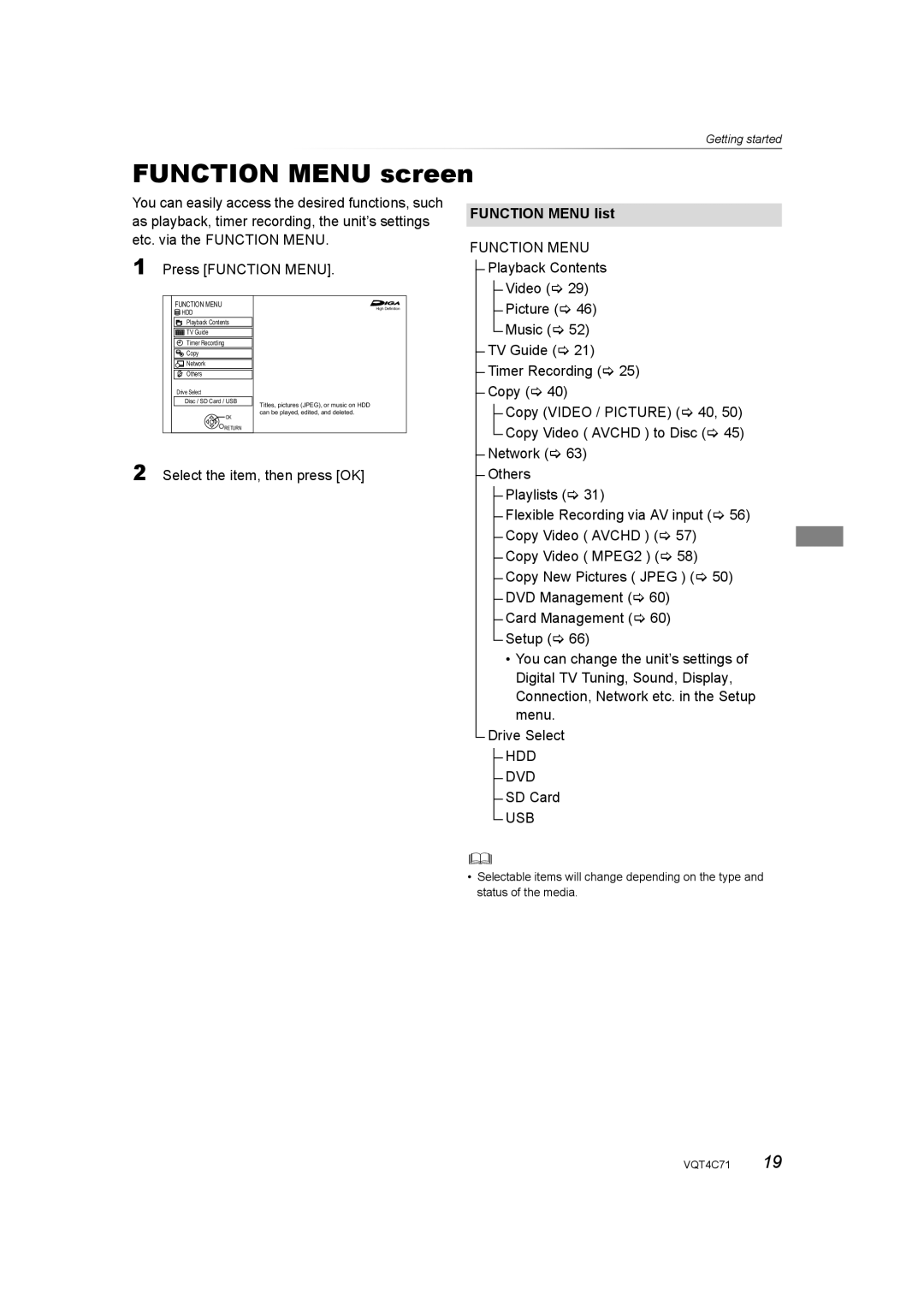Getting started
FUNCTION MENU screen
You can easily access the desired functions, such as playback, timer recording, the unit’s settings etc. via the FUNCTION MENU.
1 Press [FUNCTION MENU].
FUNCTION MENU list
FUNCTION MENU
Playback Contents
Video (> 29)
FUNCTION MENU
![]() HDD
HDD
![]()
![]()
![]() Playback Contents
Playback Contents
![]()
![]()
![]()
![]()
![]()
![]() TV Guide
TV Guide
![]()
![]() Timer Recording
Timer Recording
![]()
![]() Copy
Copy
![]()
![]()
![]() Network
Network
![]()
![]() Others
Others
Drive Select
Disc / SD Card / USB
![]() OK
OK
![]() RETURN
RETURN
High Definition
Titles, pictures (JPEG), or music on HDD can be played, edited, and deleted.
Picture (> 46)
Music (> 52)
TV Guide (> 21)
Timer Recording (> 25) Copy (> 40)
Copy (VIDEO / PICTURE) (> 40, 50) Copy Video ( AVCHD ) to Disc (> 45)
2 Select the item, then press [OK]
Network (> 63) Others
Playlists (> 31)
Flexible Recording via AV input (> 56) Copy Video ( AVCHD ) (> 57)
Copy Video ( MPEG2 ) (> 58) Copy New Pictures ( JPEG ) (> 50) DVD Management (> 60)
Card Management (> 60) Setup (> 66)
•You can change the unit’s settings of Digital TV Tuning, Sound, Display, Connection, Network etc. in the Setup menu.
Drive Select
HDD
DVD
SD Card
USB
•Selectable items will change depending on the type and status of the media.
VQT4C71 19