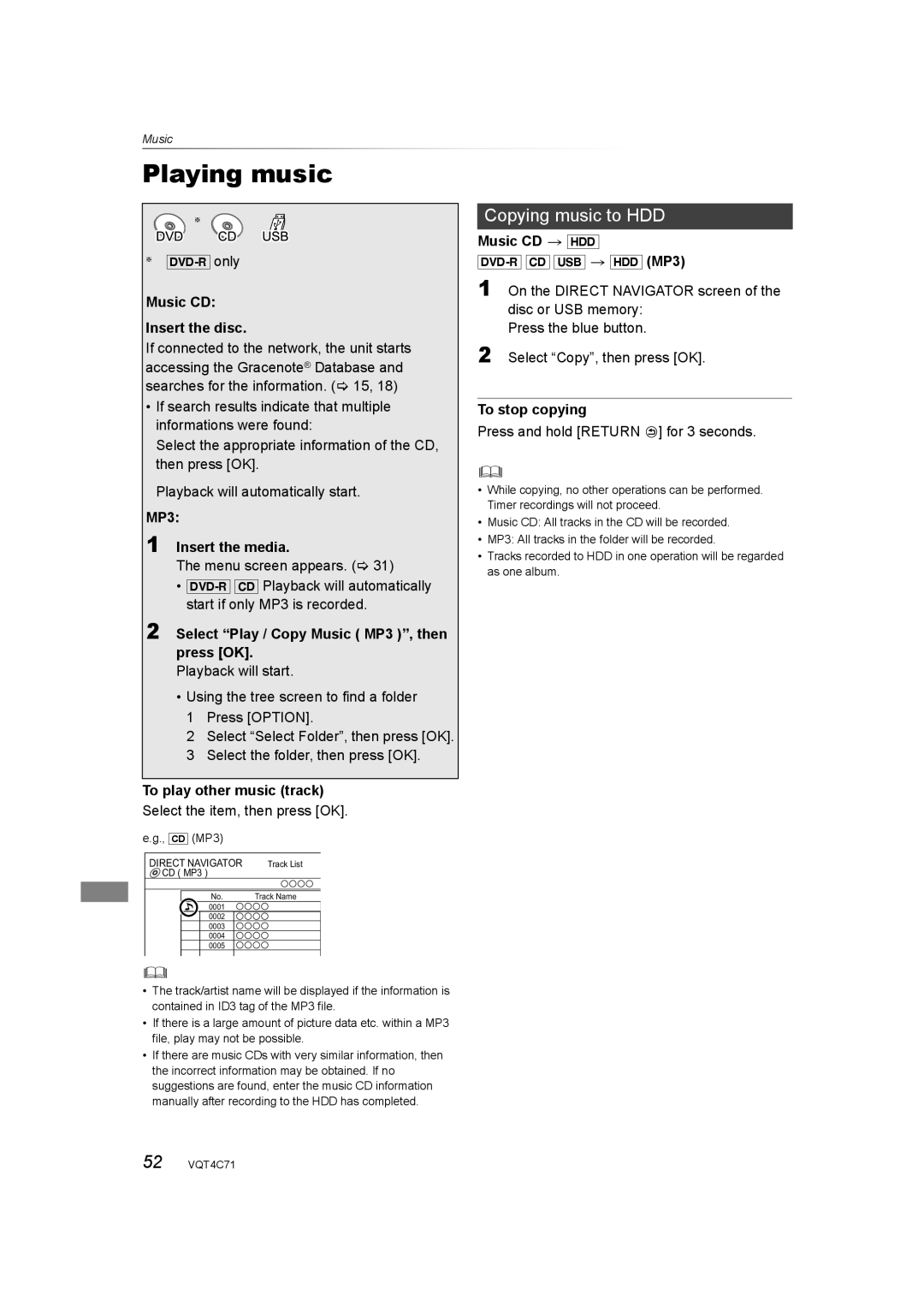Music
Music Playing music
§
§
Music CD:
Insert the disc.
If connected to the network, the unit starts accessing the Gracenote® Database and searches for the information. (> 15, 18)
•If search results indicate that multiple informations were found:
Select the appropriate information of the CD, then press [OK].
Playback will automatically start.
MP3:
1 Insert the media.
The menu screen appears. (> 31)
•
2 Select “Play / Copy Music ( MP3 )”, then press [OK].
Playback will start.
•Using the tree screen to find a folder 1 Press [OPTION].
2 Select “Select Folder”, then press [OK].
3 Select the folder, then press [OK].
To play other music (track)
Select the item, then press [OK].
e.g., [CD] (MP3)
DIRECT NAVIGATOR | Track List |
CD ( MP3 ) |
|
No. | Track Name |
0001
0002
0003
0004
0005
•The track/artist name will be displayed if the information is contained in ID3 tag of the MP3 file.
•If there is a large amount of picture data etc. within a MP3 file, play may not be possible.
•If there are music CDs with very similar information, then the incorrect information may be obtained. If no suggestions are found, enter the music CD information manually after recording to the HDD has completed.
Copying music to HDD
Music CD > [HDD]
1 On the DIRECT NAVIGATOR screen of the disc or USB memory:
Press the blue button.
2 Select “Copy”, then press [OK].
To stop copying
Press and hold [RETURN  ] for 3 seconds.
] for 3 seconds.
•While copying, no other operations can be performed. Timer recordings will not proceed.
•Music CD: All tracks in the CD will be recorded.
•MP3: All tracks in the folder will be recorded.
•Tracks recorded to HDD in one operation will be regarded as one album.
52 VQT4C71