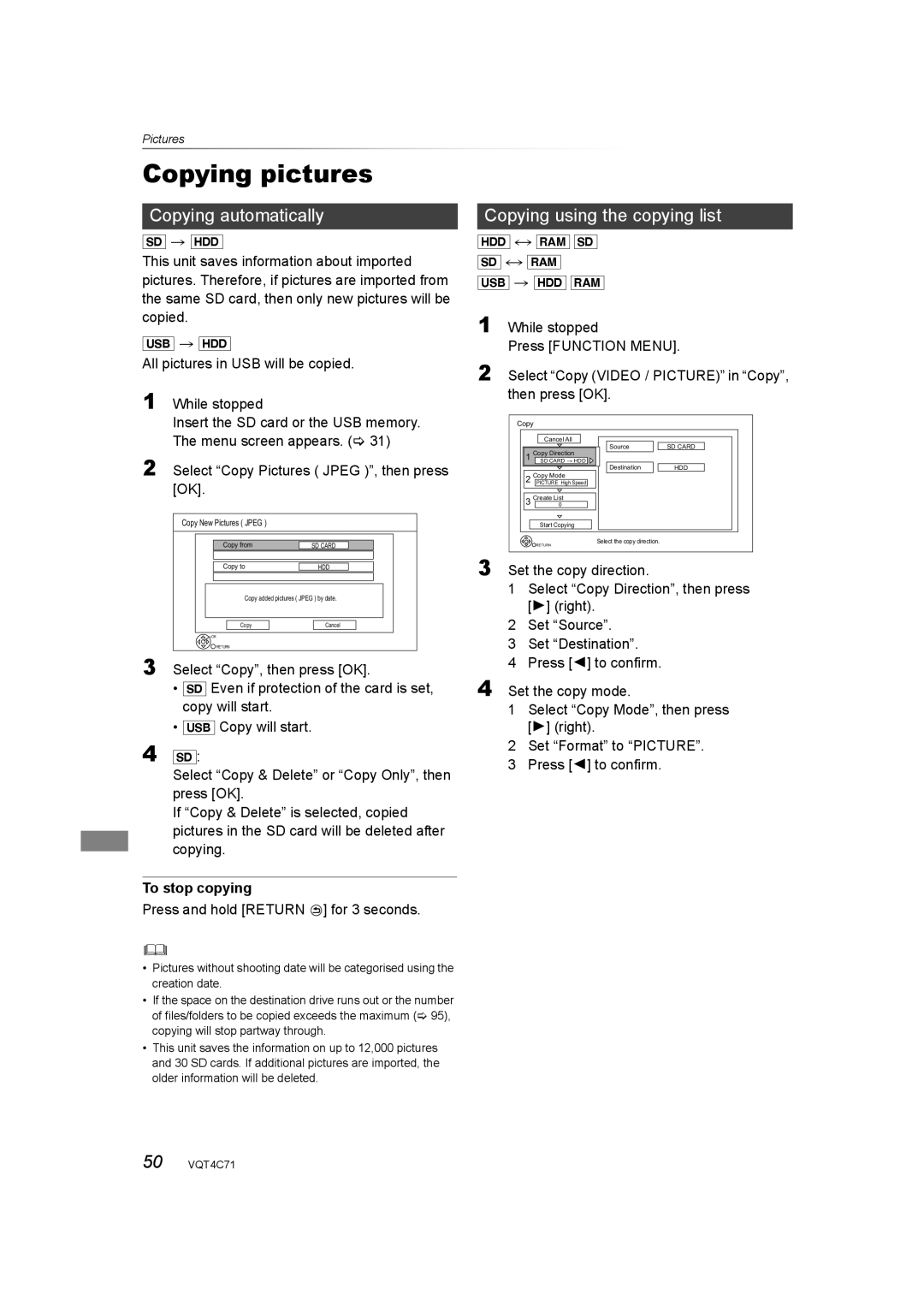Pictures
Copying pictures
Copying automatically
[SD] > [HDD]
This unit saves information about imported pictures. Therefore, if pictures are imported from the same SD card, then only new pictures will be copied.
[USB] > [HDD]
All pictures in USB will be copied.
1 While stopped
Insert the SD card or the USB memory. The menu screen appears. (> 31)
2 Select “Copy Pictures ( JPEG )”, then press [OK].
Copy New Pictures ( JPEG )
Copy from | SD CARD |
|
|
|
|
|
| |
Copy to | HDD |
|
|
|
|
|
|
|
Copy added pictures ( JPEG ) by date.
Copy |
| Cancel |
![]() OK
OK
![]() RETURN
RETURN
3 Select “Copy”, then press [OK].
•[SD] Even if protection of the card is set, copy will start.
•[USB] Copy will start.
4 [SD]:
Select “Copy & Delete” or “Copy Only”, then press [OK].
If “Copy & Delete” is selected, copied pictures in the SD card will be deleted after copying.
To stop copying
Press and hold [RETURN  ] for 3 seconds.
] for 3 seconds.
•Pictures without shooting date will be categorised using the creation date.
•If the space on the destination drive runs out or the number of files/folders to be copied exceeds the maximum (> 95), copying will stop partway through.
•This unit saves the information on up to 12,000 pictures and 30 SD cards. If additional pictures are imported, the older information will be deleted.
Copying using the copying list
1 While stopped
Press [FUNCTION MENU].
2 Select “Copy (VIDEO / PICTURE)” in “Copy”, then press [OK].
| Copy |
| |
|
| Cancel All |
|
|
| Source | SD CARD |
| 1 Copy Direction |
| |
|
| SD CARD HDD |
|
|
| Destination | HDD |
| 2 | Copy Mode |
|
| PICTURE High Speed |
| |
| 3 | Create List |
|
| 0 |
| |
|
| Start Copying |
|
|
| Select the copy direction. |
|
|
| RETURN |
|
3 Set the copy direction. |
| ||
1 | Select “Copy Direction”, then press | ||
| [1] (right). |
| |
2 | Set “Source”. |
| |
3 | Set “Destination”. |
| |
4 | Press [2] to confirm. |
| |
4 Set the copy mode.
1Select “Copy Mode”, then press [1] (right).
2Set “Format” to “PICTURE”.
3Press [2] to confirm.
50 VQT4C71