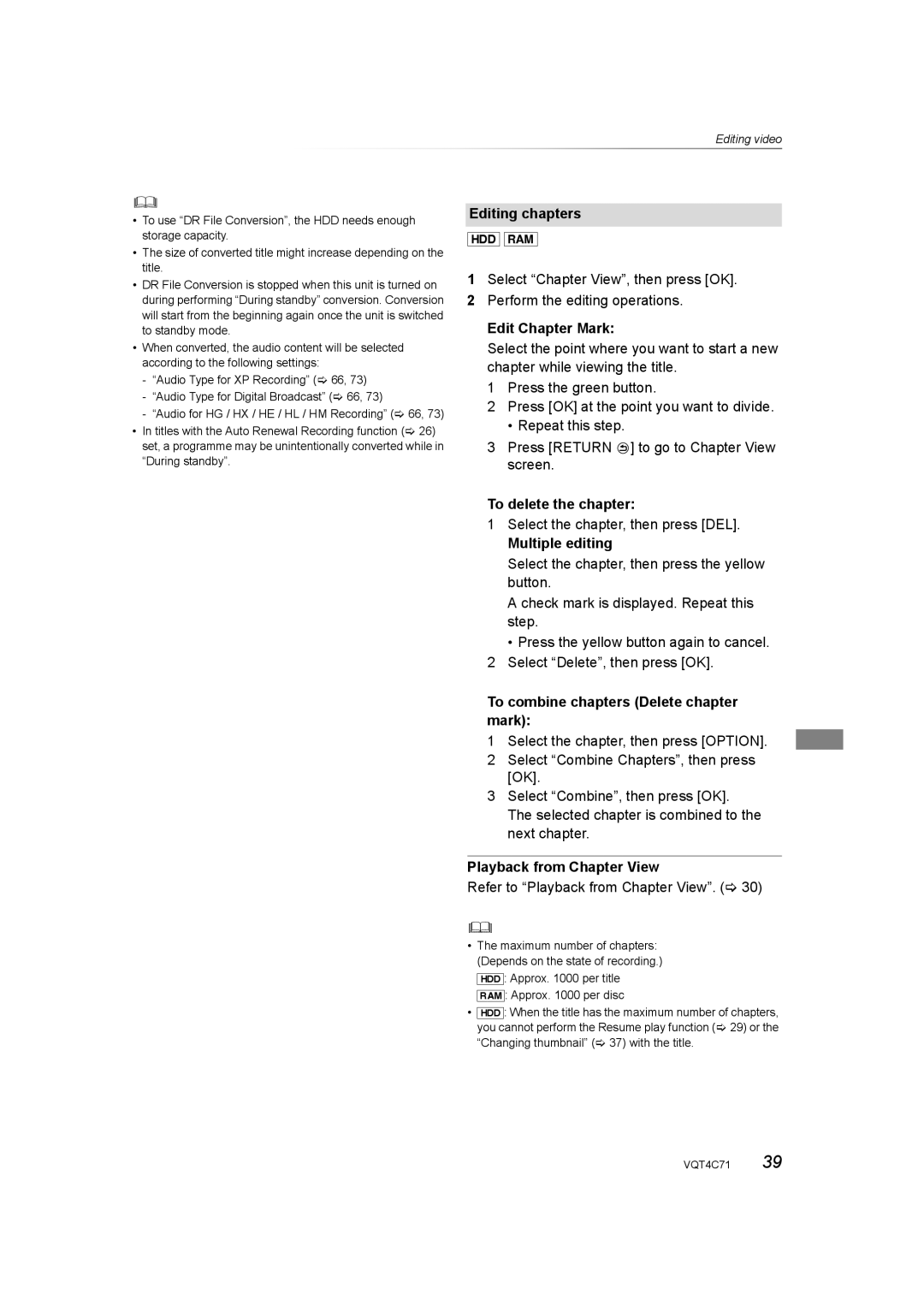Editing video
•To use “DR File Conversion”, the HDD needs enough storage capacity.
•The size of converted title might increase depending on the title.
•DR File Conversion is stopped when this unit is turned on during performing “During standby” conversion. Conversion will start from the beginning again once the unit is switched to standby mode.
•When converted, the audio content will be selected according to the following settings:
-“Audio Type for XP Recording” (> 66, 73)
-“Audio Type for Digital Broadcast” (> 66, 73)
-“Audio for HG / HX / HE / HL / HM Recording” (> 66, 73)
•In titles with the Auto Renewal Recording function (> 26) set, a programme may be unintentionally converted while in “During standby”.
Editing chapters
[HDD] [RAM]
1Select “Chapter View”, then press [OK].
2Perform the editing operations.
Edit Chapter Mark:
Select the point where you want to start a new chapter while viewing the title.
1 Press the green button.
2 Press [OK] at the point you want to divide.
•Repeat this step.
3Press [RETURN ![]() ] to go to Chapter View screen.
] to go to Chapter View screen.
To delete the chapter:
1Select the chapter, then press [DEL].
Multiple editing
Select the chapter, then press the yellow button.
A check mark is displayed. Repeat this step.
• Press the yellow button again to cancel.
2Select “Delete”, then press [OK].
To combine chapters (Delete chapter mark):
1Select the chapter, then press [OPTION].
2Select “Combine Chapters”, then press [OK].
3Select “Combine”, then press [OK]. The selected chapter is combined to the next chapter.
Playback from Chapter View
Refer to “Playback from Chapter View”. (> 30)
•The maximum number of chapters: (Depends on the state of recording.) [HDD]: Approx. 1000 per title [RAM]: Approx. 1000 per disc
•[HDD]: When the title has the maximum number of chapters, you cannot perform the Resume play function (> 29) or the “Changing thumbnail” (> 37) with the title.
VQT4C71 39