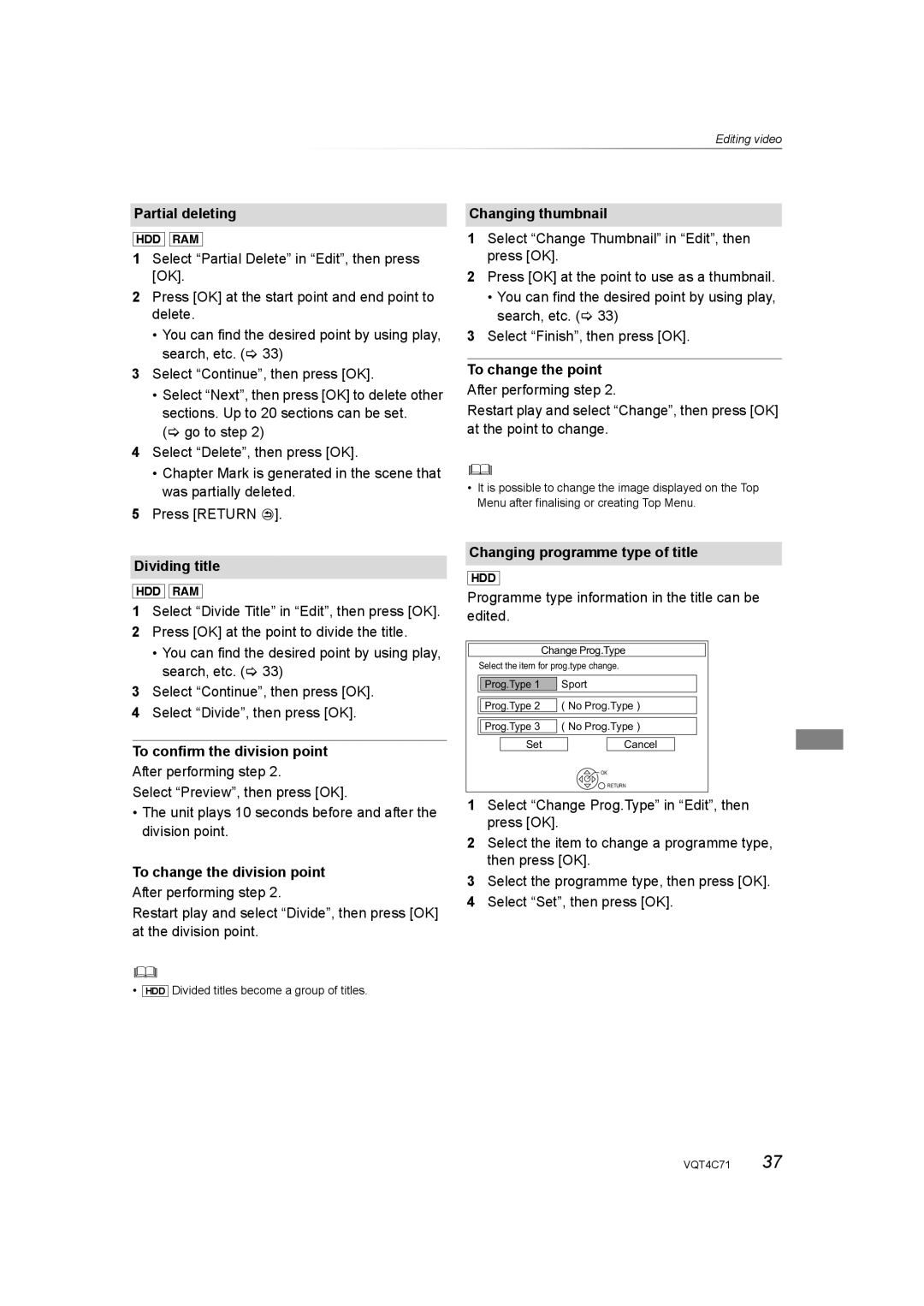Editing video
Partial deleting
[HDD] [RAM]
1Select “Partial Delete” in “Edit”, then press [OK].
2Press [OK] at the start point and end point to delete.
•You can find the desired point by using play, search, etc. (> 33)
3Select “Continue”, then press [OK].
•Select “Next”, then press [OK] to delete other sections. Up to 20 sections can be set.
(> go to step 2)
4Select “Delete”, then press [OK].
•Chapter Mark is generated in the scene that was partially deleted.
5Press [RETURN ![]() ].
].
Dividing title
[HDD] [RAM]
1Select “Divide Title” in “Edit”, then press [OK].
2Press [OK] at the point to divide the title.
•You can find the desired point by using play, search, etc. (> 33)
3Select “Continue”, then press [OK].
4Select “Divide”, then press [OK].
To confirm the division point
After performing step 2.
Select “Preview”, then press [OK].
•The unit plays 10 seconds before and after the division point.
To change the division point
After performing step 2.
Restart play and select “Divide”, then press [OK] at the division point.
• [HDD] Divided titles become a group of titles.
Changing thumbnail
1Select “Change Thumbnail” in “Edit”, then press [OK].
2Press [OK] at the point to use as a thumbnail.
•You can find the desired point by using play, search, etc. (> 33)
3Select “Finish”, then press [OK].
To change the point
After performing step 2.
Restart play and select “Change”, then press [OK] at the point to change.
•It is possible to change the image displayed on the Top Menu after finalising or creating Top Menu.
Changing programme type of title
[HDD]
Programme type information in the title can be edited.
Change Prog.Type
Select the item for prog.type change.
Prog.Type 1 | Sport |
Prog.Type 2 | ( No Prog.Type ) |
Prog.Type 3 | ( No Prog.Type ) |
Set | Cancel |
| OK |
| RETURN |
1Select “Change Prog.Type” in “Edit”, then press [OK].
2Select the item to change a programme type, then press [OK].
3Select the programme type, then press [OK].
4Select “Set”, then press [OK].
VQT4C71 37