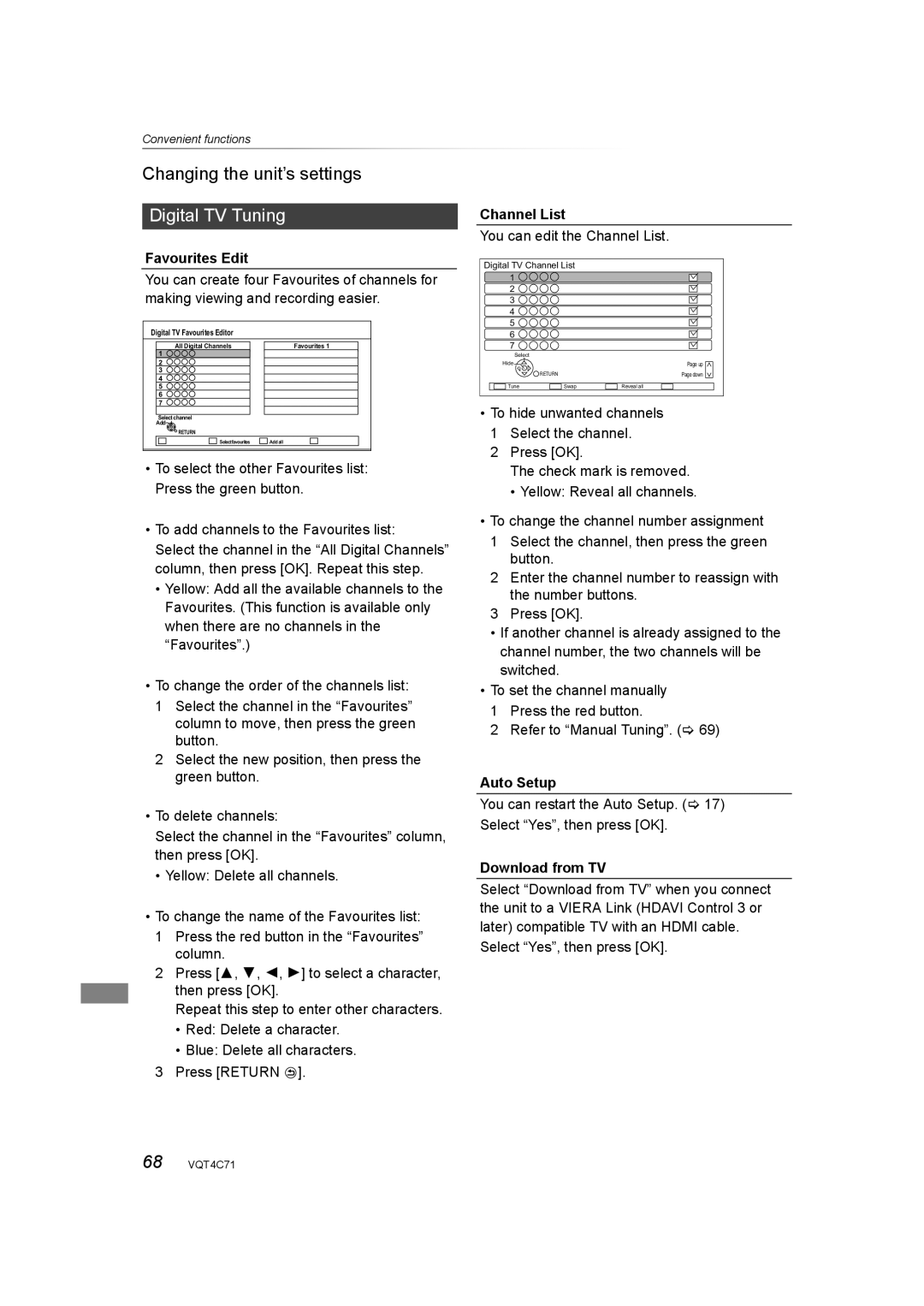Convenient functions
Changing the unit’s settings
Digital TV Tuning
Favourites Edit
You can create four Favourites of channels for making viewing and recording easier.
Digital TV Favourites Editor |
|
All Digital Channels | Favourites 1 |
1 |
|
2 |
|
3 |
|
4 |
|
5 |
|
6 |
|
7 |
|
Select channel |
|
Add |
|
RETURN |
|
Selectfavourites | Add all |
•To select the other Favourites list: Press the green button.
•To add channels to the Favourites list:
Select the channel in the “All Digital Channels” column, then press [OK]. Repeat this step.
•Yellow: Add all the available channels to the Favourites. (This function is available only when there are no channels in the “Favourites”.)
•To change the order of the channels list:
1 Select the channel in the “Favourites” column to move, then press the green button.
2 Select the new position, then press the green button.
•To delete channels:
Select the channel in the “Favourites” column, then press [OK].
•Yellow: Delete all channels.
•To change the name of the Favourites list:
1 Press the red button in the “Favourites” column.
2 Press [3, 4, 2, 1] to select a character, then press [OK].
Repeat this step to enter other characters.
•Red: Delete a character.
•Blue: Delete all characters.
3 Press [RETURN ![]() ].
].
Channel List
You can edit the Channel List.
Digital TV Channel List 1 ![]()
![]()
![]()
![]() 2
2 ![]()
![]()
![]()
![]() 3
3 ![]()
![]()
![]()
![]() 4
4 ![]()
![]()
![]()
![]() 5
5 ![]()
![]()
![]()
![]() 6
6 ![]()
![]()
![]()
![]() 7
7 ![]()
![]()
![]()
![]()
Select |
|
|
Hide |
| Page up |
| RETURN | Page down |
Tune | Swap | Reveal all |
•To hide unwanted channels
1Select the channel.
2Press [OK].
The check mark is removed.
• Yellow: Reveal all channels.
•To change the channel number assignment
1Select the channel, then press the green button.
2Enter the channel number to reassign with the number buttons.
3Press [OK].
•If another channel is already assigned to the channel number, the two channels will be switched.
•To set the channel manually 1 Press the red button.
2 Refer to “Manual Tuning”. (> 69)
Auto Setup
You can restart the Auto Setup. (> 17) Select “Yes”, then press [OK].
Download from TV
Select “Download from TV” when you connect the unit to a VIERA Link (HDAVI Control 3 or later) compatible TV with an HDMI cable. Select “Yes”, then press [OK].
68 VQT4C71