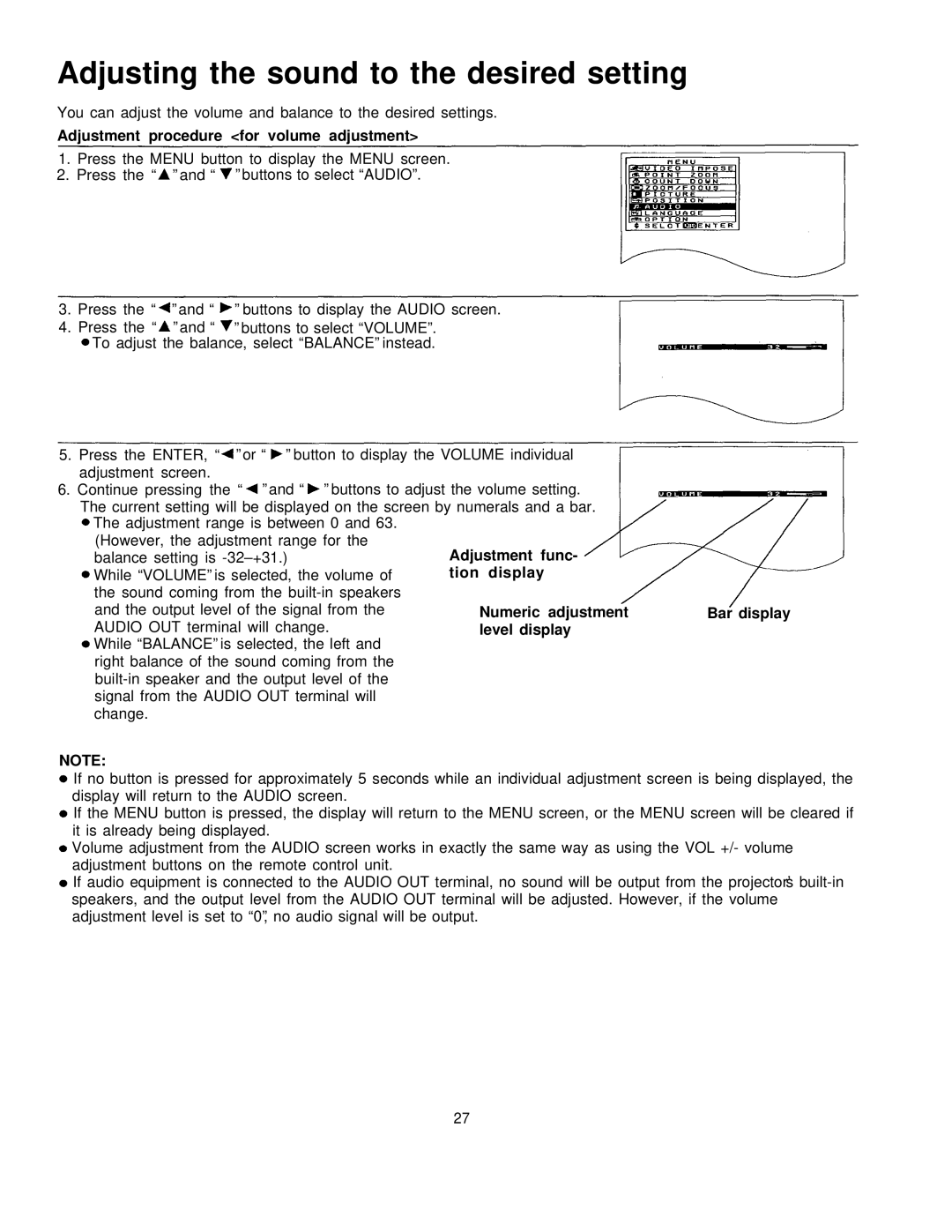Adjusting the sound to the desired setting
You can adjust the volume and balance to the desired settings.
Adjustment procedure <for volume adjustment>
1.Press the MENU button to display the MENU screen.
2.Press the “ ” and “ ” buttons to select “AUDIO”.
3.Press the “ ” and “ ” buttons to display the AUDIO screen.
4.Press the “ ” and “ ” buttons to select “VOLUME”.
To adjust the balance, select “BALANCE” instead.
5.Press the ENTER, “ ” or “ ” button to display the VOLUME individual adjustment screen.
6.Continue pressing the “ ” and “ ” buttons to adjust the volume setting. The current setting will be displayed on the screen by numerals and a bar.
The adjustment range is between 0 and 63.
(However, the adjustment range for the balance setting is
While “VOLUME” is selected, the volume of the sound coming from the
and the output level of the signal from theBar display AUDIO OUT terminal will change.
While “BALANCE” is selected, the left and right balance of the sound coming from the
NOTE:
If no button is pressed for approximately 5 seconds while an individual adjustment screen is being displayed, the display will return to the AUDIO screen.
If the MENU button is pressed, the display will return to the MENU screen, or the MENU screen will be cleared if it is already being displayed.
Volume adjustment from the AUDIO screen works in exactly the same way as using the VOL +/- volume adjustment buttons on the remote control unit.
If audio equipment is connected to the AUDIO OUT terminal, no sound will be output from the projector’s
27