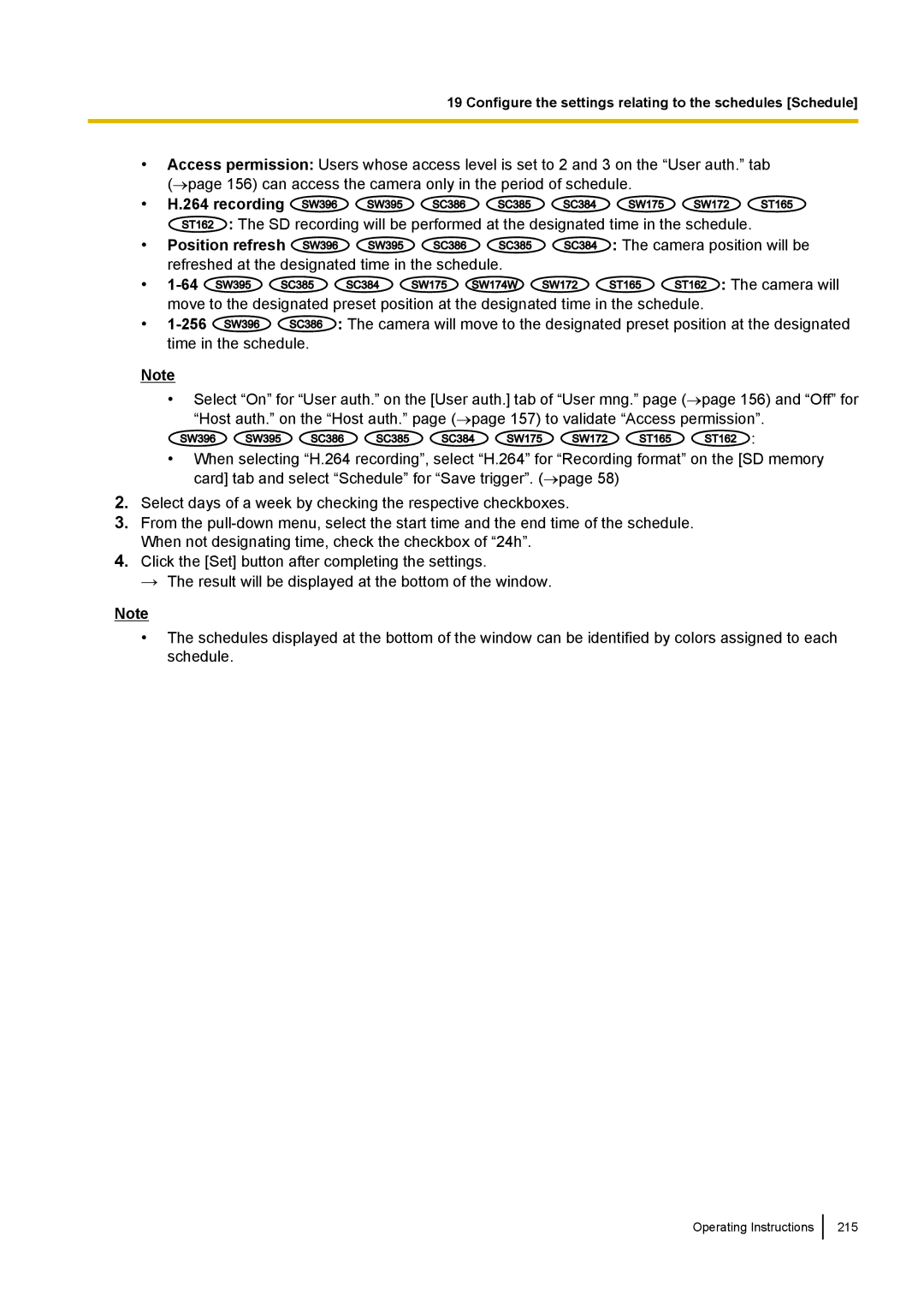WV-SW170, WV-SW390, WV-ST160, WV-SC380 specifications
Panasonic has made significant strides in surveillance technology with its innovative line of cameras designed for a range of security applications. Among these, the WV-SC380, WV-ST160, WV-SW390, and WV-SW170 stand out for their advanced features, robust performance, and versatility.The Panasonic WV-SC380 is equipped with a high-resolution 1080p HD sensor that delivers exceptional image quality, ensuring that details are captured with clarity. One of its standout features is the Smart Coding technology, which optimizes bandwidth and storage by dynamically adjusting the compression rate based on the complexity of the scene. This camera also supports full HD H.264 and JPEG video compression, enabling versatile streaming options. With a 360-degree continuous pan and 90-degree tilt, the WV-SC380 offers extensive coverage, making it ideal for large areas.
Next, the WV-ST160 is a compact and discreet model that excels in various indoor applications. It has a 2-megapixel sensor that provides clear images and supports high-definition video streaming. Its wide dynamic range technology ensures that it can effectively capture images in challenging lighting conditions, making it suitable for locations like banks or retail stores. The camera is also equipped with a built-in microphone, enabling audio capture and enhancing situational awareness for security personnel.
The WV-SW390 represents a robust outdoor solution, with an IP66 rating that guarantees resistance to harsh weather conditions. This camera features a 3-megapixel sensor, offering high resolution for sharp images. The WV-SW390 is fitted with a powerful infrared LED illuminator, providing night vision capabilities up to 30 meters, ensuring reliable surveillance even in total darkness. Its 12x optical zoom lens allows security operators to zoom in on distant subjects without losing image quality.
Lastly, the WV-SW170 is a flexible, easy-to-install camera that combines the convenience of a traditional dome style with high-performance capabilities. It boasts a 1.3-megapixel resolution and offers features like motion detection and advanced scene analytics. The camera's simple integration with various network environments makes it an excellent choice for both small and large-scale security systems.
In conclusion, Panasonic's WV-SC380, WV-ST160, WV-SW390, and WV-SW170 cameras embody cutting-edge technology and are equipped to meet a wide array of surveillance needs. Their high-quality imaging, advanced features, and durability make them a reliable choice for comprehensive security solutions in various environments.