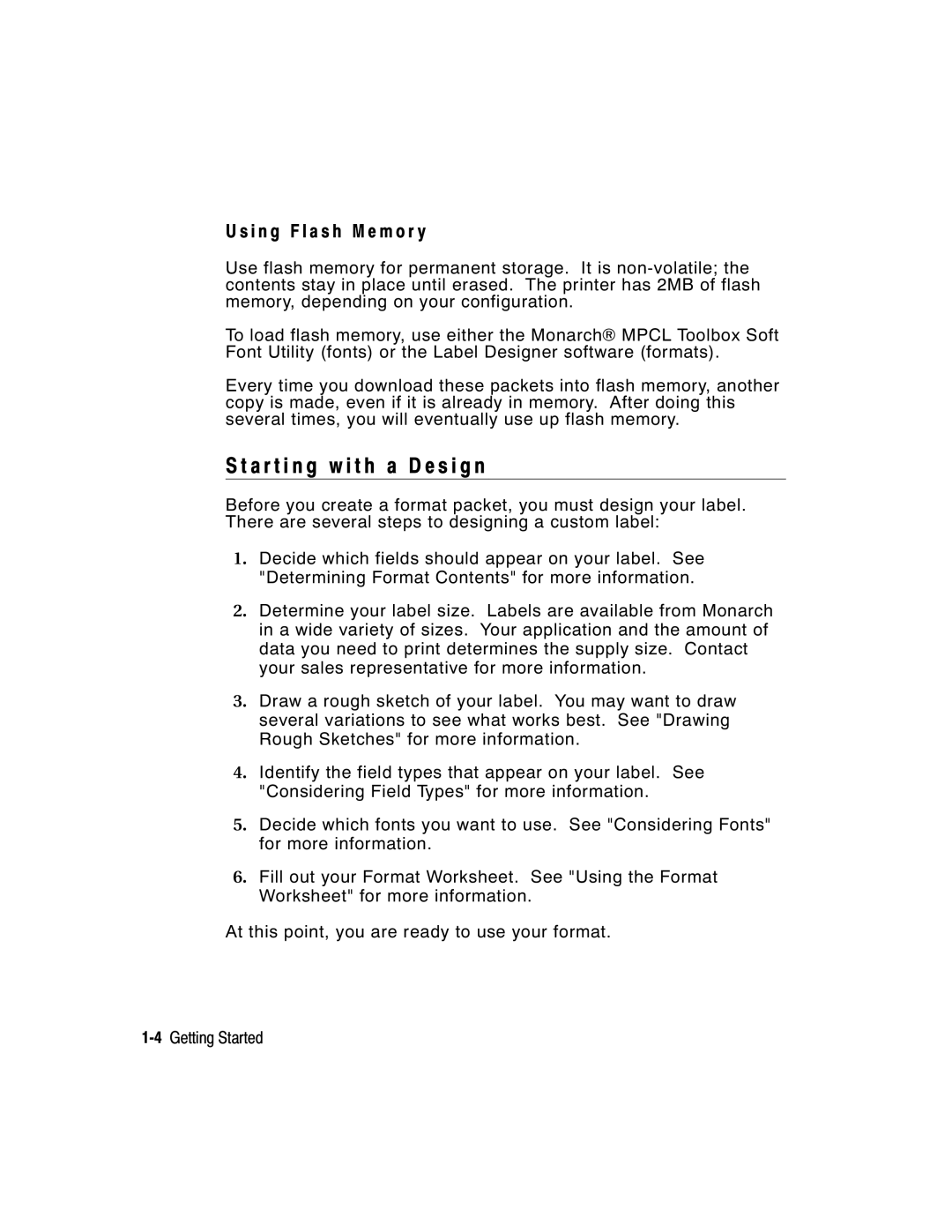Programmer ’s Manual
Canadian D.O.C. Warning
TA B L E O F C O N T E N T S
Getting Started
Page
Table of Contents
Iv Table of Contents
Printing
Modifying Formats -10 Optional Entry Method
Vi Table of Contents
Page
Page
O u t T h i s M a n u a l
A n d a r d F e a t u r e s
Type the following bar code field
E a t i n g a n M P C L I I F o r m a t P a c k e t
Type the following constant text field
Type the following text field
Type the following bar code data
I n t e r M e m o r y
I n g R a M
Type the following text field data
A r t i n g w i t h a D e s i g n
I n g F l a s h M e m o r y
T e r m i n i n g F o r m a t C o n t e n t s
T e r m i n i n g t h e P r i n t a r e a
A w i n g R o u g h S k e t c h e s
I n g S u p p l y L a y o u t G r i d s
N s i d e r i n g F i e l d Ty p e s
Field Type Description Examples
L l i n g i n t h e F o r m a t Wo r k s h e e t
N s i d e r i n g F o n t s
I n g t h e F o r m a t Wo r k s h e e t
10Getting Started
N F I G U R I N G T H E P R I N T E R
Mode COM19600,N,8,1
T t i n g C o m m u n i c a t i o n P a r a m e t e r s
I n g M P C L I I C o n v e n t i o n s
Here are some guidelines to follow when using Mpclii
Use the following symbols when creating Mpclii packets
C L I I P u n c t u a t i o n
A n d a r d S y n t a x G u i d e l i n e s
I n g O n l i n e C o n f i g u r a t i o n Pa c k e t s
Syntax
Syntax Example
K i n g P r i n t a d j u s t m e n t s
N f i g u r a t i o n S y n t a x G u i d e l i n e s
Syntax I,A,powupmode,language,sepon,slashzero, symbolset p
F i n i n g t h e S y s t e m S e t u p Pa c k e t
10Configuring the Printer
F i n i n g t h e S u p p l y S e t u p Pa c k e t
Example I,B,0,0,1,10 p
Speedadj,phwidth p
Contrast,printadj,marginadjust
F i n i n g t h e P r i n t C o n t r o l P a c k e t
Cursym,secondary,decimals p
14Configuring the Printer
ANSIcd,string1,string2 p
S e t t i n g C o n t r o l C h a r a c t e r s
?E?~123~044~034~124~125~126~094 p
N d i n g I m m e d i a t e C o m m a n d s
I n g I m m e d i a t e C o m m a n d s
A b l i n g I m m e d i a t e C o m m a n d s
DD or
Example I,F,3,1,0,0,1 p
1,50,10 p
F i n i n g t h e B a c k f e e d C o n t r o l Pa c k e t
Action,dispos,bkfddis p
Page
Buffer,device,buffersize p
E c k i n g C u r r e n t B u f f e r S i z e s
O u t M e m o r y B u f f e r s
10K x Length
24Configuring the Printer
Linecount x 50/1024
Make copies of this page to use as a buffer worksheet
F f e r Wo r k s h e e t
F f e r a l l o c a t i o n C o n s i d e r a t i o n s
R,N,20 p M,T,N,60 p
C,R p
Clears Format #1 from volatile RAM Configuring the Printer
E a r i n g P a c k e t s f r o m M e m o r y
28Configuring the Printer
I n g t h e F o n t Pa c k e t
H,Z p
L o a d i n g F o r m a t H e a d e r I n f o r m a t i o n
Selects all formats in memory and returns the following
Selects format1 and returns the following to the host
32Configuring the Printer
F I N I N G F I E L D S
Format#,action,device,measure,length
F i n i n g t h e F o r m a t H e a d e r
Format Header begins a format file
Width,name p
F i n i n g Te x t F i e l d s
T5. row
4Defining Fields
Varies with each letter
Line field Line field not Blocked out by
6Defining Fields
T12. alignment Options
Example T,2,10,V,250,80,0,1,1,1,B,C,0,0,0 p
8Defining Fields
F i n i n g B a r code F i e l d s
Each bar code field requires a separate definition
B4. fix/var
Left/Center/Right-Justified Fields Balanced Fields
10Defining Fields
Upca
12Defining Fields
Dots/mils Available
Bar code Density Narrow Narrow to Data Appearance Char Set
Example B,3,12,V,150,70,1,2,80,7,L,0 p
F i n i n g C o n s t a n t Te x t F i e l d s
383
16Defining Fields
Defining Fields
18Defining Fields
Type,row,column,angle/end row,length
F i n i n g L i n e F i e l d s
N e Ty p e s
End col,thickness,pattern p
L5. angle If Using Segments
20Defining Fields
F i n i n g B o x F i e l d s
22Defining Fields
Example Q,240,80,270,130,3, p
24Defining Fields
F I N I N G F I E L D O P T I O N S
S t r i c t i o n s
P l y i n g F i e l d O p t i o n s
M b i n i n g F i e l d O p t i o n s
2Defining Field Options
T i o n 1 F i x e d D a t a
Fixed char p
T i o n 2 D a t a Ty p e R e s t r i c t i o n s
Charcode p
Start,copy code p
T i o n 4 C o p y D a t a
Src fld,src start,# to copy,dest
Field Data Field Type
R g i n g F i e l d s
B F i e l d s
203 Non-printable 339 Text
Pads data with an X on the left side of the field
T i o n 3 0 P a d d i n g D a t a
M p l e U s e f o r P a d d i n g
30,L/R,character p
T i o n 3 1 C a l c u l a t e C h e c k D i g i t
31,gen/ver,check digit # p
42,1 p
T i o n 4 2 P r i c e F i e l d
42,appearance code p
Widespace p
T i o n 5 0 B a r code D e n s i t y
50,narrow,wide,gap,narspace
50,4,8,4,4,8 p
T i o n 5 1 P D F 4 1 7 S e c u r i t y / Tr u n c a t i o n
51,security,stand/def p
12Defining Field Options
52,row/column,dimension p
T i o n 5 2 P D F 4 1 7 W i d t h / L e n g t h
60,I/D,amount,l pos,r pos p
60,I,5,1,6 p
T i o n 6 1 R e i m a g e F i e l d
Selector,action,device,modulus
Fldlength,D/P,weights p
I n g C h e c k D i g i t s
M o f P r o d u c t s C a l c u l a t i o n
16Defining Field Options
M o f D i g i t s C a l c u l a t i o n
20 + 2 + 6 + 6 + 16 + 5 + 4 + 3 + 36 =
Field Weight string Products
18Defining Field Options
E AT I N G G R a P H I C S
Hex Method
E r v i e w o f B i t m a p p e d I m a g e s
T e r m i n i n g a M e t h o d
Run Length
S i g n i n g B i t m a p p e d I m a g e s
E c i a l C o n s i d e r a t i o n s
I n g t h e H e x M e t h o d
4Creating Graphics
Page
I n g t h e R u n L e n g t h E n c o d i n g M e t h o d
6Creating Graphics
On Z On K, 26 off z, 9 on
� Temporary Storage � Flash
T e r m i n i n g H o w t o S t o r e t h e I m a g e
I n g Te m p o r a r y S t o r a g e
T h i n t h e G r a p h i c P a c k e t H e a d e r
E a t i n g a G r a p h i c Pa c k e t
S i t i o n i n g t h e G r a p h i c I m a g e
T h i n t h e F i e l d
F i n i n g t h e G r a p h i c H e a d e r
T h i n a F o r m a t
Mode,name p
12Creating Graphics
GraphID,action,device,units,row,col
39,56,H,3FFFFFF0 p
E a t i n g B i t m a p F i e l d s
Row,column,algorithm,data p
E a t i n g N e x t B i t m a p F i e l d s
Adjdir,adjamt,algorithm,data p
E a t i n g D u p l i c a t e F i e l d s
Adjdir,adjamt,count p
M p l e H e x G r a p h i c P a c k e t
16Creating Graphics
M p l e R u n L e n g t h G r a p h i c P a c k e t
18Creating Graphics
A c i n g t h e G r a p h i c i n a F o r m a t
F i n i n g t h e G r a p h i c F i e l d
GraphID,row,col,mode,rotation p
57,0,0,0,0 p
M p l e B i t m a p G r a p h i c I m a g e
20Creating Graphics
I N T I N G
Batch control
F i n i n g t h e B a t c h H e a d e r
Batch header
Batch data
F i n i n g t h e B a t c h C o n t r o l F i e l d
Syntax E,feedmode,batchsep,printmult, multipart p
F i n i n g B a t c h D a t a F i e l d s
R g e d o r S u b F i e l d s
C r e m e n t i n g F i e l d s
M p l e Q R code
Errorcor mask# datainput, char p
T e r i n g B a t c h D a t a f o r Q R code
6Printing
Mask# datainput char p
Modeid code# #ofdiv parity, errorcor
R u c t u r e d a p p e n d M o d e
Example
8Printing
T c h M e t h o d
W n l o a d i n g M e t h o d s
Q u e n t i a l M e t h o d
T c h Q u a n t i t y Z e r o M e t h o d
D i f y i n g F o r m a t s
T i o n a l E n t r y M e t h o d
TAT U S P O L L I N G
Indicates the printer is offline 2Status Polling
Q u i r y R e q u e s t E N Q
Q u i r y R e s p o n s e
Page
Q R e f e r e n c e Ta b l e B y t e #
Q R e f e r e n c e Ta b l e B y t e # 2 c o n t i n u e d
Char Const Low Format Waiting Ribbon Stock Online
Q R e f e r e n c e Ta b l e B y t e # 3 c o n t i n u e d
B R e q u e s t
Syntax J,#
B R e s p o n s e
Status1,Status2,FMT-1,BCH-2
Status2
Packet Type
Parameter
Error Number
Field Number
FMT-1/BCH-2
25,FMT-3,Bch-2
Following syntax is the response for a Job 4 request
Printed,total,FMT-1,BCH-2
Number Meaning
14Status Polling
Troubleshooting
See the System Administrator’s Guide to
I n t i n g D i a g n o s t i c s L a b e l s
S e t t i n g P r i n t e r s
Yo u R e c e i v e a n Error M e s s a g e
A d i n g D i a g n o s t i c s L a b e l s
L l i n g Te c h n i c a l S u p p o r t
T a Error s
D i t i o n a l D i a g n o s t i c s I n f o r m a t i o n
R m a t Error s
Error Description Code
Page
T c h Error s
T i o n Error s
L i n e C o n f i g u r a t i o n Error s
Page
Page
E c k D i g i t Error s
A p h i c Error s
M m u n i c a t i o n Error s
T a F o r m a t t i n g F a i l u r e s
C h i n e Fault s
Page
A s h M e m o r y Error s
R d P r i n t e r F a i l u r e Error s
20Troubleshooting
I N T E R O P T I M I Z AT I O N
Light
J u s t i n g t h e P r i n t Q u a l i t y
Dark
D u c i n g I m a g i n g T i m e
4Printer Optimization
T h F o r m a t s
N e r a l F o r m a t T i p s a n d H i n t s
C r e a s i n g T h r o u g h p u t
T h P a c k e t s
T h B a r codes
T h F i e l d s
M P L E SA
2Samples
M p l e U P C a F o r m a t P a c k e t
Sample Batch Packet
Mode Description
M p l e M a x i code P a c k e t s
D e 0 O b s o l e t e S a m p l e
4Samples
D e 2 S a m p l e
Samples A-5
D e 3 S a m p l e
6Samples
Samples A-7
N g Ta g E x a m p l e
Ta g E x a m p l e
8Samples
B e l E x a m p l e
C e i p t F o r m a t E x a m p l e
B e l S a m p l e
Samples A-9
10Samples
N T S
T m a p F o n t I n f o r m a t i o n
2Fonts
Standard Font
Bold Font OCRA-like Font
CG Triumviratetm Typeface Bold CG Triumviratetm Typeface
Fonts B-3
N o s p a c e d F o n t M a g n i f i c a t i o n
Width Mag Standard Reduced Bold
Fonts B-5
O p o r t i o n a l F o n t M a g n i f i c a t i o n
Fonts B-7
Tr i u m v i r a t e Ty p e f a c e B o l d 9 p t
I g h t M a g n i f i c a t i o n
8Fonts
Tr i u m v i r a t e Ty p e f a c e 6 p t
I g h t M a g i n f i c a t i o n 2 0 3 D P
A l a b l e / Tr u e Ty p e F o n t I n f o r m a t i o n
R m a t C o n s i d e r a t i o n s
W n l o a d i n g F o n t s
Fonts
I n g U N I code D o u b l e B y t e Tr u e Ty p e F o n t s
A r a c t e r M a p p i n g O v e r v i e w
C e n s i n g Yo u r F o n t s
I n g F o n t N u m b e r s i n F o r m a t s
Font Number
DOS Code
P p o r t e d S y m b o l S e t s a n d code P a g e s
Internal
Pages 437 or
I n g code 1 2 8 F u n c t i o n codes
T e r i n g E x t e n d e d C h a r a c t e r s
Symbol Sets/Code Pages C-3
T e r n a l S y m b o l S e t
4Symbol Sets/Code Pages
S I S y m b o l S e t L d C h a r a c t e r S e t
Symbol Sets/Code Pages C-5
6Symbol Sets/Code Pages
Code P a g e 8 5 0 L a t i n Code P a g e 8 5 2 L a t i n
Symbol Sets/Code Pages C-7
8Symbol Sets/Code Pages
Symbol Sets/Code Pages C-9
10Symbol Sets/Code Pages
Symbol Sets/Code Pages C-11
12Symbol Sets/Code Pages
Symbol Sets/Code Pages C-13
Char Hex Decimal
14Symbol Sets/Code Pages
Symbol Sets/Code Pages C-15
16Symbol Sets/Code Pages
N a r y t o H e x C o n v e r s i o n C h a r t
Symbol Sets/Code Pages C-17
18Symbol Sets/Code Pages
Symbol Sets/Code Pages C-19
B l a c k D o t s
20Symbol Sets/Code Pages
T t o R u n L e n g t h E n c o d i n g C h a r t
F W h i t e D o t s
R M AT D E S I G N T O O L S
L i n e C o n f i g u r a t i o n Wo r k s h e e t
2Format Design Tools
T c h Wo r k s h e e t
Format Design Tools D-3
E c k D i g i t Wo r k s h e e t
4Format Design Tools
A g Id t h Format Design Tools D-5
396
A g Id t h 6Format Design Tools
Supply Layout Dots
8Format Design Tools
R M R K S
R M
N,1
Monarch p
1,1,1 p Batch Header
Batch Packet
Option
Monospaced Fonts
Non-volatile RAM
Packet
D E
Index
Check digit schem es
Configuration packets Backfeed control packet G
List of hard printer failure errors
Fields Bar code rotation
Using zero batch headers 9 Layout Im aging tim e
Axicode Data stream
Check digit schem e
Printing
Im ages Im ages in R a M Sum of digits calculation
Supply type/position selection
Ord length selection