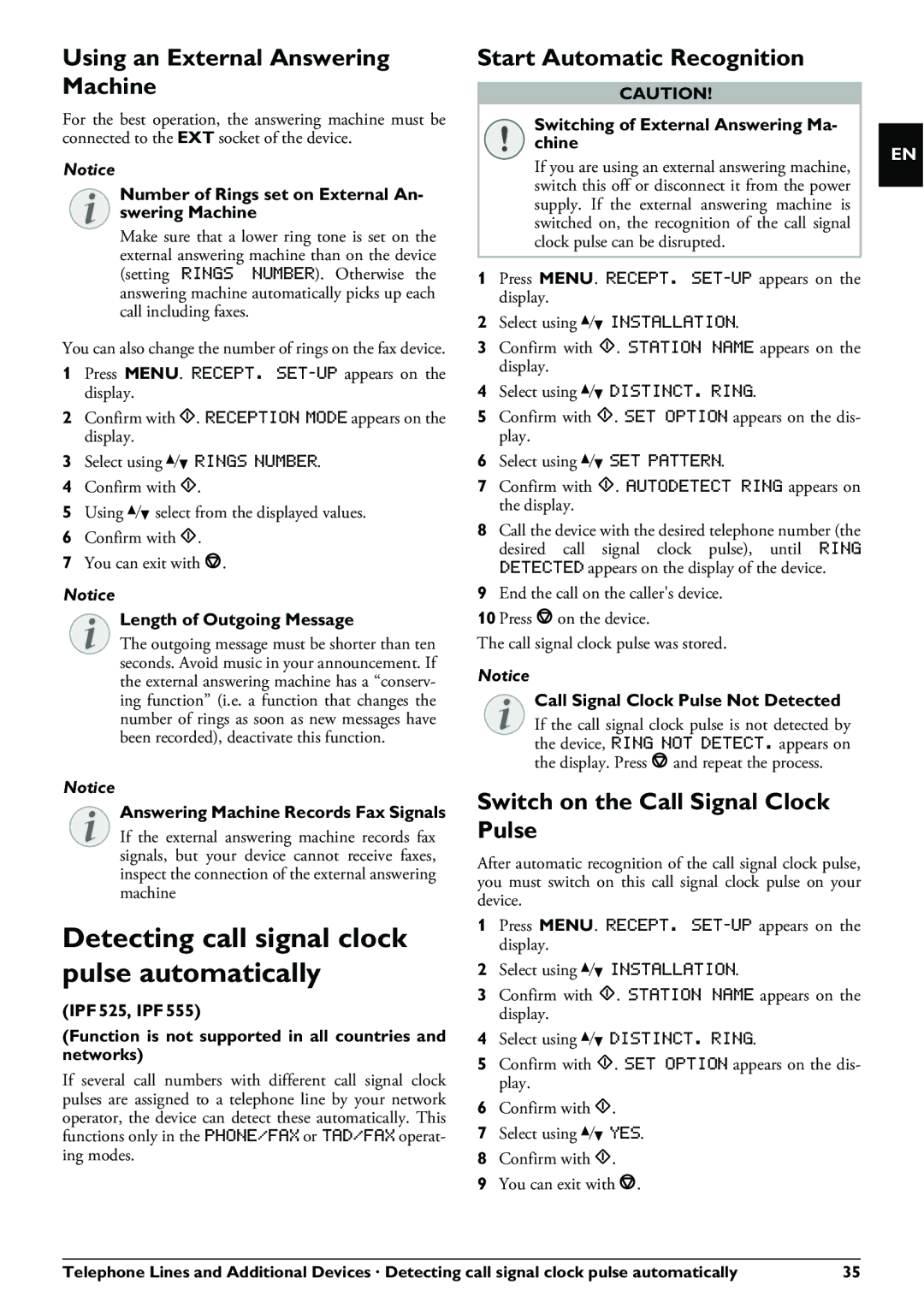Using an External Answering Machine
For the best operation, the answering machine must be connected to the EXT socket of the device.
Notice
Number of Rings set on External An- swering Machine
Make sure that a lower ring tone is set on the external answering machine than on the device (setting RINGS NUMBER). Otherwise the answering machine automatically picks up each call including faxes.
You can also change the number of rings on the fax device.
1Press MENU. RECEPT.
2Confirm with o. RECEPTION MODE appears on the display.
3Select using [ RINGS NUMBER.
4Confirm with o.
5Using [ select from the displayed values.
6Confirm with o.
7You can exit with j.
Notice
Length of Outgoing Message
The outgoing message must be shorter than ten seconds. Avoid music in your announcement. If the external answering machine has a “conserv- ing function” (i.e. a function that changes the number of rings as soon as new messages have been recorded), deactivate this function.
Notice
Answering Machine Records Fax Signals
If the external answering machine records fax signals, but your device cannot receive faxes, inspect the connection of the external answering machine
Detecting call signal clock pulse automatically
(IPF¦525, IPF¦555)
(Function is not supported in all countries and networks)
If several call numbers with different call signal clock pulses are assigned to a telephone line by your network operator, the device can detect these automatically. This functions only in the PHONE/FAX or TAD/FAX operat- ing modes.
Start Automatic Recognition
CAUTION!
Switching of External Answering Ma- chine
If you are using an external answering machine, switch this off or disconnect it from the power supply. If the external answering machine is switched on, the recognition of the call signal clock pulse can be disrupted.
1Press MENU. RECEPT.
2Select using [ INSTALLATION.
3Confirm with o. STATION NAME appears on the display.
4Select using [ DISTINCT. RING.
5Confirm with o. SET OPTION appears on the dis- play.
6Select using [ SET PATTERN.
7Confirm with o. AUTODETECT RING appears on the display.
8Call the device with the desired telephone number (the desired call signal clock pulse), until RING DETECTED appears on the display of the device.
9End the call on the caller's device.
10 Press j on the device.
The call signal clock pulse was stored.
Notice
Call Signal Clock Pulse Not Detected
If the call signal clock pulse is not detected by the device, RING NOT DETECT. appears on the display. Press j and repeat the process.
Switch on the Call Signal Clock Pulse
After automatic recognition of the call signal clock pulse, you must switch on this call signal clock pulse on your device.
1Press MENU. RECEPT.
2Select using [ INSTALLATION.
3Confirm with o. STATION NAME appears on the display.
4Select using [ DISTINCT. RING.
5Confirm with o. SET OPTION appears on the dis- play.
6Confirm with o.
7Select using [ YES.
8Confirm with o.
9You can exit with j.
EN
Telephone Lines and Additional Devices · Detecting call signal clock pulse automatically | 35 |