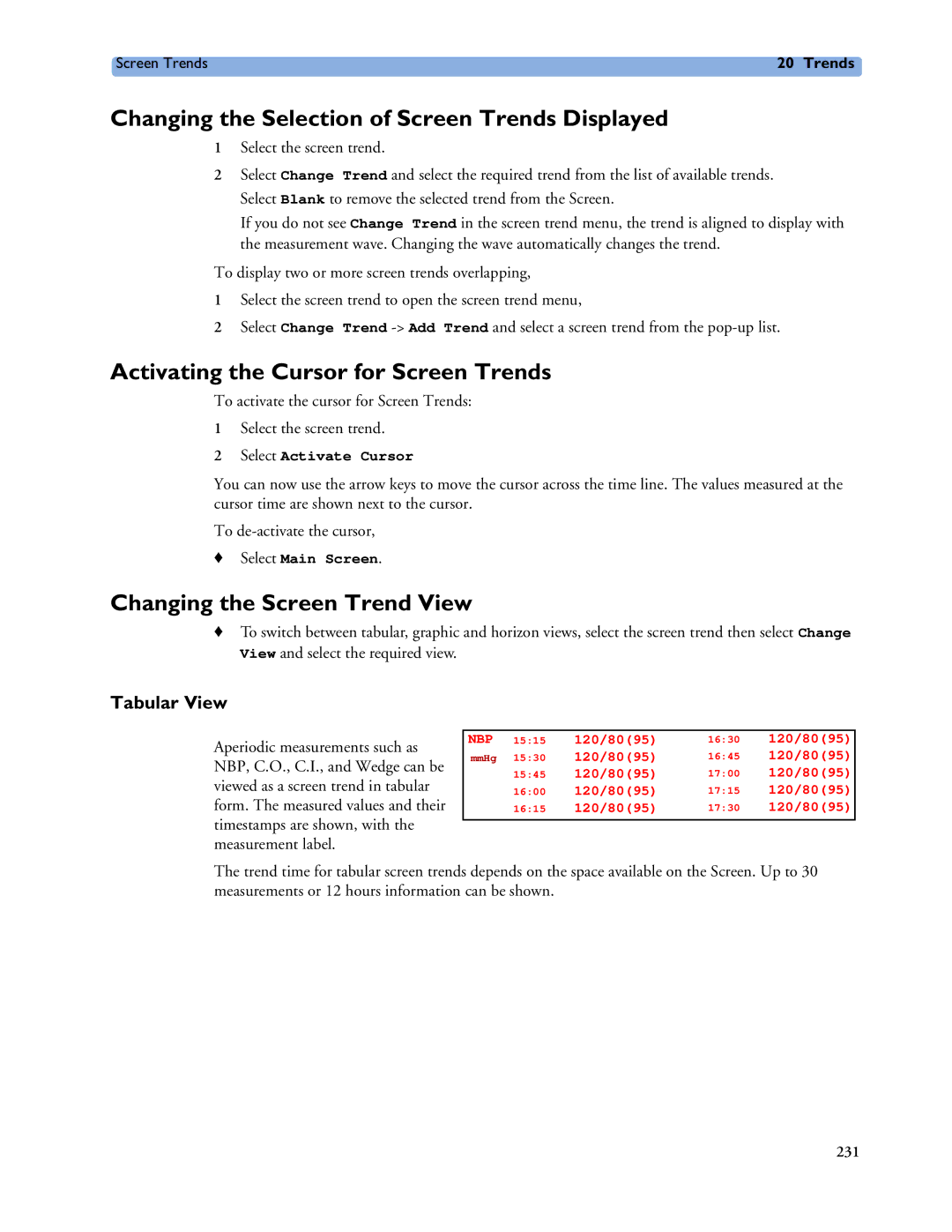IntelliVue Patient Monitor
M8000-9001G
Table Of Contents
What’s New?
Patient Alarms and INOPs
ECG, Arrhythmia, and ST Monitoring
Capture 12-Lead
Monitoring Pulse Rate
Monitoring SpO2
Monitoring Invasive Pressure
Monitoring Carbon Dioxide
Monitoring tcGas
Monitoring BIS
Calculations
Recording
Using the Drug Calculator
Respiratory Loops
Accessories
Default Settings Appendix
TcGas Default Settings
Introducing the IntelliVue Family
Basic Operation
IntelliVue MP20/MP30
MP20/MP30 left side MP20/MP30 front panel
AC Power LED
MP20/MP30 Major Parts and Keys
MP40/MP50 left side
IntelliVue MP40/MP50
MP40/MP50 Major Parts and Keys
MP40/MP50 front panel
IntelliVue MP60/MP70
IntelliVue MP80/MP90
MP60/MP70 Major Parts and Keys
Display Unit
Remote Alarm Device
MP80/MP90 Major Parts and Keys
D80 Intelligent Display
Flexible Module Server M8048A
Related Products
Docking Station
Measurement Modules
Example Module Pressure
Multi-Measurement Server M3001A
Measurement Server Extensions
M3001A Connectors and Symbols
M3014A Capnography M3016A Mainstream
M3014A, M3015A and M3016A Capnography Extensions
M3012A Hemodynamic
M3012A Hemodynamic Measurement Server Extension
Monitor information line Other screen elements
Enter Main Setup menu
Operating and Navigating
Disabling Touchscreen Operation
Using the Setup Menu
Using the Touchscreen
Selecting Screen Elements
Follows the Silence permanent key configuration
Using the SpeedPoint
Permanent Keys
Using the Navigation Point
Using a Mouse or Trackball
Using Keys
SmartKeys
Pop-Up Keys
Hardkeys
MC MR M+ Back √ C/CE
Using the On-Screen Keyboard
Using the On-Screen Calculator
Operating Modes
Standby Mode
Select Main Setup, followed by Monitor Standby
Understanding Screens
Switching to a Different Screen
Changing a Screen’s Content
Waves a Split Screen a Loops Cardiac Output Vital Signs a
Using Additional Displays
Change Screen menu
Understanding Profiles
Using the Visitor Screen
Measurement Settings
Monitor Settings
Measurement a Measurement B Measurement C Measurement D
Swapping a Complete Profile
Changing Measurement Settings
Understanding Settings
Swapping a Settings Block
Default Profile
Changing Wave Speeds
Switching a Measurement On and Off
Switching Numerics On and Off
Adjusting a Measurement Wave
Freezing All Waves
Freezing Waves
Changing Wave Speed for a Channel
Freezing An Individual Wave
Using Labels
De-activated labels are Grayed-out
Resolving Label Conflicts
Conflicting measurement
Labels are shown in red
Setting the Date and Time
Changing Monitor Settings
Adjusting the Screen Brightness
Adjusting Touch Tone Volume
Getting Started
Switching On
Setting up the Measurement Servers and Modules
Checking Your Monitor Revision
Networked Monitoring
Disconnecting from Power
Using Remote Applications
Monitoring After a Power Failure
Again
Remote Application Popup Keys
Remote Applications SmartKey
Pop-Up Keys Selecting this pop-up key lets you
What’s New in Release D.0?
What’s New?
What’s New in Release C.0?
What’s New in Release B.1?
What’s New in Release B.0?
What’s New in Release A.2?
What’s New in Release A.2?
↑ ** HR High
Alarms
Alarm Tone Configuration
Visual Alarm Indicators
Audible Alarm Indicators
ISO/IEC Standard 9703-2 Audible Alarms
Changing the Alarm Tone Volume
Minimum Volume for No Central Monitoring Inop
Traditional Audible Alarms HP/Agilent/Philips/Carenet
Select Main Setup -Alarm Settings
Acknowledging Alarms
Pausing or Switching Off Alarms
Alarm Reminder ReAlarm
While Alarms are Paused or Off
To Pause All Alarms
To Switch All Alarms Off
To Switch Individual Measurement Alarms On or Off
Extending the Alarm Pause Time
Alarm Limits
Restarting Paused Alarms
Resetting Arrhythmia Alarm Timeouts
Viewing All Alarm Limits
On/Off
Changing Alarm Limits
Alarms
Measurement value
About Automatic Alarm Limits AutoLimits
Documenting Alarm Limits
Alarm limits
Alarm Review Pause Al Limits Alarms Min 10 Min
Reviewing Alarms
Alarm Messages Window
Review Alarms Window
Viewing the Alarm Latching Settings
Understanding Alarm Messages
Latching Alarms
Alarm Latching Behavior
Testing Alarms
Alarm Behavior at On/Off
Alarm Message From Condition Indication
Patient Alarms and INOPs
Patient Alarm Messages
CPP LOW
CCO/CCI High
CCO/CCI LOW
CPP High
Missed Beat
HR High
HR LOW
Irregular HR
Pacing
NON-SUSTAIN VT
Pacer not Capt
Pacer NT
ST Multi
RR High
RR LOW
Vent Rhythm
Alarm
Vent Bigeminy
Vent FIB/TACH
Inop Message, Indication Source What to do
Technical Alarm Messages INOPs
BIS DSC Disconn
BIS DSC Update
BIS Cable Incompat
BIS Cable Usage
BIS Sensor Disconn
BIS Isoelectrc EEG
BIS Lead OFF
BIS Overcurrent
CCO BAD Press Sign
Cannot Analyze ECG
Cannot Analyze ST
CCI no BSA
CCO Recalibrate
CCO Press Invalid
CCO Press Overrang
CCO Pulse Overrang
CO2 CAL Running
CO2 CAL Mode
Lead OFF
CO2 Auto Zero
CO2 Equip Malf
CO2 Update FW
CO2 Check CAL
Equip Malf
CPP CHK Sources
CO2 Zero Failed
CO2 Zero Required
CO2 Zero Running
EEG Muscle Noise
Eegx Lead OFF
Eegx Leads OFF
EEG Line Noise
MMS Unsupported
Leads OFF
LL Lead OFF
MMS Unplugged
NBP Measure Failed
Signal
PPV BAD Signal
NBP Interrupted
Overrange
Malf
Transducer
Pulsatile
Resp Erratic
Some ECG Alarms OFF
Spiro Upgrade
Spiro Alarms Suppr
SpO2 label Equip Malf
SpO2 label EXTD. Update
SpO2 Label Poor Signal
SpO2 label Deactivated
CAL Failed
Label Upgrade
CAL Mode
Configuration
CAL Requird
SVR/SVRI CHK Sources
SVR/SVRI CHK Units
SVR/SVRI SET CVP Used
Stabilizing
No Transduc
Conf
Setup
Cable
Admitting a Patient
Managing Patients
Admitting a Centrally-Monitored Patient
Quick Admitting a Patient
Patient Category and Paced Status
Discharging a Patient
Editing Patient Information
Transferring a Centrally-Monitored Patient
Transferring Patients
Transferring a Patient with an MMS no Central Station
MMS Trend Upload and MMS Settings Upload
Data Upload from an MMS
Manually Resolving Patient Mismatch
Data Exchange Between Information Centers
Resolving Patient Information Mismatch
Patient Mismatch If Neither Patient Data Set is Correct
Patient Mismatch If One Set of Patient Data is Correct
Patient Information This information is taken from
Care Groups
Automatically Resolving Patient Mismatch
Patient Mismatch If Both Patient Data Sets Are Correct
Depending on space available
Understanding the Care Group Overview Bar
Viewing the My Care Group Window
Main Setup menu, select My Care Group
Viewing the Other Bed Window
110
Other Bed Pop-Up Keys
Care Group Alarms
Visual Alarm Status Information in the Other Bed Window
Telemetry Data Overview
Unpairing a Telemetry Device
Telemetry Data Overview Screen Element
Silencing Telemetry Alarms from the Bedside
Suspending Telemetry Alarms
Using Standby
ECG, Arrhythmia, and ST Monitoring
Skin Preparation for Electrode Placement
Connecting ECG Cables
Checking Paced Status
Selecting the Primary and Secondary ECG Leads
Monitoring Paced Patients
Understanding the ECG Display
To Change the Size of an Individual ECG Wave
Setting the Paced Status Pace Pulse Rejection
Changing the Size of the ECG Wave
Avoiding Pace Pulse Repolarization Tails
To Change the Size of all the ECG Waves
Changing the Volume of the QRS Tone
Changing the ECG Filter Settings
Changing Lead Sets
Choosing Easi or Standard Lead Placement
About ECG Leads
ECG Leads Monitored
Electrode labels Electrode colors
ECG Lead Placements
ECG Lead Fallback
Standard 5-Lead Placement
Standard 3-Lead Placement
Chest Electrode Placement
Conventional 12-Lead ECG
Lead Placement
Modified 12-Lead ECG
Choosing Standard or Modified Electrode Placement
Labelling 12-Lead ECG Reports
Capture 12-Lead
Easi ECG Lead Placement
When Mod. LeadPlacement is set to Off
On the lower sternum at the level
ECG, Arrhythmia, and ST Alarm Overview
ECG Safety Information
Using ECG Alarms
106
Arrhythmia Options
Where Can I Find More Information?
About Arrhythmia Monitoring
Atrial Fibrillation and Flutter
Switching Arrhythmia Analysis On and Off
Choosing an ECG Lead for Arrhythmia Monitoring
Aberrantly-Conducted Beats
Arrhythmia Beat Labels
Understanding the Arrhythmia Display
Intermittent Bundle Branch Block
Viewing Arrhythmia Waves
Description Or E
Arrhythmia Status Messages
Rhythm Status Messages
Explanation Or E
Arrhythmia Relearning
Initiating Arrhythmia Relearning Manually
Ectopic Status Messages
Arrhythmia Relearn and Lead Fallback
Arrhythmia Alarms
Automatic Arrhythmia Relearn
Switching All Yellow Arrhythmia Alarms On or Off
Yellow Arrhythmia Alarms
Arrhythmia Alarms and Latching
Switching Individual Arrhythmia Alarms On and Off
Behavior of Unsilenced Arrhythmia Alarms
How are Yellow Arrhythmia Alarms Indicated?
What is a Timeout Period?
Resetting the Timeout Period
Yellow Arrhythmia Alarms Beat Detection Alarms Chain
Arrhythmia Alarm Chaining
Red Arrhythmia Alarms
PVC Alarms Chain
Pair PVCs
Understanding PVC-Related Alarms
Non-Sustain Tach
Run PVCs
Selecting ST Leads for Analysis
Switching ST On and Off
About ST Monitoring
ST-II ST-V ST-aVR
Understanding the ST Display
Recording ST Segments
Updating ST Baseline Snippets
About the ST Measurement Points
Adjusting ST Measurement Points
ISO Point ST Point J+60
ST-I
Viewing ST Maps
ST Alarms
Single- or Multi-lead ST Alarming
Changing ST Alarm Limits
ST Map Current
Trend View
Working in the ST Map Task Window
Switching Between ST Map Views
Setup ST Analysis menu, select ST Map
Viewing an ST Map
Changing the Trending Interval
Displaying an ST Reference Baseline
Updating an ST Map Reference Baseline
Changing the Scale of the ST Map
126
System Pulse Source
Entering the Setup Pulse Menu
Monitoring Pulse Rate
Setup SpO2 menu
Switching Pulse On and Off
Using Pulse Alarms
Selecting the Active Alarm Source HR or Pulse?
QRS Tone
Alarm Source Selection Disabled
Changing HR/Pulse Alarm Limits
130
Cardiac Overlay
Lead Placement for Monitoring Resp
Optimizing Lead Placement for Resp
Lateral Chest Expansion
Auto Detection Mode
Understanding the Resp Display
Changing Resp Detection Modes
Resp Detection Modes and Cardiac Overlay
Manual Detection Mode
Changing the Size of the Respiration Wave
Changing the Speed of the Respiration Wave
Using Resp Alarms
Changing the Apnea Alarm Delay
Resp Safety Information
135
136
Applying the Sensor
Monitoring SpO2
SpO2 Sensors
Measuring SpO2
Connecting SpO2 Cables
Assessing a Suspicious SpO2 Reading
Adjusting the Desat Limit Alarm
Understanding SpO2 Alarms
Alarm Delays
Adjusting the Alarm Limits
Setting the QRS Volume
Perfusion Pleth Indicator
Setting SpO2/Pleth as Pulse Source
Setting Up Tone Modulation
Choose the second measurement source
Introducing the Oscillometric NBP Measurement
Monitoring NBP
Reference Method
Preparing to Measure NBP
Measurement Limitations
Measurement Methods
Understanding the NBP Numerics
Correcting the Measurement if Limb is not at Heart Level
Starting and Stopping Measurements
Enabling Automatic Mode and Setting Repetition Time
Menu option Pressure value monitored
Choosing the NBP Alarm Source
Assisting Venous Puncture
Calibrating NBP
148
Making a Temp Measurement
Monitoring Temperature
Selecting a Temperature for Monitoring
Calculating Temp Difference
Extended Temperature Label Set
Monitoring Invasive Pressure
Setting up the Pressure Measurement
Label Description
Zeroing the Pressure Transducer
Selecting a Pressure for Monitoring
Extended Pressure Label Set
Zeroing a Pressure Measurement
Using the Zero Hardkey
Zeroing ICP or IC1/IC2
Determining a Pressure’s Most Recent Zero
Changing the Pressure Wave Scale
Adjusting the Calibration Factor
Troubleshooting the Zero
Displaying a Mean Pressure Value Only
Non-Physiological Artifact Suppression
Choosing the Pressure Alarm Source
Optimizing the Waveform
Making the Pressure Calibration
Calibrating Reusable Transducer CPJ840J6
Calculating Pulse Pressure Variation
Troubleshooting the Pressure Calibration
Calculating Cerebral Perfusion
Measuring Pulmonary Artery Wedge Pressure
Editing the Wedge
Identifying the Pressure Analog Output Connector
Monitoring Cardiac Output
Hemodynamic Parameters
Cardiac Output Transpulmonary
Using the C.O. Procedure Window
Measuring Continuous Cardiac Output
Accessing the Setup C.O. and Setup CCO Menus
Measuring C. O. Using the PiCCO Method
Entering the HemoCalc Window
CVP
Setting Up the PiCCO C.O. Measurement
Editing PiCCO C.O. Measurements
Performing PiCCO C.O. Measurements
Saving and Calibrating PiCCO C.O. Measurements
CCO Calibration Status Indicators
Ice-Bath Setup for RH Thermodilution C.O. Measurements
Measuring C.O. Using the Right Heart Thermodilution Method
Setting up RH C.O. Measurements
Editing and Saving RH C.O. Measurements
Setting the Computation Constant
Documenting C.O. Measurements
Performing RH C.O. Measurements
Guidelines for Right Heart Thermodilution C.O. Injectate
Injectate Volume, Patient Weight and Etvi Values PiCCO Only
Cold Injectate Room Temperature Injectate Etvi Etvi ≥
Injectate Guidelines
Possible Causes
CCO Curve Alert Messages
CCO Prompt Messages Possible Causes
CCO Prompt Messages
O. module or measurement server extension has been plugged
CCO Safety Information
CCO Warning Messages
CCO Warning Messages Possible Causes
174
Monitoring Carbon Dioxide
Preparing to Measure Mainstream CO2
Using the Capnography Extension M3014A
Preparing to Measure Sidestream CO2
Using the Sidestream Sensor Holder
Removing Exhaust Gases from the System
Using the Mainstream CO2 Extension M3016A
Checking Transducer Accuracy
Attaching and Removing the CO2 Transducer
Calibrating the Transducer
Preparing to Measure Microstream CO2
Using the Microstream CO2 Extension M3015A
Using Microstream Accessories
Removing Exhaust Gases from the System
Using the FilterLine and Airway Adapter
Suppressing Zero Calibration
Setting up Mainstream and Sidestream CO2
Adjusting the CO2 Wave Scale
Setting up CO2 Corrections
Changing awRR Alarm Limits
Changing CO2 Alarms
Changing the Apnea Alarm Delay
Deriving Alarms From awRR
185
186
Monitoring Airway Flow, Volume and Pressure
Attaching the Flow Sensor
189
Automatic Purging
Zero Calibration
Gas Compensation
Adult Mode
Incorrect Balance Gas Setting N2O instead of N2
Manual Purging
Changing the Apnea Alarm Delay
Setting up Spirometry
Optimizing Scale Settings
Alarms and Alarm Limits
Choosing Measured AWV Components
Setting the Gas Compensation Mode
Automatic Alarm Suppression
Setup Spirometry menu, select Gas Compensation
Changing the Temperature of the Inspired Gas
Identifying tcGas Module Components
Monitoring tcGas
Setting the tcGas Site Timer
Setting the tcGas Sensor Temperature
Using the tcGas Site Timer
Remembraning the tcGas Transducer
Setting the tcGas Barometric Pressure
Restarting the tcGas SiteTimer
Disabling the tcGas Site Timer
Storing tcGas Transducers
New/Dried Out Transducers
Calibrating the tcGas Transducer
Calibration Failure
Troubleshooting tcGas Calibration
Applying the tcGas Transducer
TcGas Corrections
Finishing tcGas Monitoring
Monitoring SvO2
Carrying out a Pre-insertion Calibration
Preparing to Monitor SvO2
Performing a Light Intensity Calibration
Inserting the Catheter
Making the In-Vivo Calibration
Setting Up the In-Vivo Calibration
Performing In-Vivo Calibration
Calculating Oxygen Extraction
Monitoring EEG
Percentage of total power in each frequency band
KOhm ImpedanceLimit5kOhm EEG 1 F3-P3 EEG 2 F4-P4
EEG Monitoring Setup
Using the EEG Impedance/Montage Window
EEG Montage SmartKey
Label1
Choosing an EEG Electrode Montage
Changing the Impedance Limit
Montage Name
About Electrode-to-Skin Impedance
Impedance Indicators
CSA contains the following information
About Compressed Spectral Arrays CSA
Changing the Scale of the EEG Waves for Display
Changing EEG Settings
Changing CSA Settings
Switching EEG Numerics On and Off
CSA on Report
EEG Reports
Changing Filter Frequencies
Changing the Speed of the EEG Wave
EEG and Electrical Interference
EEG Safety Information
Monitoring BIS
Monitoring BIS Using the DSC and BIS Engine
BIS Monitoring Setup
With sensors for single-patient use
Monitoring BIS using the BISx
Board
Aspect BIS Sensor Aspect BISx 185-0145-PH
Starting a Cyclic Impedance Check
BIS Continuous Impedance Check
BIS Cyclic Impedance Check
Manufacturer’s Information
BIS Window
BIS Impedance Indicators
Symbol Color Action
Changing the Scale of the EEG Wave
Switching BIS and Individual Numerics On and Off
Switching BIS Filters On or Off
Changing the BIS Smoothing Rate
BIS Safety Information
222
Viewing Trends
Trends
Viewing Vital Signs Trends
Viewing Graphic Trends
Trends Pop-Up Keys
Setting Up Trends
Making Segment Settings
Trend Parameter Scales
Trend Groups
Trend Interval
Trend Priority
Graphical Trend Presentation
Documenting Trends
Trending Multiple-Value Measurements
Trends Databases
Screen Trends
Aperiodic Trends Database
Setting the Screen Trend Time
Tabular View
Changing the Selection of Screen Trends Displayed
Activating the Cursor for Screen Trends
Changing the Screen Trend View
Horizon View
Setting the Horizon
Setting the Horizon Trend Scale
Hemodynamic Oxygenation Ventilation
Calculations
Viewing Calculations
Calculations Pop-Up Keys
Calculations Windows
Performing Calculations
Reviewing Calculations
Manual Unit Conversion
Entering Values for Calculations
Automatic Value Substitution
Automatic Unit Conversion
Documenting Calculations
238
Hi-Res Trend Waves and OxyCRG
High Resolution Trend Waves
Changing the Hi-Res Trend Waves Displayed
Hi-Res Trend Wave Scales
Recordings
Printing Hi-Res Trend Wave Reports
Hi-Res Trend Wave Recordings
Surveillance Advanced Event Surveillance
Event Surveillance
Levels of Event Surveillance
Basic Event
Event Episodes
Event Groups
Detail
Events Pop-Up Keys
Event Episode Types Pre-time Post-time
Open the Event Episode window to review the selected event
ABP
Event Triggers
SpO2 Resp
Event Notification
Setting Triggers for NER and Basic Event Surveillance
Event Retriggering
HR Pulse
Triggering Events Manually
Set the event trigger
For each
Event Counter
Events Database
Viewing Events
AD21 BD71 AB D 11 D6 M0
Counting Combi-Events
Counting Neonatal Event Review NER Events
Event Review Window
Event Summary Window
Apnea
Event Episode Window
Documenting Event Review
Annotating Events
Documenting Events
Event Review Recordings
Documenting an Event Episode
Event Recordings
Res
Event Reports
Event Episode Recordings
Plet
Event Review Reports
Event Summary Reports
Event Episode Reports
256
Stop key Stops the current recording
Recording
Quickstarting Recordings
Starting and Stopping Recordings
Recording Without a Template
Overview of Recording Types
Extending Recordings
Stopping Recordings
Creating and Changing Recordings Templates
All ECG Waves Recordings
Changing ECG Wave Gain
Setup Recording menu select General Select ECG Gain
Recording Strip Code
Recording Priorities
Sample Recording Strip
Code Meaning
Recorded Waveforms
Maintaining Recording Strips
Reloading Paper
Recorder Status Messages Explanation
Recorder Status Messages
266
Starting Reports Printouts
Report types Report contents How to start printing reports
Printing Patient Reports
Limits
Setting Up Reports
Setting Up ECG Reports
Stopping Reports Printouts
Setting Up Auto Reports
Setting Up Vital Signs and Graphic Trend Reports
Checking Printer Settings
Setting Up Individual Print Jobs
Unavailable Printer Re-routing Reports
Dashed Lines on Reports
Printer Status Message Possible causes and suggested action
Printer Status Messages
Sample Report Printouts
Patient Name
Alarm Limits Report
Realtime Report
Cardiac Output Report
ECG Report type Available Formats Available Paper Sizes
ECG Reports
Other Reports
Accessing the Drug Calculator
Using the Drug Calculator
Performing Calculations for a Non-Specific Drug
Performing Drug Calculations
About the Rule of Six
Drug Calculator
Performing Calculations for a Specific Drug
Titr.Table
Charting Infusion Progress
Using the Titration Table
Documenting Drug Calculations
Module Type Max External Devices Wave Numeric
VueLink Modules
Viewing the VueLink Device Data Window
Connecting an External Device
Setup Device Name menu, select Show Device Data
Changing VueLink Waves and Numerics Displayed
Alarms/INOPs From External Devices
Using VueLink Screens
Switching VueLink On and Off
Language Conflict with External Device Drivers
Notification
Using Timers
Viewing Timers
Select Main Setup Timers
Timer Label
Timer Setup Pop-up Keys
Setting Up Timers
Timer Types
Run Time
Displaying Timers On The Main Screen
Timer Counting Direction
Select Change Numeric Select Any Timer
Label
Main Screen Timer Pop-up Keys
Setup
Displaying a Clock On The Main Screen
Viewing Loops
Respiratory Loops
Showing/Hiding Loops
Select Main Setup
Capturing and Deleting Loops
Changing Loops Display Size
Using the Loops Cursor
Setting Up Source Device
Setup VueLink Device menu
Documenting Loops
General Points
Care and Cleaning
Disinfecting
Cleaning
Cleaning Monitoring Accessories
Sterilizing
Cleaning the Recorder Printhead M1116B only
Cleaning the Batteries and Battery Compartment
296
MP20/MP30 one or two Philips
Using the Batteries
Battery Status on the Main Screen
Battery Power Indicators
Battery LED
Battery status symbols
Recording Battery Status
Checking Battery Charge
Battery Status Window
Viewing Individual Battery Status
Replacing Batteries
Optimizing Battery Performance
Unequally-Charged Batteries
Display Brightness Setting
Charging Batteries
Conditioning Batteries
Battery Safety Information
304
Inspecting the Cables and Cords
Maintenance Troubleshooting
Inspecting the Equipment and Accessories
Maintenance Task and Test Schedule
Disposing of Empty Calibration Gas Cylinders
Troubleshooting
Disposing of the Monitor
308
Electrode Cable Sets
Accessories
ECG/Resp Accessories
Trunk Cables
Electrode One Piece Cables
Reusable Cuff Kits
NBP Accessories
Set Combiners and Organizers
Bladder Tubing Width
Adult/Pediatric Antimicrobial Coated Reusable cuffs
Neonatal/Infant Cuffs Disposable, non-sterile
Patient Category
Transducer, accessories, sensor kits
Invasive Pressure Accessories
SpO2 Accessories
Required
Philips disposable sensors. Available worldwide
Philips disposable sensors. Not available in the USA
MAX-A
Adapter Cable for Masimo sensors
Extension / Adapter Cables for Philips and Nellcor Sensors
Temperature Accessories
Transpulmonary Thermodilution
Cardiac Output C.O. Accessories
Right Heart Thermodilution
Mainstream CO2 Accessories for M3016A
Mainstream CO2 Accessories for M3014A
Sidestream CO2 Accessories for M3014A
Microstream accessory selection flowchart
Microstream CO2 Accessories
Spirometry Accessories
BIS Accessories
TcGas Accessories
EEG Accessories
BIS Sensors
SvO2 Accessories
Other BIS Accessories
Recorder Accessories
Indication for Use
Installation and Specifications
Intended Use
Address of the EU Authorized Representative
Manufacturer’s Information
BIS Manufacturer’s Information
Trademark Acknowledgement
Symbols
Symbols
12V
Installation Safety Information
Connectors
MP20/MP30
MP40/MP50
MP60/MP70
333
MP80/MP90
Bedside Adapter Wireless Network Adapter
Monitor Safety Specifications
Altitude Setting
H x D Comments
Physical Specifications
Product
338
Monitor MP20, MP30, MP40, MP50, MP60, MP70, MP80, MP90
Environmental Specifications
Monitor MP40, MP50, MP60, MP70, MP80, MP90 Condition Range
Monitor MP20, MP30 Condition Range
Docking Station M8045A Condition Range
D80 Intelligent Display Condition Range
Remote SpeedPoint M8026A Condition Range
M4605A Battery Specifications
Remote Alarm Device M8025A Condition Range
Thermal Array Recorder Module M1116B Condition Range
MP20/30, MP40/50, MP60/70/80/90
Monitor Performance Specifications
Trends
Indicators
MP20/MP30
Sounds
D80 Intelligent Display Performance Specifications
Alarm signal
Review Alarms
MMS M3001A Performance Specifications Trends
Monitor Interface Specifications
Display Specifications
Sxga MP80, MP90
IntelliVue 802.11 Bedside Adapter Wireless Network Adapter
Video Interface MP60
MP70/MP80/MP90
ECG/Arrhythmia/ST
Measurement Specifications
ECG/Arrhythmia/ST Performance Specifications
Extreme Brady
ECG/Arrhythmia/ST Alarm Specifications Range Adjustment
Time to Alarm for
Extreme Tachy
SpO2
Respiration Performance Specifications
Respiration
SpO2 Performance Specifications
NBP Performance Specifications
Range Adjustment Systolic
Auto Mode Repetition Times
Stat Mode Cycle Time
Venipuncture Mode Inflation Inflation Pressure Adult
Invasive Pressure and Pulse
Invasive Pressure Performance Specifications
Temp
Range Adjustment Delay Pressure
Alarms
Temp
Microstream CO2 Humidity Correction Factor
M3015A Microstream CO2 Performance Specifications
Response Time
M3014A Mainstream CO2 Performance Specifications
M3014A Sidestream CO2 Performance Specifications
Operating Temperature
Mainstream CO2 Humidity Correction Factor
M3016A Mainstream CO2 Performance Specifications
Interfering Gas and Vapor Effects On CO2 Measurement Values
Spirometry Performance Specifications
Spirometry
Whichever is greater
Volume numeric
Inspired Volume
Expired Volume
Cardiac Output / Continuous Cardiac Output
CCO Performance Specifications
TcGas
TcGas Performance Specifications
SvO2
SvO 2 Performance Specifications
EEG Performance Specifications
Electromagnetic Emissions
Safety and Performance Tests
Electromagnetic Compatibility EMC Specifications
Accessories Compliant with EMC Standards
Recommended Separation Distance
Electromagnetic Immunity
367
Restart time
Fast Transients/Bursts
Default Settings Appendix
ECG, Arrhythmia, and ST Default Settings
Alarm Default Settings
371
372
Pulse Default Settings
SpO 2 Alarm Default Settings Adult Pediatric Neonatal
Respiration Default Settings
SpO2 Default Settings
SpO 2 Settings Factory Adult Factory Pedi Factory Neo
Temperature Default Settings
NBP Default Settings
Settings Factory Adult Factory Pedi Factory Neo
Invasive Pressure Default Settings
Invasive Pressure PAP Settings
Cardiac Output Default Settings
Spirometry Adult Pedi Neo Settings
CO2 Default Settings
Spirometry Default Settings
SvO2 Settings
TcGas Default Settings
SvO2 Default Settings
TcGas Settings Factory Adult
Adult Pedi Neo
EEG Default Settings
BIS Default Settings
EEG Settings Factory Adult Factory Pedi Factory Neo
Device Alarms Ignored Color Green
VueLink Default Settings
382
EEG 322 Hospira Inc
Timeout periods 113 yellow
Cpap Resp
DSC BIS
Fast
Marker input connector
Preparing skin for ECG Pressure
PVR/PVRI
Re-triggering events Retrolental fibroplasia SpO2
Viewing 223 trends pop-up keys 225 trends priority list
Module options 281 module setup Visible waves and numerics
Xii