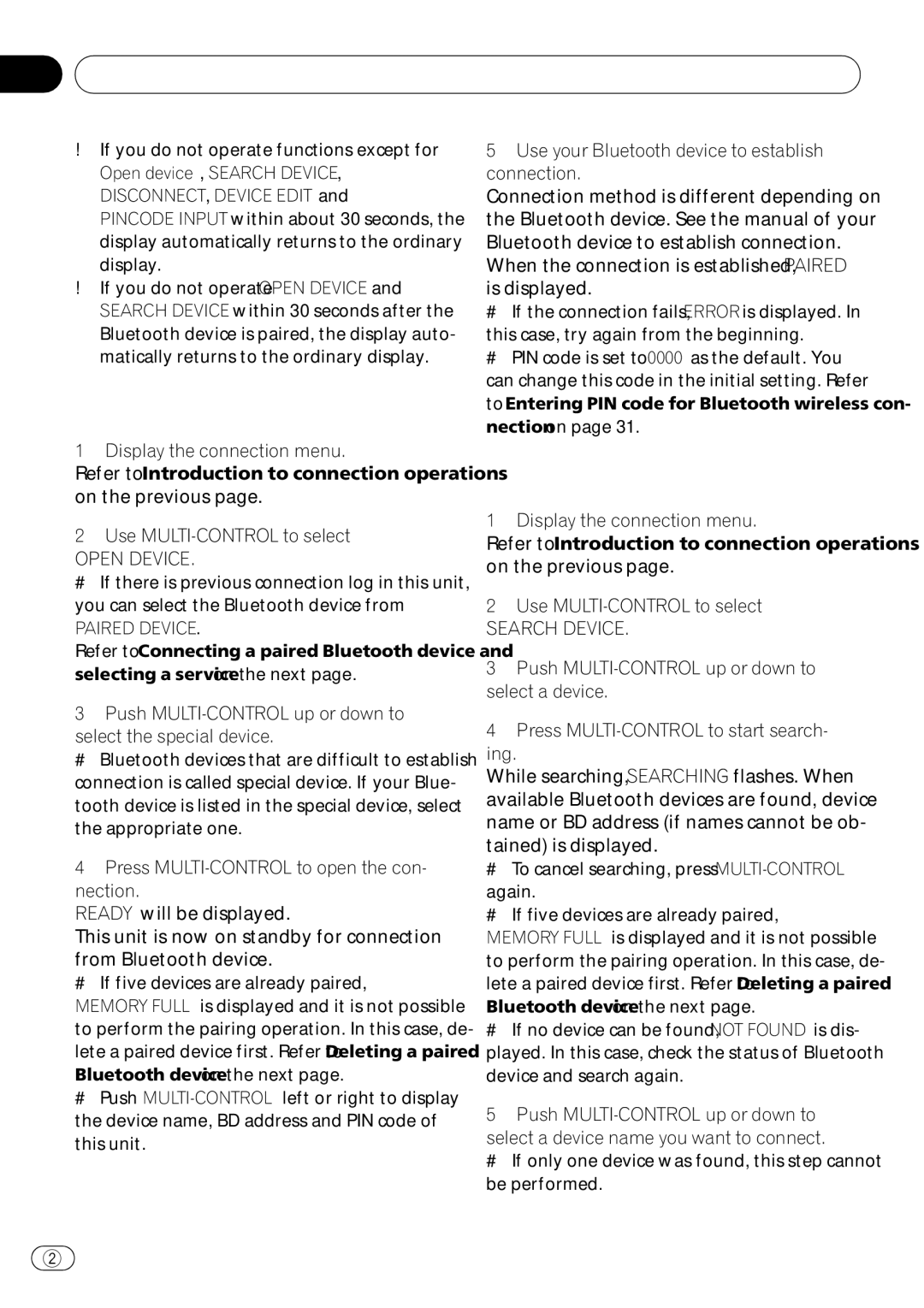Section
08 Using Bluetooth wireless technology
Using Bluetooth wireless technology
!If you do not operate functions except for Open device, SEARCH DEVICE, DISCONNECT, DEVICE EDIT and PINCODE INPUT within about 30 seconds, the display automatically returns to the ordinary display.
!If you do not operate OPEN DEVICE and SEARCH DEVICE within 30 seconds after the Bluetooth device is paired, the display auto- matically returns to the ordinary display.
Using a Bluetooth device to pair
1 Display the connection menu.
Refer to Introduction to connection operations on the previous page.
2Use
OPEN DEVICE.
# If there is previous connection log in this unit, you can select the Bluetooth device from
PAIRED DEVICE.
Refer to Connecting a paired Bluetooth device and selecting a service on the next page.
3Push
select the special device.
# Bluetooth devices that are difficult to establish connection is called special device. If your Blue- tooth device is listed in the special device, select the appropriate one.
4Press
READY will be displayed.
This unit is now on standby for connection
from Bluetooth device.
# If five devices are already paired,
MEMORY FULL is displayed and it is not possible to perform the pairing operation. In this case, de- lete a paired device first. Refer to Deleting a paired
Bluetooth device on the next page.
# Push
5Use your Bluetooth device to establish connection.
Connection method is different depending on the Bluetooth device. See the manual of your Bluetooth device to establish connection.
When the connection is established, PAIRED
is displayed.
# If the connection fails, ERROR is displayed. In
this case, try again from the beginning.
# PIN code is set to 0000 as the default. You can change this code in the initial setting. Refer to Entering PIN code for Bluetooth wireless con- nection on page 31.
Pairing from this unit
1 Display the connection menu.
Refer to Introduction to connection operations on the previous page.
2Use
SEARCH DEVICE.
3Push
4Press
While searching, SEARCHING flashes. When available Bluetooth devices are found, device name or BD address (if names cannot be ob-
tained) is displayed.
# To cancel searching, press
again.
# If five devices are already paired,
MEMORY FULL is displayed and it is not possible to perform the pairing operation. In this case, de- lete a paired device first. Refer to Deleting a paired
Bluetooth device on the next page.
# If no device can be found, NOT FOUND is dis- played. In this case, check the status of Bluetooth device and search again.
5Push
select a device name you want to connect.
# If only one device was found, this step cannot be performed.
![]() 28
28![]() En
En