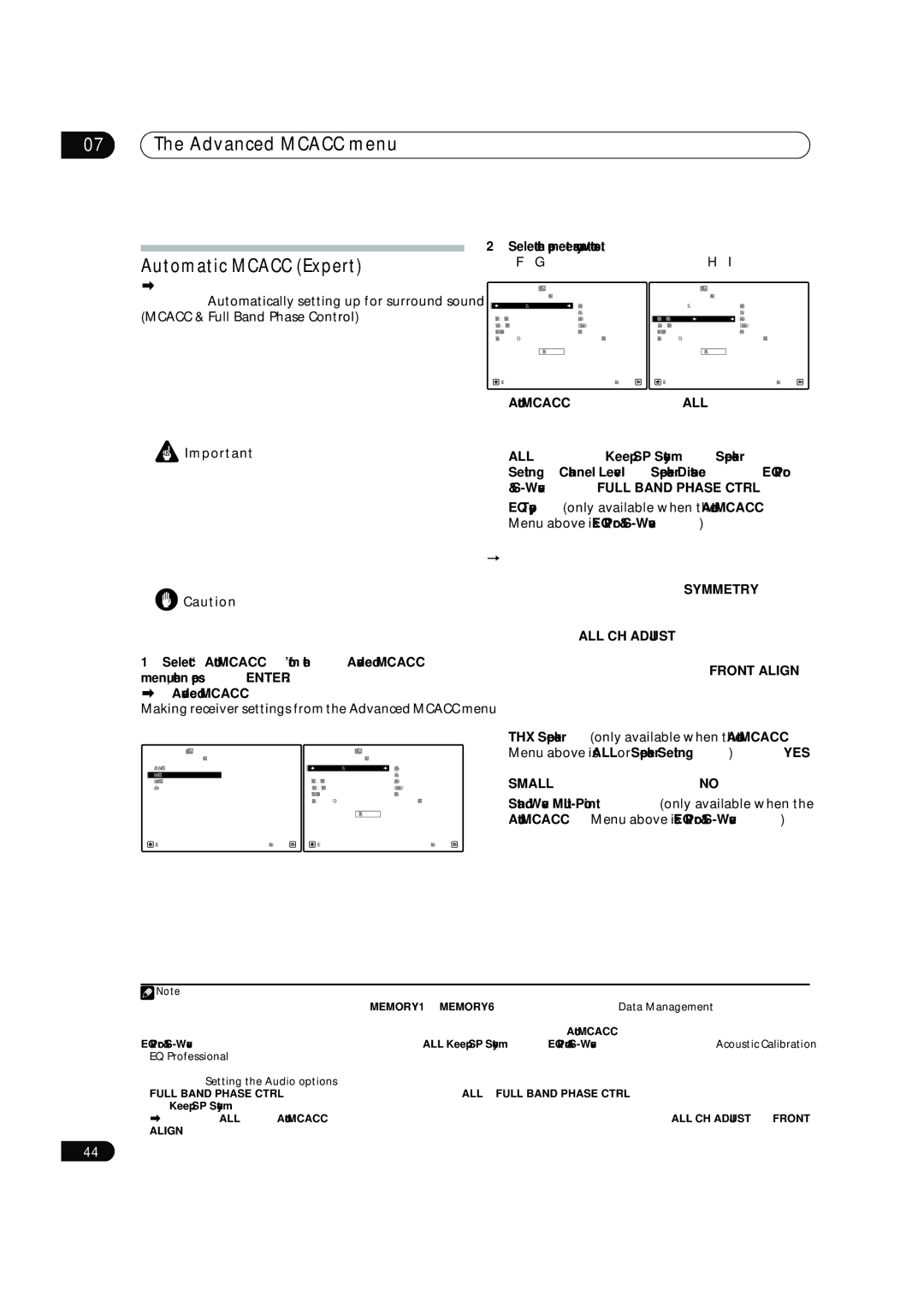Operating Instructions
Operating Environment
Federal Communications Commission Declaration of Conformity
Model Number SC-07 / SC-05 Responsible Party Name
Keep in a Secure AREA. this is for Your Security
Risk of Electric Shock Do not Open
Wash hands after handling
Contents
Other Settings
Using other functions
Other connections
Playback with Home Media Gallery inputs
Controlling the rest of your system
Additional information
Installing the receiver
Before you start
Before you start Chapter
Checking what’s in the box
Simple Home Theater Guide
Simple Home Theater Guide Chapter
Introduction to home theater
Listening to Surround Sound
Follow the instructions on-screen
1a.Full Auto Mcacc
Problems when using the Auto Mcacc Setup
Simple Home Theater Guide
Playing a source
Select the input source you want to play
Using Phase Control
Phase Control OFF
Phase Control on
Source.1
Phase Control indicator on the front panel lights
Using Full Band Phase Control
Full Band Phase Control OFF
Full Band Phase Control on
Fullband PHASE.1
Rear panel
Connecting your equipment
Connecting your equipment Chapter
Connecting your equipment
When making cable connections
If you have an Hdmi or DVI with Hdcp equipped
Connecting your equipment About the video converter
Connecting using Hdmi
About Hdmi
Be careful to connect the terminal in the proper direction
Connect using an Hdmi cable
SC-07
Connecting your equipment Connecting your TV and DVD player
STB
For a second recorder, use the DVR 2 in inputs
Connecting your equipment Using the component video jacks
Use a three-way component video cable
Use an optical cable for the connection
Connecting your equipment Connecting digital audio sources
About the WMA9 Pro decoder
Connecting your equipment Connecting analog audio sources
Connecting a component to the front panel inputs
Connecting your equipment Installing your speaker system
Connecting the speakers
Banana plug connections
Bare wire connections
Placing the speakers
Connecting antennas
THX speaker system setup
FM wire antenna
Connecting external antennas
Plugging in the receiver
AM loop antenna
Controls and displays
Controls and displays Chapter
Front panel
STANDBY/ON
Operating range of remote control unit
Controls and displays
Controls and displays Display
Controls and displays Remote control
RECEIVER
Multi Operation
Input Select
SOURCE
Mute
Listening to your system
Listening to your system Chapter
Listening in surround sound
Auto playback
Using the Home THX modes
Using the Advanced surround effects
Listening to your system
PRO LOGIC+THX Cinema
Tip
Using Front Stage Surround Advance
Listening in stereo
Listening to your system Using Stream Direct
Selecting Mcacc presets
Choosing the input signal
Hdmi Digital Analog
Using surround back channel processing
Using the Virtual Surround Back mode
Hdmi Digital
Auto
Pro Logic
Mode
Listening to the radio
Using the tuner
Using the tuner Chapter
Using the tuner Saving station presets
Naming station presets
Listening to station presets
Abcdefghijklmnopqrstuvwxyz
Making receiver settings from the Advanced Mcacc menu
Select the setting you want to adjust
Advanced Mcacc menu
Advanced Mcacc menu Chapter
Advanced Mcacc menu Automatic Mcacc Expert
Select the parameters you want to set
Use / to select the item, then use / to set
Advanced Mcacc 1b.Auto Mcacc
If necessary, confirm the speaker configuration in the OSD.2
Advanced Mcacc menu
1c.Manual Mcacc
Manual Mcacc setup
Mcacc Data Check
Fine Channel Level
Fine Speaker Distance
Acoustic Calibration EQ Adjust
Select ‘Standing Wave’ from the Manual Mcacc setup menu
Adjust the parameters for the Standing Wave Control
Standing Wave
How to use Acoustic Calibration EQ Professional
How to interpret the graphical output
Select ‘EQ Adjust’ from the Manual Mcacc setup menu
Select the channels you want and adjust to your liking
Using Acoustic Calibration EQ Professional
Select ‘EQ Professional’, then press Enter
Select an option and press Enter
1c.Manual Mcacc 1c5.EQ Professional
Set the operation selector switch to RCV, then press
Select the setting you want to check
Checking Mcacc Data
Select ‘MCACC Data Check’ from the Home Menu
Speaker Setting
Channel Level
Speaker Distance
Standing Wave
Acoustic Cal EQ
Group Delay
Data Management
Copying Mcacc preset data
Renaming Mcacc presets
Clearing Mcacc presets
System Setup menu
System Setup menu Chapter
Making receiver settings from the System Setup menu
Manual speaker setup
Speaker Setting
System Setup menu
Surround back speaker setting
Select ‘Channel Level’ from the Manual SP Setup menu
Select a setup option
Confirm your selected setup option
Adjust the level of each channel using /
Curve
THX Audio Setting
Speaker Distance
4a.Manual SP Setup 4a6.THX Audio Setting
Using XM Radio
Connecting your XM Radio receiver
Other connections
Other connections Chapter
Using Sirius Radio
Using XM HD Surround
Saving channel presets
Using the XM Menu
Connecting your SiriusConnect Tuner
Press Sirius to switch to the Sirius input
Listening to Sirius Radio
Chuck Berry
Connecting the multichannel analog inputs
Using the Sirius Menu
Selecting the multichannel analog inputs
Use Input Select to select Multi CH
Speaker B setup
Switching the speaker system
Speaker B setting only.1
Bi-amping your speakers
Connecting additional amplifiers
Bi-wiring your speakers
Make sure that the + / connections are properly inserted
Large
Other connections MULTI-ZONE listening
Making MULTI-ZONE connections
MULTI-ZONE listening options
ZONE2
Audio
Basic MULTI-ZONE setup Zone
MULTI-ZONE setup using speaker terminals Zone
Using the MULTI-ZONE controls
Secondary MULTI-ZONE setup Zone
Digital Audio
Panel
Connecting an IR receiver
Button What it does
Input Use to select the input source in the currently
Select selected sub zone
Using this receiver with a Pioneer flat panel TV
Or off just by pressing the input functions you’ve set on
Using the SR+ mode with a Pioneer flat panel TV
DVD
Other connections Connecting a PC for Advanced Mcacc output
Advanced Mcacc output using your PC
System must have internet access
Mcacc Data Check 2g.Output PC
Steps to enjoy the Home Media Gallery
Playback with Home Media Gallery inputs
Playback with Home Media Gallery inputs Chapter
Connecting to the network through LAN interface
Connecting an iPod
Specifications of a LAN terminal
Playback with Home Media Gallery inputs
Introduction
About network playback
Windows Media Connect
Windows Media DRM
Content playable over a network
Server without the mark cannot be accessed
Playback with Home Media Gallery
Authorizing this receiver
Enter
Item. To return to the list screen, press Return
Case of a USB memory device or a server
Repeat to play back the desired song or photo
About the playback screen
Finding what you want to play
To return to the previous level any time, press
Use / to browse the selected category e.g., albums
Switching the iPod controls1
Playing back audio files stored on a USB memory device
Finding what you want to play
Basic playback controls
Reconnect the USB device with the receiver switched
Listening to Internet radio stations
About Internet radio
Off
Use / to select ‘Get access code’, then press
About list of Internet radio
Saving and retrieving Internet radio stations
Use / to select ‘Help’, then press Enter
Listening to Neural Music Direct
Playing back your favorite songs
About Neural Music Direct
About the Favorites folder
About playable file formats
Music files
Setting up the network
Advanced operations for Internet radio
Saving Internet radio stations
Retrieving saved Internet radio stations
Select ‘Setup’ and press Enter to confirm your selection
Proxy Hostname/Proxy Port
Select ‘Change’ and press Enter to confirm your selection
Enter the IP address
Checking the network settings
Press Enter to complete the network setup procedure
Enter the alternate DNS server address
Enter the address of your proxy server or Domain name
Software update
Default Gateway
Dhcp Dynamic Host Configuration Protocol Server
Glossary
MAC Media Access Control address
IP Internet Protocol address
Mass Storage Class devices
Neural Surround
Making the Hdmi Control connections
Hdmi Control
Hdmi Control Chapter
Hdmi Control Setting the Hdmi options
Before using synchronization
Setting the Hdmi Control mode
Setup
Hdmi Control Synchronized amp mode
Synchronized amp mode operations
Canceling synchronized amp mode
About Hdmi Control
Other Settings
Other Settings Chapter
Input Setup menu
Component
Other Settings
Input function default and possible settings
Changing the OSD display language OSD Language
Language used on the on-screen display can be changed
Other Settings Other Setup menu
Multi Channel Input Setup
Select ‘Multi Ch In Setup’ from the Other Setup menu
Select the ‘SW Input Gain’ setting you want
Flicker Reduction Setup
Zone Audio Setup
SR+ Setup for Pioneer flat panel TVs
Using other functions
Using other functions Chapter
Setting the Audio options
Press Return to confirm and exit the menu
Using other functions
Using other functions Setting the Video options
Current source, setting and status of the receiver
Making an audio or a video recording
Video Parameter menu, it is unavailable due to
Dimming the display
Using the sleep timer
Reducing the level of an analog signal
Using other functions Switching the Hdmi output
Checking your system settings
Resetting the system
Hdmi OUT
Default system settings
Setting Default
MULTI-ZONE
SR+
Setting the remote to control other components
Selecting preset codes directly
Controlling the rest of your system
Controlling the rest of your system Chapter
Press and hold the button to be erased for two seconds
Erasing one of the remote control button settings
Use / to select ERASE, then press Enter
Resetting the remote control presets
Confirming preset codes
Controlling the rest of your system
Renaming input source names
Programming a multi-operation or a shutdown sequence
Select the button for the command you want to input
Following remote control commands can be selected
Using multi operations
Using System off
Controls for TVs
Press Multi Operation
CLR
SOURCE
& Enter
Decide which component you want to use the remote sensor
Additional information Chapter
Speaker Setting Guide
Additional information
Positioning and adjusting the subwoofer
Additional information
Position of center speaker and monitor
Positional relationship between speakers and monitor
Position of front speakers and monitor
Additional information Troubleshooting
Power
Symptom Remedy
Digital Video Scaler
No sound
Other audio problems
Symptom
Settings
Video
SEL
Professional Calibration EQ graphical output
Display
Remote control
Configuration a
Configuration B
Hdcp Error shows
Important information regarding the Hdmi connection
Symptoms
Causes Remedies Refer to
Symptoms Causes Remedies Refer to
Symptom Cause
About status messages
XM radio messages
Status messages Descriptions
Sirius radio messages
Hdmi C ERR 1A0
Hdmi C ERR 1B0
Hdmi C ERR 1C0
Additional information Surround sound formats
Dolby
Windows Media Audio 9 Professional
DTS Digital Surround
DTS Neo6
DTS 96/24
Additional information About THX
About Neural THX Surround
THX Games
THX Loudness Plus Description
THX Ultra2/Select2 Cinema
Additional information About XM
About Sirius
About Flac
Flac Decoder
Stereo 2 channel signal formats
Input signal format Standard
Auto Surround
ON/AUTO
129
PRO LOGIC+THX
130
131
132
Multichannel signal formats
Input signal format
Additional information Specifications
Additional information Cleaning the unit
Features
Our philosophy
Home Media Gallery
THX certified design In case of SC-07
THX certified design In case of SC-05
Hdmi and digital video conversion
DCDi
Decibel Level Example
To establish a safe level
Once you have established a comfortable sound level
Pioneer Corporation