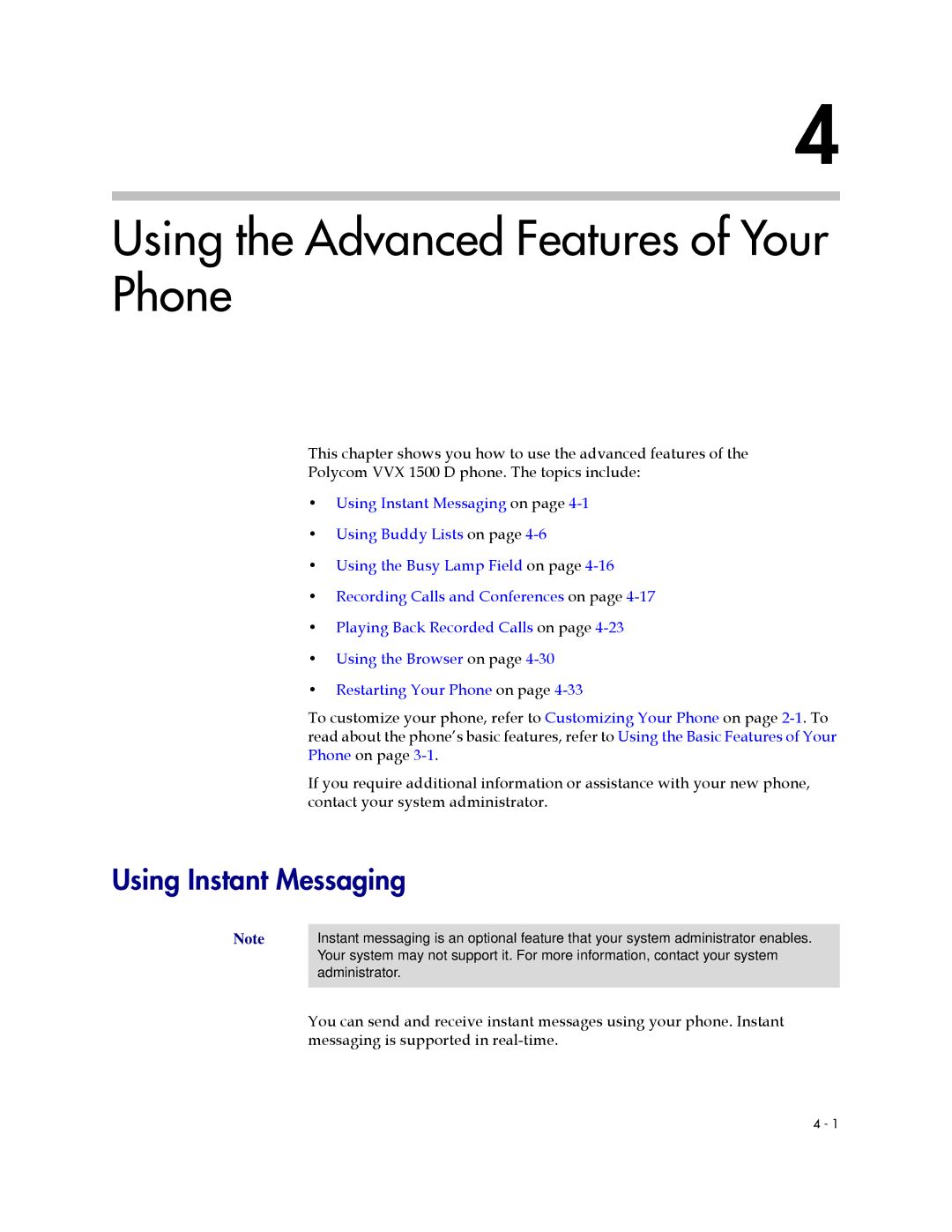User Guide for the Polycom VVX 1500 D Phone
Trademark Information
About This Guide
User Guide for the Polycom VVX 1500 D Phone
Contents
Using the Basic Features of Your Phone
Using the Advanced Features of Your Phone
Troubleshooting Your Phone
Getting Started with Your Phone
Optional Accessories
Parts List
Adjusting the Stand
Setting Up the Phone
To adjust the stand
Attaching Ferrite Clamps
Connecting Network and Power Sources
Clamp a ferrite clamp around the cable
Connecting the Phone Using a Power Over Ethernet Source
Containing a Power Adapter and Regional Power Cord
Connecting Optional Components
Connecting the Handset and Handset Cord
Connecting an Optional USB Flash Drive
Connecting Optional Headphones
Connecting an Optional Computer
Adjusting the Screen
Adjusting the Camera
Registering the Phone
Features of the Phone
Following figure shows the keys on the phone console
Feature Description
Feature Description
Feature Description
Touch Screen Components
Before You Use the Phone
Following figure shows what displays on the touch screen
Status bar Following icons can display
Flashing red-You have placed a call one or
Icon Description
Phone Icons
Call shared line
If you want to Then do this
Navigating Menus, Lists, and Fields
Enabled or Disabled
Entering Data and Editing Fields
If you want to Then do this
Tap the Latin, Katakana
To confirm the updates, tap
Unicode, Cyrillic or Ascii
2222
Tap the Save soft key
Tap the Latin , Katakana , Unicode
Tips for When You’re in Video Calls
Cleaning the Touch Screen
Tap Settings Basic Screen Clean
Customizing Your Phone
Configuring Basic Settings
Changing the Appearance of Time and Date
Changing the Language
Your phone supports several languages
To update the time and date display
Customizing Your Phone
Tap Settings Basic Preferences Time & Date
Tap Settings Basic Preferences Time & Date Clock Order
Tap Settings Basic Preferences Headset Headset Memory
Enabling Headset Memory Mode
Updating the Background Picture
Using Electronic Hookswitch
List as Local File
Settings Basic Preferences Background
When the USB flash drive is attached to the phone
Setting Up a Screen Saver
Specified period of time, the screen saver will start again
Customizing Your Phone
Tap to return to the idle screen
Stopping and Disabling a Screen Saver
Displaying the Pictures that are on Your USB Flash Drive
Tap Features Removable Storage Media Picture Frame
Do one of the following From the idle screen, tap
Picture Frame
Sixth key, , allows you to set the picture as the background
Enabling the Phone to Automatically Answer Calls
Setting One of Your Own Pictures as the Background Picture
To enable your phone to automatically answer calls
Tap Settings Basic Call Rate. The Call Rate screen displays
Setting the Call Rate for Video Calls
Changing the Backlight Intensity
To modify the backlight intensity
Tap Maximum Intensity
Tap Backlight Idle Intensity
Maximum Intensity screen displays
Updating the Ring Tone
Tap Settings Basic Ring Type. The Ring Type screen displays
To return to the idle screen
Setting Ring Tones for Contacts
Number associated with it
Disabling and Stopping Video
Updating Video Settings
Audio Start Video Tx
Tap, and then adjust, the following video settings
User Guide for the Polycom VVX 1500 D Phone
Auto Video Full Screen
Default setting is Enabled
Sides of the video image
Video Screen Mode Window
Tap, and then adjust the following settings
Video Screen Mode Full Screen
User Guide for the Polycom VVX 1500 D Phone
To update the way the PIP displays
Local Camera View Full Screen
Local Camera View Mode Full Screen
Tap, and then adjust, the following camera settings
Updating Power Saving Settings
Customizing Your Phone
Tap Settings Basic Power Saving Office Hours Start Hour
Tap Duration
Longer than the Off Hours Idle Timeout
Won’t initiate as often
To update timeouts
Feature altogether
Muting the Microphone
Using Call Lists
Adjusting the Volume
When the phone is in the idle state, press either
During a call, press either
Managing Call Lists
Viewing Call Lists
Do one of the following
Tap Features Call Lists. The Call Lists screen displays
Managing Contacts
Tap Features Contact Directory
Viewing Contact Directory
Accessing Corporate Directory
Press
Features Corporate Directory
Then tap Corporate Directory
Corporate Directory search screen displays
Adding Contacts to Your Local Contact Directory
User Guide for the Polycom VVX 1500 D Phone
Customizing Your Phone
Using Buddy Lists on
Number are saved
User Guide for the Polycom VVX 1500 D Phone
Searching for Contacts
Search for a contact by entering specific search criteria
To search for a contact in the Corporate Directory
Updating Contacts in Your Local Contact Directory
To update a contact in your local Contact Directory
User Guide for the Polycom VVX 1500 D Phone
Deleting Contacts from Your Local Contact Directory
For Contacts in Your Local Contact Directory on
Placing Calls to Contacts
To place a call to a contact in the Corporate Directory
Distinguishing Calls
Managing Incoming Calls
Rejecting Calls
Customizing Your Phone
Diverting Calls
System Customizations
Line Key Icon Displays for
Supporting Multiple Lines
Customizing Your Phone
Supporting Multiple Line Keys Per Line
Conference
Supporting Shared Lines
Line Key Icon Shared Line Status Line Key Status Indicator
Using the Basic Features of Your Phone
Handling Calls
Handling Video Calls
User Guide for the Polycom VVX 1500 D Phone
Your phone will always display the far site
Just swap the windows the sites display
Placing Calls
Redialing Numbers on
Placing Calls Using the Speakerphone
Placing Calls Using the Handset
Pick up the handset, and then enter the phone number
Placing Calls Using the Headset
Do one of the following Tap the contact’s Speed Dial Key
Placing Calls Using Speed Dial
Up arrow key
Placing Calls Using the H.323 Protocol
Answering Calls
Answering When Not in Another Call
With the handset on-hook, do one of the following
Pick up the handset
Screen
You have to tap the Answer soft key to answer it
Glows blue if there is an active call on another Line Key
Line Key, including the incoming call
Incoming call becomes the active call
Answer soft key Tap the Hold soft key or press
Redialing Numbers
Ending Calls
Press Call to your last placed call is attempted
Placing Calls on Hold
Features Call Lists Placed Calls
Do one of the following Tap
From the idle screen, press the Right arrow key
Multiple Calls on Hold
Hosting Conference Calls
You can set up a conference in one of two ways
Setting Up Conference Calls
Conference soft key again
Or a different Line Key, tap the Join soft key
Holding and Resuming Conference Calls
Conference screen displays
Splitting Conference Calls into Two Calls on Hold
Ending Conference Calls
Managing Conference Call Participants
To manage a conference call
User Guide for the Polycom VVX 1500 D Phone
Handling Video During Conference Calls
Transferring Calls
To perform a consultative transfer
Performing a Blind Transfer
Forwarding Calls
Do Not Disturb feature
Forwarding Calls Statically
Tap Features Forward
IP address, see Placing Calls on
From the idle screen, tap the Forward soft key
User Guide for the Polycom VVX 1500 D Phone
Forwarding Calls Dynamically
Enabling Do Not Disturb
Multiple Lines and Do Not Disturb
Press Line Select screen displays
User Guide for the Polycom VVX 1500 D Phone
Tap or press . The Line Select screen displays
Managing Speed Dial Keys
Using the Basic Features of Your Phone
Updating Speed Dial Keys
Adding Speed Dial Keys
Tap the Save soft key Tap to return to the idle screen
To update a speed dial index for an existing contact
Do one of the following To review new messages, tap
Accessing Voice and Video Mail
Message Center
Using the Basic Features of Your Phone
User Guide for the Polycom VVX 1500 D Phone
Using Instant Messaging
Using the Advanced Features of Your Phone
Reading and Managing Instant Messages
Features Messages Instant Messages
Instant Messages
Press Then tap Instant Messages
Sending Instant Messages
To send an instant message
Using the Advanced Features of Your Phone
Updating Your Presence Settings
Using Buddy Lists
Tap Features Presence My Status
Using the Advanced Features of Your Phone
Managing Buddies
Updating Your Buddy List
User Guide for the Polycom VVX 1500 D Phone
Features Presence Watcher List
Features Presence Blocked List
List and view your status
User Guide for the Polycom VVX 1500 D Phone
Monitoring Buddies
Buddy Status Speed Dial Key Icon Status Indicator
Integrating With Microsoft Live Communications Server
Tap Features Presence Buddy Status
Do one of the following Tap the Buddies soft key
Tap Features Presence Buddy Status Privacy List
BLF Status Line Key Icon Status Indicator Idle No indicator
Using the Busy Lamp Field
Recording Calls and Conferences
User Guide for the Polycom VVX 1500 D Phone
Using the Advanced Features of Your Phone
This section includes the following topics
Recording Calls
To end the call, hang up
Recording Conferences
Pausing and Resuming Recording
Playing Back Recorded Calls
This section includes information on
Appears
Browsing Recorded Calls
Browse Recordings screen displays
Playing Back Recorded Calls
Using the Advanced Features of Your Phone
Answering a Call While Playing Back Recorded Calls
To answer a call using the handset
Applications
Using the Browser
Tap this soft key To do this
Access the four arrow soft keys see the next row so
Fields on
Restarting Your Phone
Tap Settings Basic Restart Phone
User Guide for the Polycom VVX 1500 D Phone
Troubleshooting Your Phone
Troubleshooting Dialpad Issues
Troubleshooting Power and Startup Issues
Symptom Problem Corrective Action
Status
Status Lines
Troubleshooting Access Issues
Line Information. From
Troubleshooting Call Issues
Tap Status Lines
Settings on
Troubleshooting Display Issues
Troubleshooting Video Issues
Troubleshooting Audio Issues
Enable the Audio Start Video Tx setting
Testing Phone Hardware
Governing Law
Service Agreements
Warranty Exclusive
Polycom Limited Warranty and Limitation Liability
Exclusions
Installation Instructions
Safety and Compliance Part 15 FCC Rules
Class B Digital Device or Peripheral
Modifications
Echo cancellation
Safety and Compliance
Russian Compliance
New Zealand Telepermit PTC General Warning
Numerics
Index
User Guide for the Polycom VVX 1500 D Phone
Index
User Guide for the Polycom VVX 1500 D Phone
End-User License Agreement for Polycom Software
Support Services
Limitation of Liability
Israel Office
Corporate Headquarters
Netherlands Office