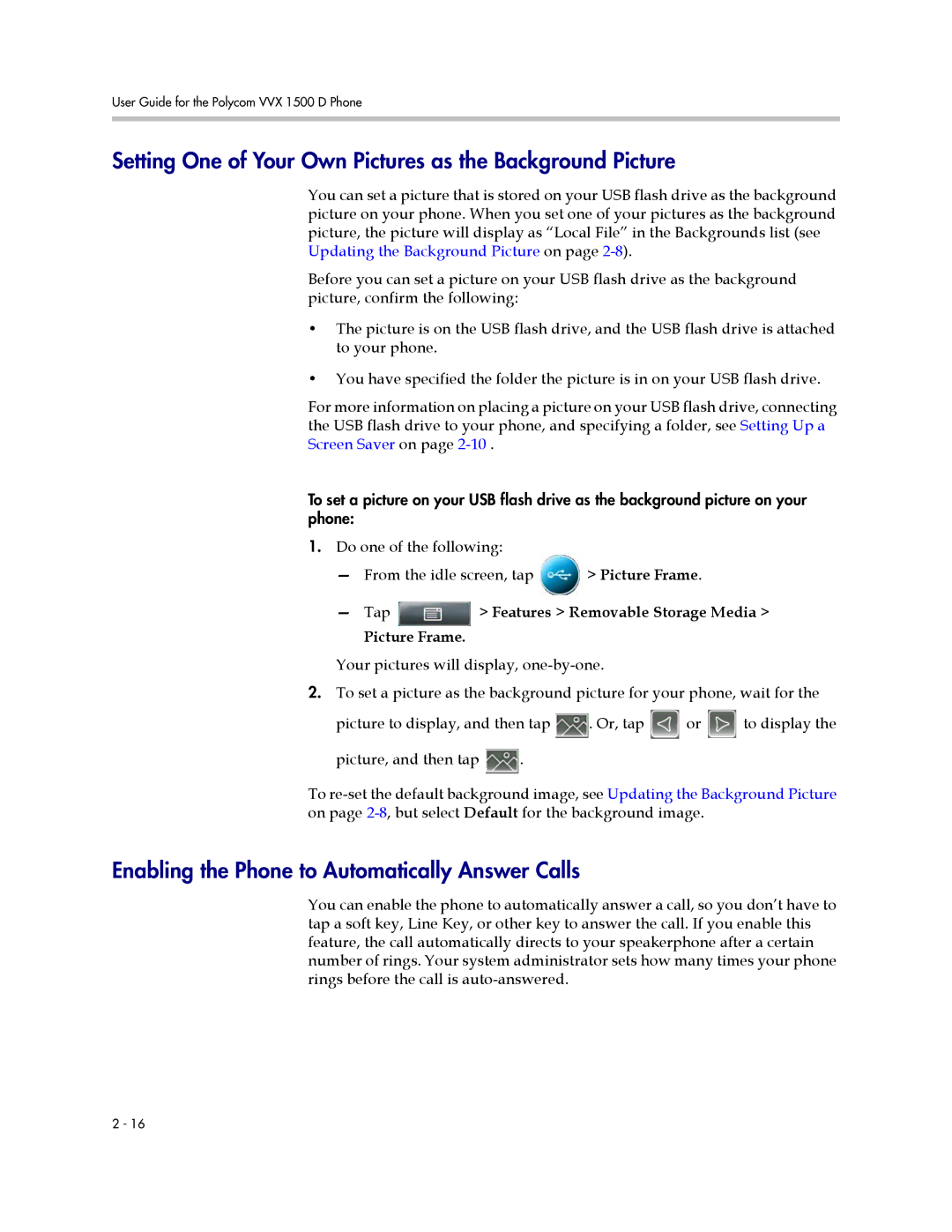User Guide for the Polycom VVX 1500 D Phone
Setting One of Your Own Pictures as the Background Picture
You can set a picture that is stored on your USB flash drive as the background picture on your phone. When you set one of your pictures as the background picture, the picture will display as “Local File” in the Backgrounds list (see Updating the Background Picture on page
Before you can set a picture on your USB flash drive as the background picture, confirm the following:
•The picture is on the USB flash drive, and the USB flash drive is attached to your phone.
•You have specified the folder the picture is in on your USB flash drive.
For more information on placing a picture on your USB flash drive, connecting the USB flash drive to your phone, and specifying a folder, see Setting Up a Screen Saver on page
To set a picture on your USB flash drive as the background picture on your phone:
1.Do one of the following:
—From the idle screen, tap ![]() > Picture Frame.
> Picture Frame.
—Tap  > Features > Removable Storage Media >
> Features > Removable Storage Media >
Picture Frame.
Your pictures will display,
2.To set a picture as the background picture for your phone, wait for the
picture to display, and then tap ![]() . Or, tap
. Or, tap ![]() or
or ![]() to display the
to display the
picture, and then tap ![]() .
.
To
Enabling the Phone to Automatically Answer Calls
You can enable the phone to automatically answer a call, so you don’t have to tap a soft key, Line Key, or other key to answer the call. If you enable this feature, the call automatically directs to your speakerphone after a certain number of rings. Your system administrator sets how many times your phone rings before the call is
2 - 16